F1 GalaxyNexus is an AOSP custom ROM for the Samsung Galaxy S based on the latest Ice Cream Sandwich Android 4.0.4 ROM for the Galaxy Nexus. It provides you the pure ICS experience without any custom UI or any other bloatware on top, only adding under the hood tweaks and optimizations to make the ROM faster and better.
Here’s a look at some of the features of the ROM:
- ZERO Bloatware
- Official ICS Bootanimation (From Official Nexus S 4.0.4 Firmware)
- Galaxy S Settings In The Launcher (Device Settings)
- T9 Dialer Functionality
- Notification Toggles (Press and hold the settings icon in the notification bar to reveal them)
- Facebook Contact Sync
- EXT4 File System Optimizations
- SD-Card read ahead Tweak
- Fully Working Mass Storage
Before you proceed, check the list of issues on the ROM here: Known Issues. Then, read on to find out how you can install F1 GalaxyNexus ROM on your Galaxy S.
Compatibility
This ROM and the guide below are compatible only and only with the Samsung Galaxy S, model number i9000. It’s not compatible with any other device and may render an incompatible device unusable. Check your device model in Settings » About phone.
Warning!
The methods and procedures discussed here are considered risky and you should not attempt anything if you don’t know exactly what you are doing. If any damage occurs to your device, we won’t be held liable.
ROM Info
- Developer → Faryaab
How to Install F1 GalaxyNexus ROM on Galaxy S i9000
Important Note, Please Read: If you are already on an Ice Cream Sandwich Android 4.0 ROM, you can skip steps 3 and 4. If unsure of what ROM you are on, follow all the steps.
- This procedure will wipe all your apps, data and settings (but it will NOT touch your SD cards, so don’t worry about those). Backup your Apps and important data — bookmarks, contacts, SMS, APNs (internet settings), etc. This Android backup guide would help you.
Important! Don’t forget to at least make a backup of your APN settings, which you can restore later if your data connection does not work after installing the ROM. Use the backup guide to find out how. - Remove sim card lock, if you have set it earlier. Go here: Settings » Location and Security » Sim card lock » checkbox should be clear (not selected).
- Flash the stock XXJW4 firmware by using → this guide.
- Root XXJW4 to obtain Clockworkmod recovery (CWM) by using → this guide.
- Download the latest version of the ROM from the official development page.
- Download the Google Apps package. This will install apps like Market, Gmail, etc. which are not present in the ROM.
Download Link | Filename: gapps-ics-20120429-signed.zip - Transfer the downloaded zip files from step 5 and step 6 to the root of the internal SD card (not the micro SD).
- Turn off your Galaxy S and wait for complete shutdown (wait for vibration and check capacitive button lights).
- Then, boot into CWM recovery. To do so, press and hold these 3 buttons together: Volume Up, Home, and the Power button till the screen turns on, then let go of the buttons.
In recovery, use Volume keys to scroll up and down and power key to select an option. - Select wipe data/factory reset, then select Yes on next screen to confirm. Wait a while till the data wipe is complete.
- Now select install zip from sdcard, then select choose zip from sdcard. Scroll to the ROM file on the sdcard and select it.
- Confirm installation by selecting Yes – Install _____.zip on the next screen. The ROM will start installing.
- The phone will reboot into recovery in the middle of installation and then continue installing the ROM. However, if it simply reboots but doesn’t continue installation, repeat step 11 and 12.
- After the ROM finishes installing, select go back to go back to the main recovery menu.
- Now repeat step 11, but this time select the Google apps file gapps-ics-20120429-signed.zip that you downloaded in step 6 to install the Google apps package. Confirm installation by selecting Yes on the next screen.
- After the installation is complete, select go back and then select reboot system now to reboot your phone.
The F1 GalaxyNexus ROM is now installed on your Galaxy S. Visit the original development page to get more info and to get the latest updates on the ROM. Share your thoughts on the ROM in the comments below.
Screenshots:

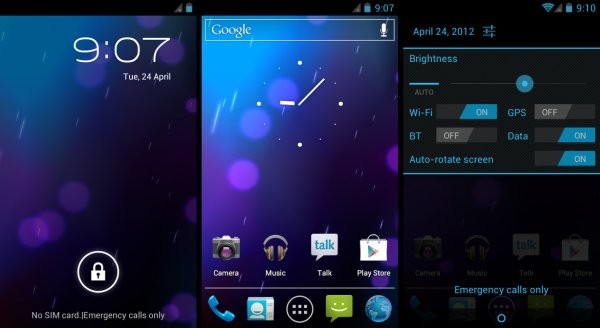





Which one is better AOKP mildstone 5 or this one according to you??
AOKP if you want good customization options. This Rom will have better performance as it’s more stock, but you really need to try it to see which one is better
Which one is better AOKP mildstone 5 or this one according to you??
AOKP if you want good customization options. This Rom will have better performance as it’s more stock, but you really need to try it to see which one is better
Which one is better AOKP mildstone 5 or this one according to you??
AOKP if you want good customization options. This Rom will have better performance as it’s more stock, but you really need to try it to see which one is better
The phone does not work properly and is full of conflicts that do not make a call and call is blocked.
If someone calls me the caller hears the ringing tone
but the phone does not ring or the signal appears someone is calling. With the default block while trying to unlock it starts to move alone. I installed everything according to what was being explained. For me the ROM, and a bad ROM. I wonder if somebody else had the same problems
i have the same problem and dont know how to solve it…
anyone knows?
The phone does not work properly and is full of conflicts that do not make a call and call is blocked.
If someone calls me the caller hears the ringing tone
but the phone does not ring or the signal appears someone is calling. With the default block while trying to unlock it starts to move alone. I installed everything according to what was being explained. For me the ROM, and a bad ROM. I wonder if somebody else had the same problems
i have the same problem and dont know how to solve it…
anyone knows?
The phone does not work properly and is full of conflicts that do not make a call and call is blocked.
If someone calls me the caller hears the ringing tone
but the phone does not ring or the signal appears someone is calling. With the default block while trying to unlock it starts to move alone. I installed everything according to what was being explained. For me the ROM, and a bad ROM. I wonder if somebody else had the same problems
i have the same problem and dont know how to solve it…
anyone knows?
what does this Rom is functioning correctly despite some problemas.Mas it has the program to make downloads of (GAPS. .. etc..). To correct then
https://nerdschalk.com/update-galaxy-s-i9000-to-imm76i-latest-version-of-android-os-from-google/
what does this Rom is functioning correctly despite some problemas.Mas it has the program to make downloads of (GAPS. .. etc..). To correct then. Click on this link;
http://nerdschalk.com/update-galaxy-s-i9000-to-imm76i-latest-version-of-android-os-from-google/
what does this Rom is functioning correctly despite some problemas.Mas it has the program to make downloads of (GAPS. .. etc..). To correct then
https://nerdschalk.com/update-galaxy-s-i9000-to-imm76i-latest-version-of-android-os-from-google/
what does this Rom is functioning correctly despite some problemas.Mas it has the program to make downloads of (GAPS. .. etc..). To correct then. Click on this link;
http://nerdschalk.com/update-galaxy-s-i9000-to-imm76i-latest-version-of-android-os-from-google/
thanx but how can I android 4 Video Call ? I don’t find :S
thanx but how can I android 4 Video Call ? I don’t find :S
thanx but how can I android 4 Video Call ? I don’t find :S
I’ve been using this ROM now for a couple of weeks, and I am really happy with it.
One thing was that when I recently updated my operator contract to flat-rate data, I noticed that activating data would freeze the normal phoning functionality (calling and receiving calls) until I rebooted.
I solved this by installing the semaphore ICS 1.2.0 kernel from http://www.semaphore.gr/downloads/gt-i9000-ics – after that everything is working.
I’ve been using this ROM now for a couple of weeks, and I am really happy with it.
One thing was that when I recently updated my operator contract to flat-rate data, I noticed that activating data would freeze the normal phoning functionality (calling and receiving calls) until I rebooted.
I solved this by installing the semaphore ICS 1.2.0 kernel from http://www.semaphore.gr/downloads/gt-i9000-ics – after that everything is working.
I’ve been using this ROM now for a couple of weeks, and I am really happy with it.
One thing was that when I recently updated my operator contract to flat-rate data, I noticed that activating data would freeze the normal phoning functionality (calling and receiving calls) until I rebooted.
I solved this by installing the semaphore ICS 1.2.0 kernel from http://www.semaphore.gr/downloads/gt-i9000-ics – after that everything is working.
Ive done everything correctly up to step 12, after hitting yes the phone just keeps rebooting and rebooting, it goes from the galaxy s start page to a picture of an android and lots of writing scrolls up, it keeps doing this,could someone please provide assistance
I meant, place it back.
Remove battery for 4-5 seconds and then place or back. Then reboot to recovery mode and then do factory reset from there. Then reboot. It should be okay now.
Ive done everything correctly up to step 12, after hitting yes the phone just keeps rebooting and rebooting, it goes from the galaxy s start page to a picture of an android and lots of writing scrolls up, it keeps doing this,could someone please provide assistance
Remove battery for 4-5 seconds and then place or back. Then reboot to recovery mode and then do factory reset from there. Then reboot. It should be okay now.
I meant, place it back.
Ive done everything correctly up to step 12, after hitting yes the phone just keeps rebooting and rebooting, it goes from the galaxy s start page to a picture of an android and lots of writing scrolls up, it keeps doing this,could someone please provide assistance
Remove battery for 4-5 seconds and then place or back. Then reboot to recovery mode and then do factory reset from there. Then reboot. It should be okay now.
I meant, place it back.