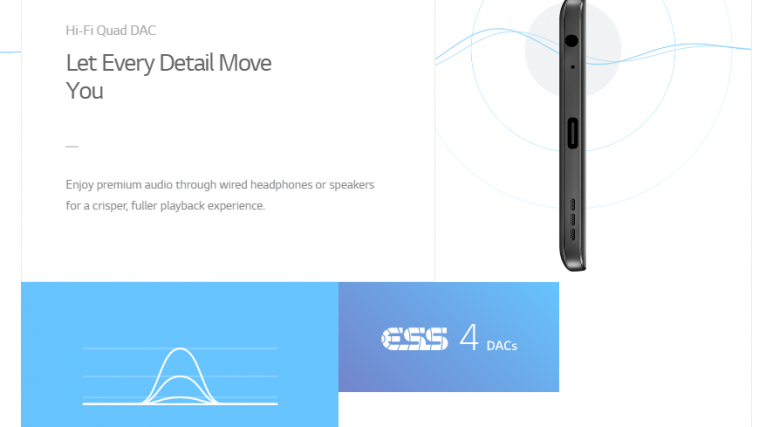The LG V20 features High Impedance Mode which enables headphones with higher impedances (~50ohm and up) to stream sound at much better frequency response.
The High impedance mode can be toggled on/off on user’s choice from the device settings or when a compatible headphone is connected. The earbuds included with the device, a bang & olufsen one, however, aren’t fully compatible with the feature.
Anyway, if you want to force enable High Impedance Mode on LG V20 at all times, developer DTDMike over at xda has shared a quick trick to modify the mixer_paths_tasha.xml file. You’ll need root access for it though, thankfully the LG V20 is pretty easy to root.
[icon name=”download” class=”” unprefixed_class=””] Download Modified Mixer path (.xml)How to Force Enable High Impedance Mode on LG V20
- Download the modified mixer_paths_tasha.xml file from the link above to your LG V20.
- Download/install a root explorer app from the Play Store. We prefer the free ES File Explorer app.
- Using a root explorer, go to /system/etc/ directory on your LG V20, and rename the original mixer_paths_tasha.xml to something like mixer_paths_tasha.xml.orig so you have a backup of the original file if needed in future.
- Copy the modified mixer_paths_tasha.xml file that you downloaded above in Step 1 to the /system/etc/ directory on your V20.
- Power off your phone.
- Take out the battery » reinsert battery and then reboot.
The High Impedance Mode should stay enabled at all times now. Enjoy!
via xda