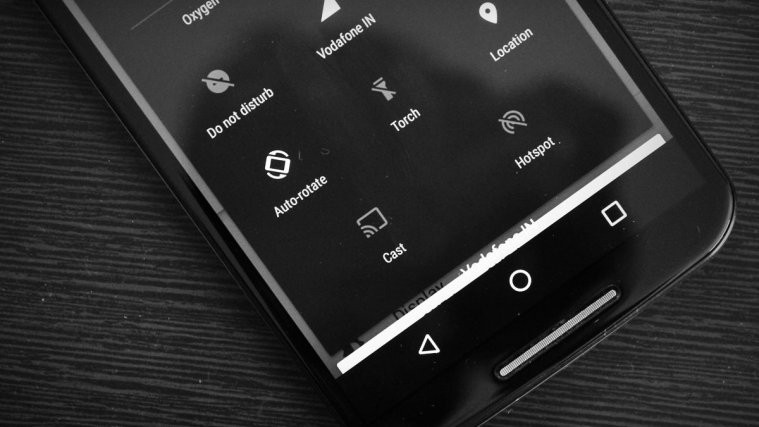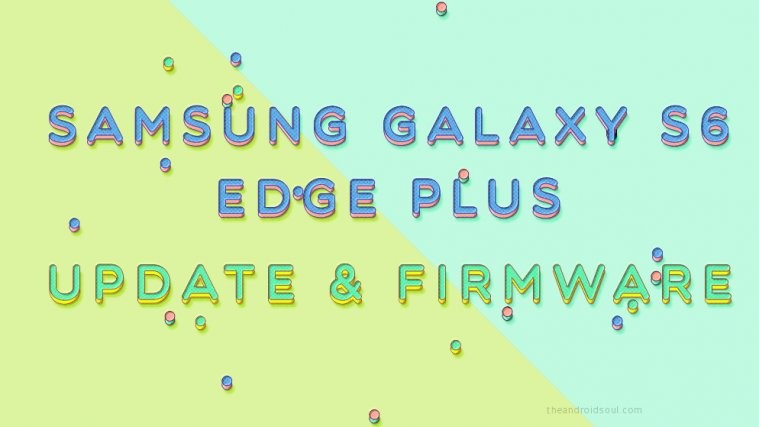Auto rotate toggle under settings and notification panel suddenly disappeared on your Android device? Well, that’s maybe because you recently updated your device to either Lollipop or Marshmallow OR performed a factory reset.
It’s a common issue with Motorola devices (Moto X, G and E family). After a factory reset or a software update either to Lollipop or Marshmallow releases of Android, the auto rotate toggle disappears from the notification panel. Thankfully though, getting it back is just as easy.
How to Enable Auto Rotate on Android Lollipop and Marshmallow
- Go to device Settings.
- Scroll down to the bottom and select Accessibility (under System settings).
- Scroll down a bit and you’ll see “Auto rotate screen” toggle.
- Turn it ON.
Once you toggled Auto rotate screen from Accessibility settings, the Auto rotate toggle will also appear in the Notifications panel. Cheers!
Happy Androiding!