Samsung is yet to update its current flagship device, Galaxy S3, to Jelly Bean (Android 4.1) with its official software Kies but there is a new test firmware already available online, named i9300XXDLG4, or simply XXDLG4. It’s only for international Galaxy S3, model number i9300, and not for any other Galaxy S3 variant, including one at Verizon, AT&T, T-Mobile, Sprint, etc.
Those who are interested in trying this leaked test Samsung firmware, can do so by flashing it using Odin software. Just be sure to be on Samsung firmware, and NOT on any custom rom like Cyanogenmod 10, before trying this.
We have a got a complete guide for you ready below, so better follow it word-to-word to upgrade Galaxy S3 to Jelly Bean with the XXDLG4 firmware, based on Android 4.1.
But before we see the installation guide, let’s get to know this build a more. First up, this is a very test build — I know it’s boring to know that it’s test build again and again, but that’s that — and thus, it contains its fair share of bugs. But if you’re an android enthusiast who has been keeping Galaxy S3 Cyanogenmod 10 Rom, you already know who to live with bugs, which I think are anytime less than a custom firmware.
The guys at SamMobile are to thank for this leak, and they also report that there were some problems experienced by them: all contents of internal sdcard getting deleted, problem in installation of some apps, etc. While this could turn out to be a problem with a particular device, and not a general one, it’s still safe to say that if you want to remain perfectly safe, do not try this firmware, and rather wait for Samsung to release the Jelly Bean update to your region via Kies, which should be in one month or so now.
Now, let’s see the installation instructions, after which we will see what’s new in this firmware apart from Android 4.1 and some screenshots too. But before all this, some warnings and compatibility notes.
Compatibility
This guide to install Android 4.1 Jelly Bean firmware is compatible only and only with the international Galaxy S3, model number i9300. It’s not compatible with the US variants or any other device. Check your device’s model number in: Settings » About phone.
Warning!
The methods and procedures discussed here are considered risky and you should not attempt anything if you don’t know completely what it is. If any damage occurs to your device, we won’t be held liable.
How to Install XXDLG4 Samsung Galaxy S3 Firmware Based on Android 4.1 Jelly Bean
Follow the guide below to the letter to upgrade your Galaxy S3 to Android 4.1 with the leaked experimental firmware, XXDLG4. If you are on custom rom, pay even more attention. And know that you will lose warranty if you apply this. Once again, it is risky firmware to install, so who are new to this, may well wait for official release, expected in a month or so.
Some more things about the i9300XXDLG4 firmware: it;s got no CSC file, no Modem file, and is just a big bunch of PDA file, containing Android 4.1. Not a worry, though. And yes, the build date of the firmware, it’s 31 July 2012 — if you are thinking about a new more official more working firmware already because it’s been 16 days since this firmware’s build date, you are not alone.
- To be sure you do not lose any data, backup your Apps and important data — bookmarks, contacts, SMS, APNs (internet settings), etc. This Android backup guide would help you. The SD card contents are generally safe although this test build might delete them if you are unlucky, so better back up those too by simply copy pasting it to PC.
UPDATE: I can confirm it wiped my internal sdcard as suspected which it wasn’t exactly supposed to do, so, do take full backup of all contents of your internal sdcard. Take backup of all files on your phone’s sdcard, including, camera pics and videos, screenshots, songs, videos, movies, etc. all of them. - Download the drivers, from here: 32 bit (x86) Windows | 64-bit (x64) Windows
- Install XXBLG6 Samsung firmware first. It is mandatory if you are on custom rom, and recommended anyway. (Actually, if you are sure you are Samsung firmware, and not on any custom rom of any sort, you can skip this step.) So, once you have installed the XXBLG6 firmware, go to next step.
- Download the experimental Samsung Jelly Bean firmware, XXDLG4.
Link: . Filename: I9300XXDLG4_NO_CSC_NO_MODEM.zip. Size: 638.7 MB. - Extract the I9300XXDLG4_NO_CSC_NO_MODEM.zip file on the computer to this file — CODE_I9300XXDLG4_11164_REV00_eng_mid_noship.tar.md5 — that you have to select in Odin in step 12 below to flash it on Galaxy S3 using Odin. More on this later.
- Download the Odin PC software. If you are new to this, Odin is what is used to flash stuff – firmware, kernels, etc. – on Samsung phones. You’ll be using Odin software to install the XXDLG4 firmware
Download Odin3 v3.04 | Filename: Odin3_v3.04.zip - Extract the contents of the Odin3_v3.04.zip file to a folder on your computer.
- Now, turn off your Galaxy S3 and wait for some 5-6 seconds after screen goes off to allow it to shut down completely.
- Then, put the phone into download mode. To do so, press and hold these keys together: Volume Down + Home + Power till the screen turns on. Then press Volume Up to enter download mode. You can flash a firmware only from download mode.
- Open Odin by double-clicking on the Odin3 v3.04.exe file obtained in step 6 after extracting Odin3_v3.04.zip.
- Important! Connect your phone to PC now. You should get the message “Added !!” under Odin’s message box in the bottom left.
If you don’t get this message, make sure you installed drivers correctly (using Kies or directly) as given in step 1. If it still doesn’t work, try changing to another USB port on the computer and also use the USB ports on the back if you have a desktop PC. - Click on the PDA button in Odin, then browse to and select the file — CODE_I9300XXDLG4_11164_REV00_eng_mid_noship.tar.md5 — you obtained in step 5 above. (Take care and Do Not select the .zip file you downloaded in step 4 above.)
- Important! Do not make any other changes in Odin except selecting the required files as given in step 11. Leave all other options as they are. Even more important! Make sure Re-Partition check box is NOT selected.
Your Odin’s screen should look like this after step 13:
Install i9300XXDLG4 Firmware on Galaxy S3 - Now, it the Start button on Odin to start flashing the XXDLG4 Android 4.1 firmware on your Galaxy S3. When the flashing is complete and is successful, you’ll get a PASS message (with green background) in the left-most box at the very top of the Odin, and the phone will automatically reboot. When you see the Samsung logo, you can safely unplug the cable.
What to do if Odin gets stuck or doesn’t do anything: If ODIN: 1) gets stuck on setup connection, or 2) at any stage of this process after you’ve hit the Start button, and doesn’t seem to be doing anything, or 3) if upon completion of the process you get a FAIL message (with red background) in ODIN, then in all these scenarios, do this: disconnect the phone from the PC, close ODIN, remove battery for 4-5 seconds, re-insert it, turn phone on in Download mode again, and do the procedure again from Step 9.
Upon successful flashing on XXDLG4, your Odin’s screen would look like this:Odin Screen after installation of Jelly Bean firmware, XXDLG4, on Galaxy S3 - After you get the PASS message and the phone reboots, there are chances that it doesn’t boot properly and gets stuck either at some strange screen (3e recovery, actually) or maybe gets stuck at boot animation. Well, there is nothing to worry about that. All you need to do is do a “Factory Reset” from 3e recovery.
So, if your phone boots in 3e recovery (with black background and android in the center of screen, and some blue text), just do a factory reset as said on steps 15.2 to 15.4 below. And if it’s stuck while restarting at boot animation, perform the following steps to make it boot properly. Remember that these steps will wipe your personal data like contacts, apps, messages, etc.
(Note: If phone has restarted, that is booted properly, you do not need to these steps 15.1 to 15.4, these are only for those whose Galaxy S3 is not booting up/restarting after the flashing from Kies and getting the PASS in Odin.)
So, perform these steps for doing a Factory Reset:- Boot into 3e recovery mode — just press and hold Home + Volume Up + Power keys together till you see the Samsung logo, and then let them go of keys to boot into recovery. Once you are in recovery mode, use volume keys to move the selection up and down and home/power key to select the option.
- Go to Wipe data/Factory Reset and select it. Select Yes on next screen.
- Now, go to Wipe Cache and select it. Confirm Yes on next screen.
- Then, select reboot system now to reboot the phone, which will now restart/boot properly.
So, in case the Galaxy S3 hangs up while restarting in step 14, step 15 should get it to work. It should be booting up perfectly now. And you must be having Android 4.1 Jelly Bean based XXDLG4 firmware on your Galaxy S3 now. Let us know what do you think about it.
And if get any problems regarding installation of i9300XXDLG4 firmware, let us know in comments below, we will try our best to help you. Check out more screenshots below of first Galaxy S3 Jelly Bean Firmware, and the changelog — of changes we know so far.
Galaxy S3 XXDLG4 Firmware Screenshots:
(Thanks to Faryaab at XDA, and SamMobile)
Ok, more screenshots:

XXDLG4 Changelog
- Google Now is here (almost the Jelly bean Update defining feature, right? So, kinda obvious.)
- New Notification bar. Take a screenshot by holding Home key and Power keys together for 1 second and then pull the notification bar to see it in expanded form
- New widget (and feature perhaps): Invert mode. There is a widget called Negative colors which puts your phone into invert mode, with opposite colors showing up everywhere. Bummer, doesn’t take screenshots in negative colors even when you have it enabled. What gives?
- New feature “Dormant Mode”
- To access Google Now, tap on Google Search widget, or hold home key for recent apps, or one more great thing: simply double tap home key, the mic will open up, speak into it (the double tap didn’t work for me when I spoke into it)
- New Recent Apps screen, when you hold the Home key. Allow you to go to Google Now too, and the task manager as earlier
- Some new LWPs (Live Wallpapers)









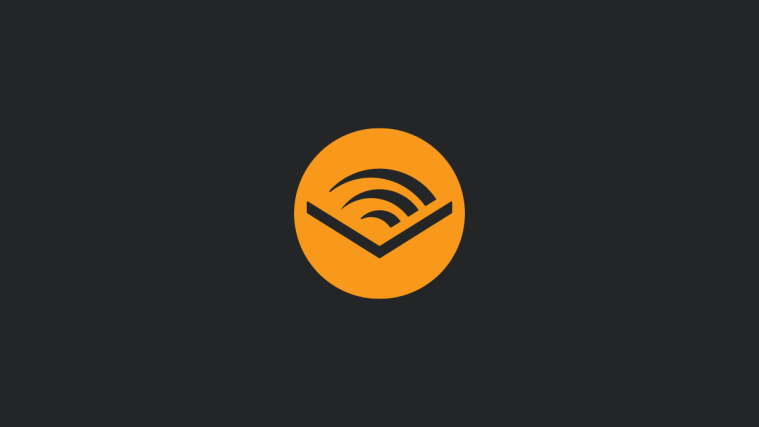
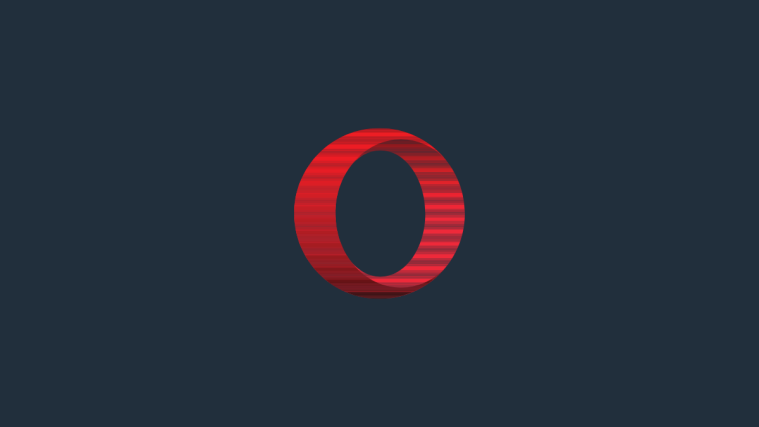
I flashed the rom a couple of times with and without wipe data/factory reset and or wipe cache. But my microphone is not working with a incoming or outgoing call.
I had a official stock samsung rom on my i9300. Anyways something went wrong. I will flash the jelly bean rom again after flashing an official ics rom (I9300XXBLG6). Hope this will work for me!
(i9300 international, Netherlands vodafone)
I want screenshoots from the camera!
I flashed the rom a couple of times with and without wipe data/factory reset and or wipe cache. But my microphone is not working with a incoming or outgoing call.
I had a official stock samsung rom on my i9300. Anyways something went wrong. I will flash the jelly bean rom again after flashing an official ics rom (I9300XXBLG6). Hope this will work for me!
(i9300 international, Netherlands vodafone)
I flashed the rom a couple of times with and without wipe data/factory reset and or wipe cache. But my microphone is not working with a incoming or outgoing call.
I had a official stock samsung rom on my i9300. Anyways something went wrong. I will flash the jelly bean rom again after flashing an official ics rom (I9300XXBLG6). Hope this will work for me!
(i9300 international, Netherlands vodafone)
I want screenshoots from the camera!
I want screenshoots from the camera!