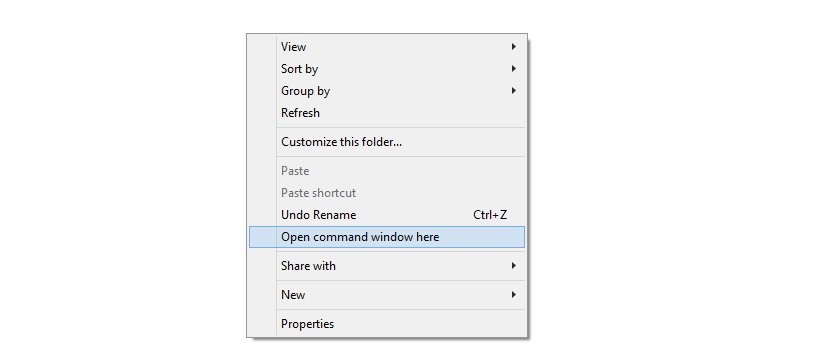Remember the new ZV7 update for Sprint G Flex 2 earlier, well it’s been available for download today, so that you can install it manually. In case you didn’t get the OTA under the gradual rollout, here is your chance to grab it and install all by yourself.
The ZV7 update is sized 117 MB, and while it doesn’t pack a greater Android version — Sprint’s G Flex 2’s already on 5.1.1 after all thanks to ZV6 — it fixes crucial security bugs and enhances performance, or at least that’s what Sprint says. Follow our guide below to download the ZV7 update and install it yourself. Credit for sharing the update goes to Google~Android, thanks a lot! Btw, root access is available on ZV6 update already, so if you want root, better not update to ZV7 for now. ZV7 root should arrive soon too, btw.
How to Install Sprint LG G Flex 2 ZV7 update manually
Downloads
- OTA update — Link | File: update.zip (117 MB)
Supported devices
- SPRINT LG G FLEX 2, model no. LS996
- Don’t try this one any other device!
Disclaimer: Installing an OTA update doesn’t voids your warranty, but you take all the risk for following the procedure listed here. You only are responsible for your device. We won’t be liable if any damage occurs to your device and/or its components.
Backup important files stored on your device before proceeding with the steps below, so that in case something goes wrong you’ll have backup of all your important files.
Step-by-step Guide
Step 1. Make sure you are already on ZV6 update, as that software version is the base for ZV7 update. It won’t work otherwise.
Step 2. Install ADB drivers.
Step 3. Install LG G Flex 2 driver.
Step 4. On your G Flex 2, enable USB debugging. For this:
- Go to Settings > About phone, and then tap ‘Build number’ 7 times to unlock developer options.
- Go back to Settings, then choose ‘Developer options’. Find the ‘USB debugging’ option and use its toggle button to enable it. Accept warning by tapping on OK button.
Step 5. Connect your G Flex 2 to PC now. You will get a pop-up as shown below on your phone when you connect for the first time after enabling USB debugging. Select ‘Always allow from this computer’ checkbox and then tap on OK button.
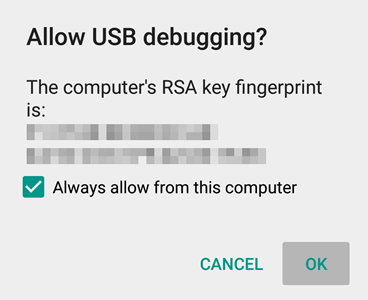
Step 6. Download the G Flex 2 OTA update from above. Don’t extract the update.zip file.
Step 7. Copy the file to your G Flex 2, and remember its location.
Step 8. Now, open command window on your Windows PC. For this:
- Left click on empty white space in the folder.
- Now, while holding shift key, right click on empty white space to get a pop-up as shown below.
- Now choose Open command window here option from that.
You will see a command window open up.
Step 9. Boot your Sprint G Flex 2 into recovery mode. For this, with device connected to PC, and step 4 and its pop-up done, run the following command into command window.
reboot recovery
Step 10. You G Flex 2 will enter the stock 3e recovery. Now, select the ‘Install update‘ option and then browse and select the update.zip file you transferred in Step 6 above.
Step 11. Let the update process get finished. When done, restart phone using reboot system now if doesn’t restarts automatically.
That’s it. To confirm, go to Settings > About phone > Software information and check the build no. It should be ending with ZV7.