The build G920PVPU2BOH1 is the latest update for Sprint Galaxy S6, and is now available for download in Odin TAR format, so that you can install it manually on your device right away. Ditto for Sprint Galaxy S6 Edge, whose latest firmware G925PVPU2BOH1 has got within your reach too.
This is specially helpful for those who couldn’t take/download OH1 OTA update, or if OTA fails to install.
Using the G920PVPU2BOH1 firmware, you can also easily unbrick your Sprint Galaxy S6 and S6 Edge respectively, or restore them back to its original state.
Note that this will install stock recovery and stock system partitions back, so if you had root and/or TWRP recovery installed, they will be gone. You can root your Sprint Galaxy S6 and S6 Edge again though, and install TWRP back too.
Downloads
- OH1 update firmware:
- Odin PC software — Link | File: Odin3_v3.10.6.zip (1.6 MB)
Supported devices
- SPRINT GALAXY S6 and S6, model no. SM-G920P and SM-G925P
- Don’t try this on any other Galaxy device whose model no. is not as given above
- Don’t try on any other device whatsoever!
Disclaimer: Installing an official firmware through Odin doesn’t void your device’s warranty, but it remains an unofficial process and thus you need to be cautious of it. In any case, you only are responsible for your device. We won’t be liable if any damage occurs to your device and/or its components.
Backup important files stored on your device before proceeding with the steps below, so that in case something goes wrong you’ll have backup of all your important files. Sometimes, Odin installation may delete everything on your device!
Step-by-step Guide
Step 1. Download the Odin software and firmware file from above.
Step 2. Install Samsung Galaxy S6 driver (use method 1 there!) first of all. Double click the .exe file of drivers to begin installation. (Not required if you have already done this.)
Step 3. Extract the firmware file now. You can use a free software like 7-zip for this. Install 7-zip, then right click on firmware file and under 7-zip, select ‘Extract here’. You should get the a file in .tar.md5 format now. We will be loading this file into Odin, to be installed on device (in step 9 below)
Step 4. Extract the Odin file. You should get this file, Odin3 v3.10.6.exe (other files could be hidden, hence not visible).
Step 5. Disconnect your Galaxy S6/S6 Edge from PC if it is connected.
Step 6. Boot Galaxy S6/S6 Edge into download mode:
- Power off your Note 4, Wait 6-7 seconds after screen goes off.
- Press and hold the three buttons Volume down + Power + Home together until you see warning screen.
- Press Volume Up to continue to download mode.
Step 7. Double click on extracted file of Odin, Odin3 v3.10.6.exe, to open the Odin window as shown below. Be careful with Odin, and do just as said to prevent problems.
Step 8. Connect your Galaxy S6/S6 Edge now using USB cable. Odin should recognize your device. It’s a must. When it recognizes, you will see Added!! message appearing in the Log box in bottom left, and the first box under ID:COM will also show a no. and turn its background blue. Look at the pic below.
- You cannot proceed until you get the Added!! message, which confirms that Odin has recognized your device.
- If you don’t get Added!! message, you need to install/re-install drivers again, and use the original cable that came with device. Mostly, drivers are the problem (look at step 2 above).
- You can try different USB ports on your PC too.
Step 9. Load the firmware file into Odin.Click the AP button on Odin and the select the .tar.md5 file from Step 3 above.
- Info: When you load files, Odin checks the md5 of firmware file, which takes time. So, simply wait until that’s done and the firmware file is loaded. Don’t worry if Odin gets unresponsive for a while, it’s normal. Binary size will also show up in Odin.
Step 10. Make sure Re-partition check box is NOT selected, under the Options tab. Don’t use PIT tab either. Go back to Log tab btw, it will show the progress when you hit start button in next step.
Step 11. Click the Start button on Odin now to start flashing the firmware on your Galaxy S6/S6 Edge.Wait till installation is finished, after which your device will reboot automatically. You’ll get PASS message as shown below upon successful installation from Odin.
- If Odin gets stuck at set up connection, then you need to do steps 6 to 11 again. For this, close Odin, disconnect your Galaxy S6/S6 Edge then start from step 6 again.
- Or, if you get FAIL in the top left box, you need to try flashing again, as stated just above.
Step 12. First start of the device may take time, so wait patiently again. Check the Settings > About phone to confirm new firmware.
That’s it. Enjoy your Sprint Galaxy S6/S6 Edge on the Android 5.1.1 update with OH1 firmware!

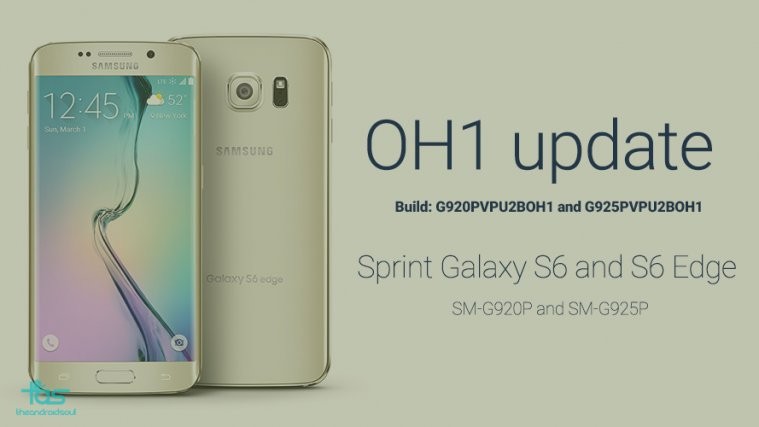







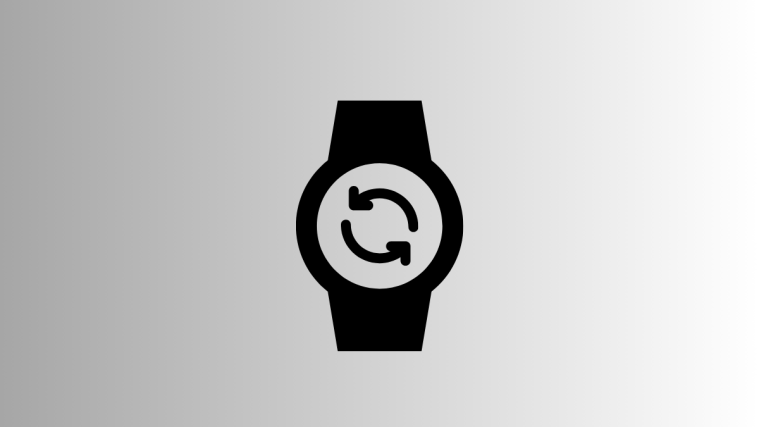
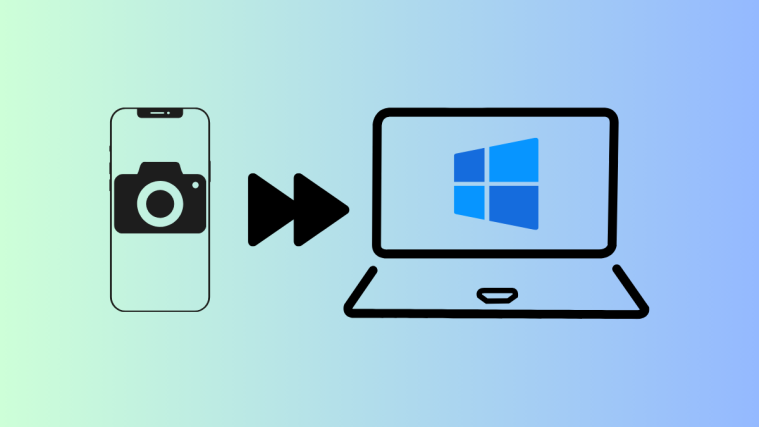
Do anyone know hoy to root it? Please, would you please tell me step by step? Thankss!!!
Root is available. Check here: https://nerdschalk.com/g920pvpu2b0f7-root-for-sprint-galaxy-s6-android-5-1-1-update-81471/
Do anyone know hoy to root it? Please, would you please tell me step by step? Thankss!!!
Root is available. Check here: https://nerdschalk.com/g920pvpu2b0f7-root-for-sprint-galaxy-s6-android-5-1-1-update-81471/