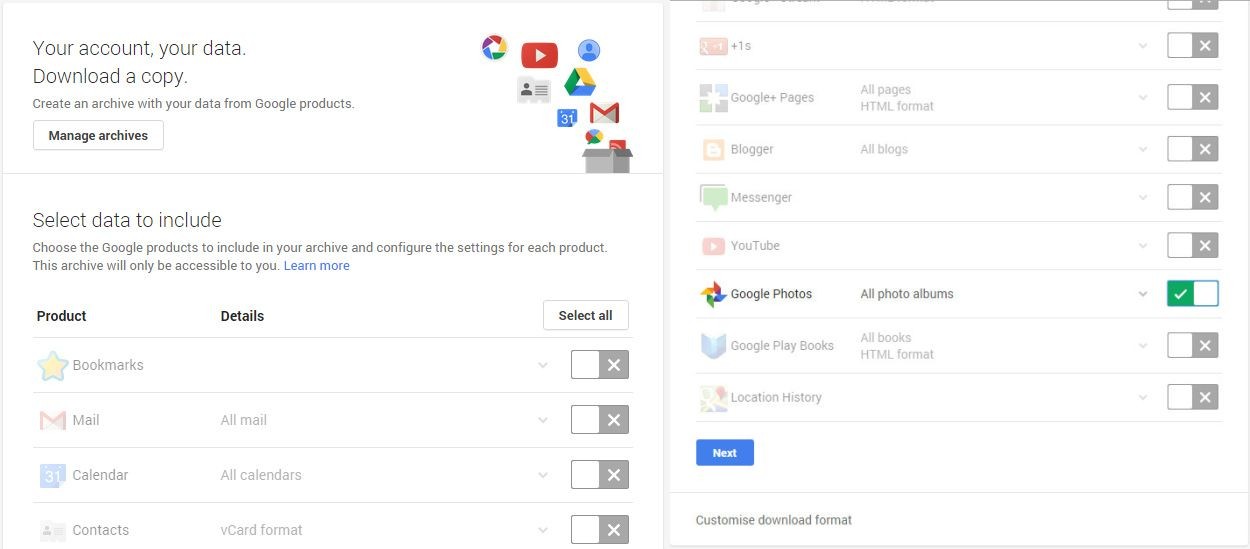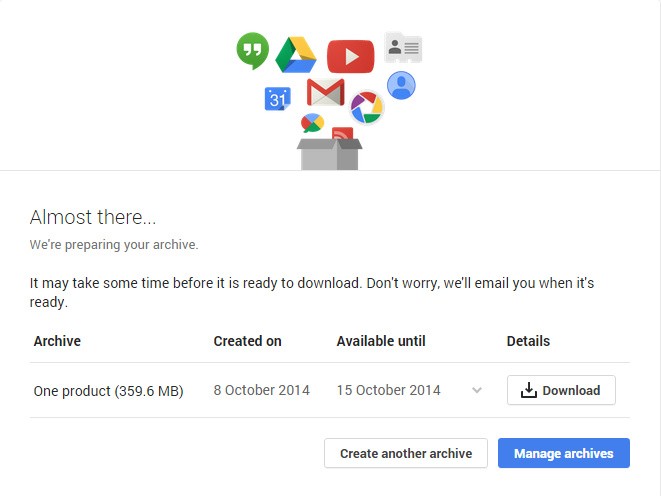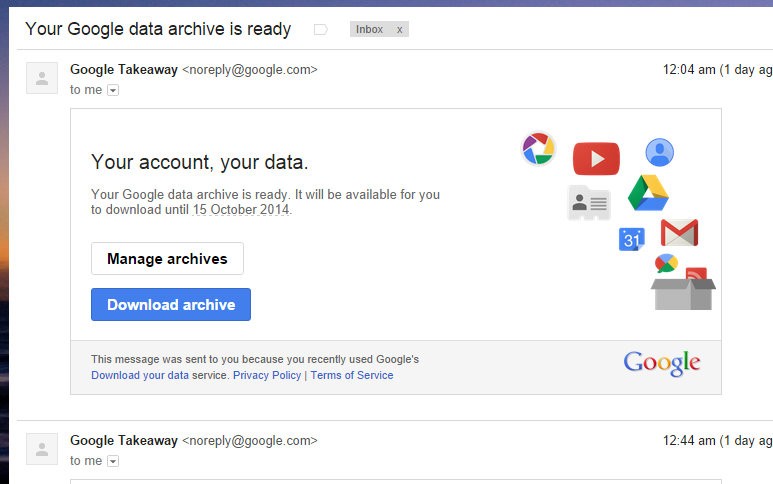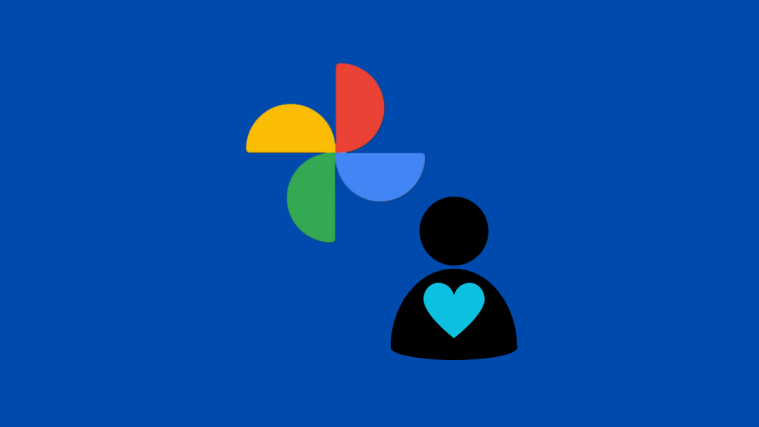Google gives you free 15GB storage on Drive. But, this storage is like a shared storage as all your Google services use the same storage – Drive, Google+ Photos, and Gmail. This storage can get populated and get closer to its bottle neck if you have many photos on your Google+ account or you have turned on auto-backup of photos to Google+ on your phone. One way to have a control over your Drive storage is by downloading all your photos from the Google+ and deleting them from Google+. In this post, we’ll be showing you how to do that for all your photos at once!
Step 1: Go to Google Takeout →. You’ll see something like the below given screenshot. By default, all the options will be checked but we’re here to download only Google+ Photos, so uncheck all others except ‘Google+ Photos’. An easy way to do that is to click on the ‘Select None’ button, all the available options will be unchecked. Now, scroll down and select the ‘Google+ Photos’. Click ‘Next’ to continue.
Step 2: The next step is to customize the download format. You can choose either .zip, .tgz or .tbz formats for compression. Also you get to choose how you want to get the compressed files to be delivered, you have two options – ‘Send download link via email’ or ‘Add to drive’. We recommend selecting “.zip” file type and “Send download link via email” option. Once done, click the ‘Create archive’ button.
Step 3: Google might take some time for collecting the data to make it available for you to download. You can see from the below screenshot that I have one archive ready for download (you may not see this instantly if your photos data is large, it can take upto an hour or two). If you have to wait longer, it’s okay leave this window. Google will email you when the archive is ready to download.
Here’s the screenshot of the mail I received after some time. You’ll also find something like this on your mail, wait for sometime.
Hope this article helps in freeing up some space on your Google Drive.