It’s easy to imagine Google broke many hearts when it said that Nexus 4 won’t get Marshmallow love. Quite according to the plan, there are no Marshmallow factory images available for Nexus 4 users. But worry not, the custom ROM based on Marshmallow is here, which means if you have TWRP, you have — you guessed it — Marshmallow!
To install Marshmallow on your Nexus 4, you have to thanks Dimitry Grinberg, who cooked the ROM from Marshmallow AOSP sources.
Downloads
- Marshmallow custom ROM — Link | File: MakoM_bin.zip (245.0 MB)
Uh, here’s a mirror link with faster download speeds, but know that this is Dimitry Grinberg work, and we’re only providing better download host for this. We are not to thank for this, Dimitry Grinberg is. Uh, link to be given when the man approves it.) - Google Apps (Gapps) — Link (not available yet, you will have to live without them for now)
Supported devices
- LG NEXUS 4, model D820 and D821
- Don’t try this on any other device than the one having model no. specified above.
Warning!
Warranty may be void of your device if you follow the procedures given on this page. You only are responsible for your device. We won’t be liable if any damage occurs to your device and/or its components.
How to Install
Required: You will need to have TWRP recovery installed on your device to be able to install Google Apps (Gapps), while ROM can be flashed directly using fastboot commands. Check out our page on Nexus 4 TWRP recovery for flashing Gapps.
Step 1. Download the Marshmallow ROM file from above. And also the Gapps file.
Step 2. Transfer Extract the ROM file (MakoM_bin.zip) to get the fastboot flashable files like system.img, boot.img and a radio folder with two modem files.
Step 4. Choose which modem you want to flash on your Nexus 4. Choose normal if you don’t have LTE with your carrier. Then rename the chosen modem file to modem.img
Step 5. And then create a folder called Nexus4update and transfer the system.img, boot.img and modem.img
Step 6. Connect your Nexus 4 to PC. Transfer the Gapps file to it. Remember the file’s location. And disconnect the device from PC now.
Step 7. Boot your Nexus 4 into bootloader mode. If you are rooted, you can use Quick Boot app from play store. To manually boot into bootloader mode, do this:
- Power off the device. Wait for 4-5 seconds after screen goes off.
- Press and hold Volume Up + Power button together until you see anything on screen. This is bootloader mode, and you will see FASTBOOT written at the top.
Step 8. Now, open command window in the Nexus4update folder, in which you have the system.img file with other two files. For this:
- Open that Nexus4update folder and then left click on empty white space in the folder.
- Now, while holding shift key, right click on empty white space to get a pop-up as shown below.
- Now choose Open command window here option from that.
You will see a command window open up, with location directed to Nexus4update folder.
Step 9. Run the following commands to install the Marshmallow update on Nexus 4.
fastboot flash boot boot.img
fastboot reboot bootloader
fastboot flash radio modem.img
fastboot reboot bootloader
fastboot flash system system.img
fastboot reboot
Wait for Nexus 4 to finish booting up, it may take some time. Once it does, check the Settings > About device. You should have Marshmallow under Android version. Congos!
→ Btw, if you face force close on apps a lot, or device lagging too much, then do a factory reset using TWRP recovery to solve that problem.
Step 10. You don’t have Google Apps right now. You need to flash the Gapps file from recovery mode. Make sure you have TWRP installed, and have transferred the Gapps file to your Nexus 4 too.
Step 11. Boot your Nexus 4 into recovery mode. If you are rooted, you can use Quick Boot app from play store. To manually boot into recovery mode, do this:
- Power off the device. Wait for 4-5 seconds after screen goes off.
- Press and hold Volume Up + Power button together until you see anything on screen. This is bootloader mode, and you will see FASTBOOT written at the top.
- Now, use volume down two times to bring up recovery mode, and then power button to select it and boot into recovery mode.
You will enter recovery mode soon, and should see TWRP recovery. If you see 3e recovery, then you need to install TWRP — linked above — first for this.
Step 12. [Optional] Once in TWRP, create a backup of your device. Tap on Backup, and then select all the partitions for back. Now do the swipe action at bottom to start creating a backup for emergency cases. This backup is really a lifesaver!
Step 13. Now, install the Gaps file. On TWRP’s homescreen, tap on Install, and then locate the Gapps file and tap on it. Then do the Swipe action at bottom to begin flashing the update.
Step 14. When it’s done, tap on Reboot system button to restart the device.
That’s it.
Let us know if you need any help with this, via comments below.




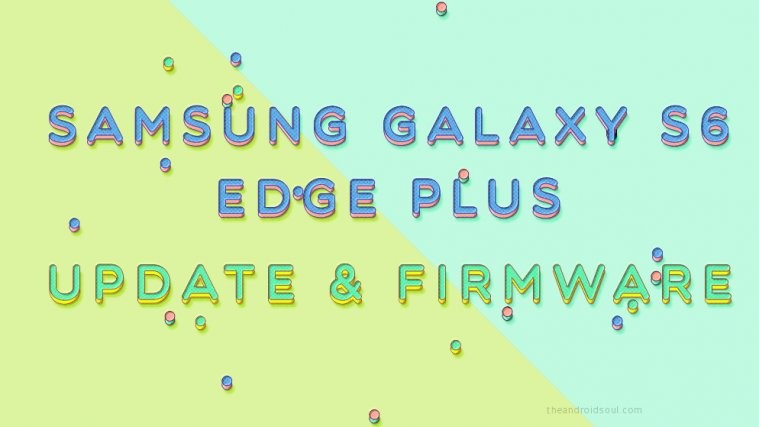


Good Article. Thanks a loads. 🙂
Good Article. Thanks a loads. 🙂
just installed thanks
just installed thanks
model D820 and D821 are both Nexus 5’s if you have one of these you should have already received an update from google
Nexus 4’s are E960 (MAKO)
does this mean that you cannot upgrade the Nexus 4?????
model D820 and D821 are both Nexus 5’s if you have one of these you should have already received an update from google
Nexus 4’s are E960 (MAKO)
does this mean that you cannot upgrade the Nexus 4?????
I could not install GApps and google play services became unresponsive. Try this
[URL] http://forum.xda-developers.com/nexus-4/development/rom-6-0-android-marshmallow-pure-aosp-t3220900 [/URL]
I could not install GApps and google play services became unresponsive. Try this
[URL] http://forum.xda-developers.com/nexus-4/development/rom-6-0-android-marshmallow-pure-aosp-t3220900 [/URL]