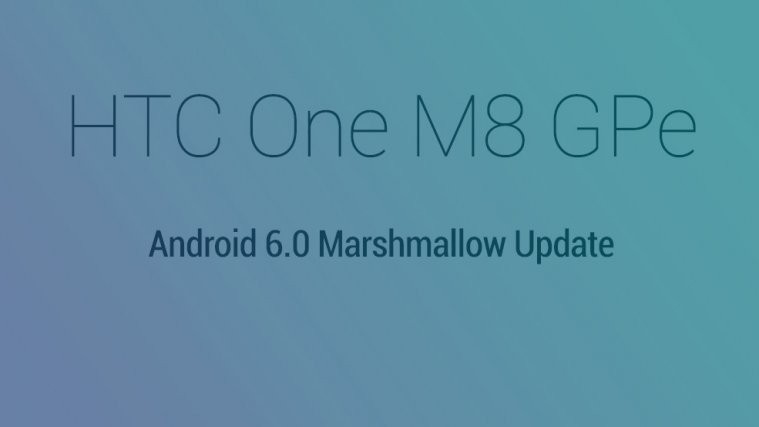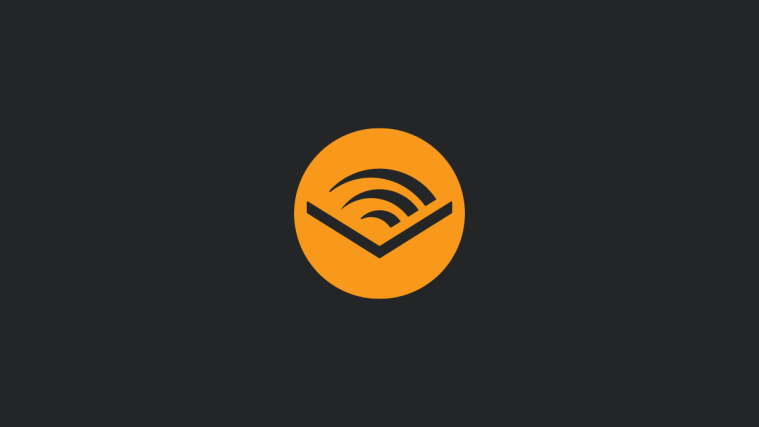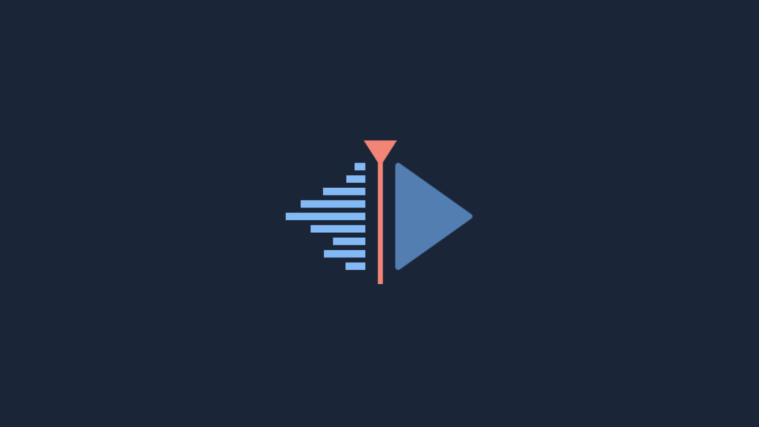HTC today began rollout of Marshmallow update OTA for its M8 GPe set. If you own one of these cool sets, then you must have received a notification for Marshmallow update by now.
The Marshmallow update is based on build MRA58K, which is what we saw on Nexus devices earlier.
The software version of the HTC One M8 Marshmallow update is 5.07.1700.6 while the update’s size is 450.38 MB.
The Android 6.0 update for HTC One M8 can be downloaded and installed automatically from Settings > About device > System updates, and then tap on ‘Check for updates’ button.
If you haven’t received the update yet, then you can download it from below and install it using our guide for the same.
Downloads
- OTA update — Link | File: OTA_M8_UL_M60_STOCK_UI_MR_Google_WWE_5.07.1700.6-4.04.1700.10_release_454832.zip (450.38 MB)
Supported devices
- HTC One M8, Google Play edition (GPe)
- Don’t try this one normal HTC One M8 or those at US carriers like T-Mobile, Sprint, Verizon, AT&T, US Cellular, etc.
- Don’t try on any other device whatsoever!
Warning!
Although installing an official OTA is safe and easy, the procedure remains unofficial. You only are responsible for your device. We won’t be liable if any damage occurs to your device and/or its components.
How to Install
Step 1. Make sure you have stock recovery installed.
Step 2. Download the OTA update file from above.
Step 3. Transfer the downloaded update file to your One M8 GPe. Remember its location. (You can also download the update directly on phone, in which case, it should be in download folder.)
Step 4. Boot your One M8 GPe into recovery mode:
- Power off your One M8 GPe. Wait for 6-7 seconds after screen goes off.
- Press and hold Power + Volume down together until you see anything on screen. This is bootloader mode.
- Move the selection to Recovery option and select it using Power button to reboot into recovery mode.
You should be seeing 3e recovery. If you ever installed TWRP or any other custom recovery, then you need to install default 3e recovery back to be able to install the OTA update.
Step 5. Install the update. Use the instruction for your recovery.
- In 3e recovery, use volume buttons to navigate to ‘install update ..’ option and then press power button to select it.
- Now, select the update file that you transferred to One M8 GPe in step 2 above. Confirm this and Marshmallow update will be installed on your device.
Step 6. The update will start installing, so just wait until that is finished. When it’s done, you will be back in recovery’s homescreen.
Step 7. Select ‘Reboot system now’ to restart your One M8 GPe.
That’s it.
Report problems!
Need help? Let us know via comments below.