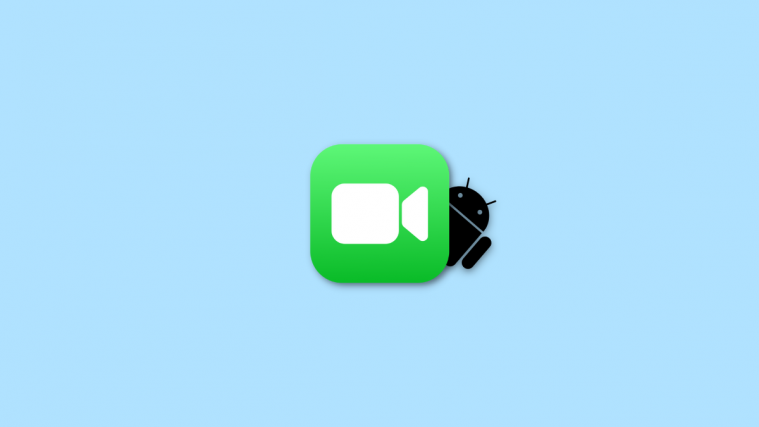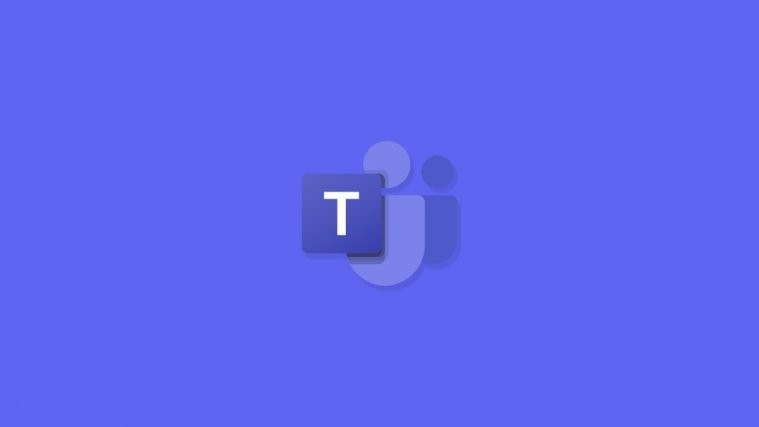After a successful soak test of the Android 4.4.4 update for Moto X, AT&T is finally rolling out the Android 4.4.4 OTA update to all its Moto X users. The update includes a re-designed dialer and the ability to pause recording in the stock Camera app along with security patches and bug fixes.
To get the Android 4.4.4 OTA update, go to Settings » About phone and check for the software update from there. However, if you’re rooted and have a custom recovery installed, you won’t be able to update your Moto X that easy. You need to install the stock recovery and unroot first to be able install the OTA update, and also remove Xposed (if installed).
WARNING!
You won’t be able to downgrade after flashing the Android 4.4.4 OTA update. And you will also not have root or bootloader unlock after updating your AT&T Moto X to Android 4.4.4.
Warranty may be void of your device if you follow the procedures given on this page.
You only are responsible for your device. We won’t be liable if any damage occurs to your device and/or its components.
AT&T MOTO X ANDROID 4.4.4 OTA UPDATE
Before you begin with the instructions below, make sure your android device is adequately charged — at least 50% battery of the device.
STEP 0: CHECK DEVICE MODEL NO.
To make sure your device is eligible with this, you must first confirm its model no. in ‘About device’ option under Settings. Another way to confirm model no. is by looking for it on the packaging box of your device. It must be XT1058!
Do not use the procedures discussed here on any other Moto X (including the Moto X variant at Sprint, Verizon, US Cellular, T-Mobile and other International variants) or any other device of Motorola or any other company. You have been warned!
STEP 1: BACKUP YOUR DEVICE
Back up important data and stuff before you start playing around here as there are chances you might lose your apps and app-data (app settings, game progress, etc.), and in rare case, files on the internal memory, too.
For help on Backup and Restore, check out our exclusive page on that linked right below.
► ANDROID BACK UP AND RESTORE GUIDE: APPS AND TIPS
STEP 2: YOU MUST HAVE STOCK RECOVERY INSTALLED
Skip this step, if you’re already on a stock firmware with no custom recovery and root access.
It’s required that you are unrooted, and don’t have a custom recovery (CWM or TWRP) installed. And no custom firmwares, either.
So, it’s mandatory that you first go back to a stock firmware on your AT&T Moto X, using the firmware version 165.44.1. Download the firmware from the link below and flash it using the installation guide (also linked below)
Download 165.44.1 firmware | Installation guide
Once you’ve installed the stock firmware, follow the guide below to install Android 4.4.4 OTA update using the stock recovery.
STEP 3: INSTALLATION INSTRUCTIONS
DOWNLOADS
Download the firmware file given below and transfer it to the root of your phone’s storage.
OTA UPDATE ZIP FILE
DOWNLOAD LINK | File name: Blur_Version.165.44.1.ghost_att.ATT.en.US.zip (151.5 MB)
STEP-BY-STEP GUIDE
Important Note: Backup important files stored on internal SD card of your device, so that in case a situation arises requiring you to do a factory reset after flashing the leaked firmware, which might delete internal sd card too, your files will remain safe on PC.
- Make sure you are running on a completely stock firmware on your AT&T Moto X. And that it’s not rooted, and has stock recovery installed, NOT CWM/TWRP recovery. If not, follow the link in Step 2 above to installed the stock firmware first.
- Transfer the Blur_Version.165.44.1.ghost_att.ATT.en.US.zip file to root of your phone’s storage (internal SD card)
└ Note that you must put the Blur_Version.165.44.1.ghost_att.ATT.en.US.zip file in the root directory. Don’t put the file inside any folder on your card. - Boot into Recovery mode:
- Power off your phone and wait for few seconds until it’s completely powered off.
- Hold down the following two buttons together: ‘VOL DOWN + POWER’ and release them as soon as you see the Bootloader screen on your Moto X.
- Now press VOL DOWN Key to scroll to Recovery and VOL UP Key to select it. This will boot your phone into recovery mode. It must be saying 3e recovery at the top. If not, it’s not stock recovery and you haven’t read the above carefully. Please do now.
└ Once in recovery, use Volume buttons to navigate between options and Power button to select an option. And if you need further help with booting into recovery mode, check our Moto X Recovery Mode help page.
- Now select ‘Apply update from sdcard‘ and wait for the device finish the flashing process
- Once it’s done, select Reboot from the main menu in recovery.
That’s it. You’re done.
FEEDBACK US!
It was easy to flash the OTA update of Android 4.4.4 KitKat on your AT&T Moto X, right? Let us know in comments below.
via XDA