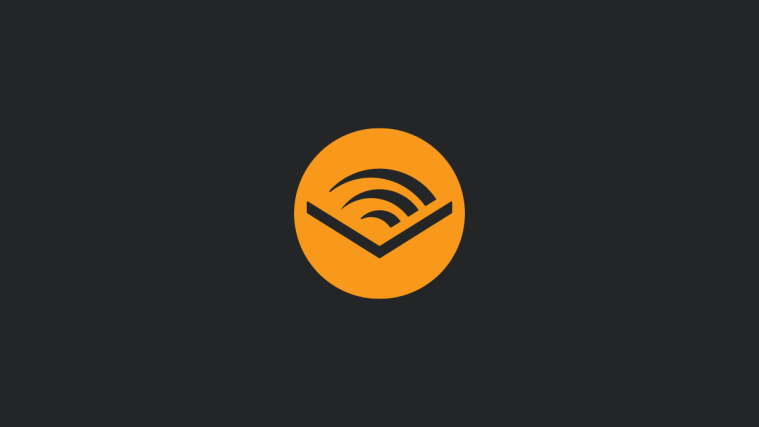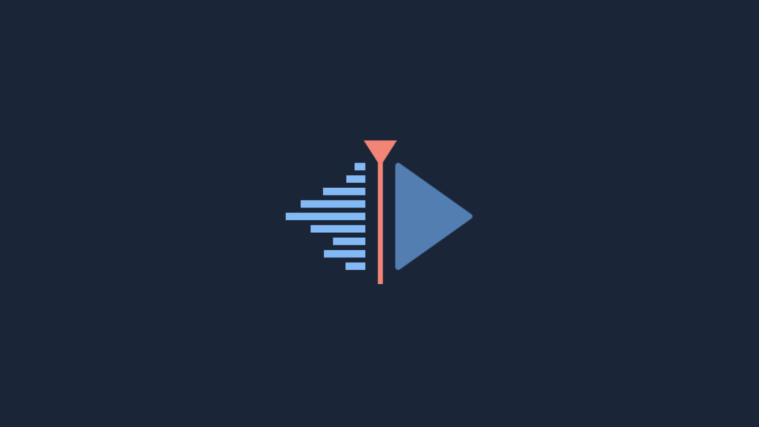T-Mobile is gradually rolling out the latest Android OS update, 5.1, to its Nexus 6 users and if you own one from the carrier, the update should reach in due time. But in case you don’t wanna wait, or you have modded your phone such that OTA won’t work, we’ve got the OTA update available for you to download, and a guide to manually get it installed right away.
And the good thing is: it won’t wipe away your data — your apps and data will remain intact. Credit for this go to user nxt over at the XDA.
What you’ll need to do is install a fresh Android 5.0.1 build, LRX22C, first and then install the OTA update via ADB sideload using stock recovery. Ready?
How to update T-Mobile Nexus 6 to Android 5.1 using OTA update
Downloads
- Android 5.1 OTA update | Filename: 9504426dab3969b9b7da4e825ed91d4fc496cb25.signed-shamu-ota-LMY47M-from-LRX22C-fullradio.zip
- Android 5.0.1 system image | Filename: shamu-lrx22c-factory-ff173fc6.tgz
- Fastboot and ADB files | Filename: adb_and_fastboot_files.zip
Guide
- Make sure your phone is bootloader unlocked. Need help? Check this page. This wipes off data, btw. But if you already have it unlocked, the rest the guide wouldn’t doa wipe, that is, your apps and data will remain intact.
- Also, turn off all security lock, set it as none. Whether it’s code, pattern lock, pin, etc. remove it for now.
- Download all 3 files from above, if you haven’t already.
- Create a folder called n6ota51 on your PC.
- Extract the adb_and_fastboot_files.zip file and transfer all files from it to the folder from step 3, n6ota51.
- Extract the shamu-lrx22c-factory-ff173fc6.tgz file and transfer all files from it to the folder from step 3, n6ota51.
- Enter Nexus 6 into bootloader mode. (Need help? Do the steps 1 to 7 of the Step 2 from this page.)
- Open the n6ota51 folder, and left click using mouse on empty space first. Next, hold Shift key and then right-click on white space.
- Select the Open command window here option. This will open up command prompt with location set as n6ota51, where we have our fastboot and adb files along with the extracted Android 5.0.1 files and the OTA update itself — all the prerequisite of this guide working.
- Make sure USB debugging is on, in Settings – Developer options. Check this page for help.
- Type adb devices and then hit enter key. You should get a serial no. written, with the text device right to it. If you don’t get this, it means you drivers aren’t installed or not working properly on your PC for the Nexus 6. See this page for help with Nexus 6 drivers.
- If you get serial no., then go ahead and type fastboot reboot bootloader and then hit enter key. The device reboot to bootloader mode, where you can use fastboot commands, which we will be using to flash the Android 5.0.1 on your Nexus 6. Don’t close the command window.
- Flash the LRX22c Android 5.0.1 build. Type all the commands below and hit enter key, one by one:
- fastboot flash boot boot.img
- fastboot flash cache cache.img
- fastboot flash recovery recovery.img
- fastboot flash radio radio.img
- fastboot flash system system.img
- Don’t close the command window yet, we’re gonna need it in step 10 again. The above makes sure that your Nexus 6 is back to stock on Android 5.0.1, LRX22C build. Root, custom recovery, custom ROM are all gone, but not your apps and data, because we haven’t flashed userdata thing, you see! Don’t restart your phone, btw!
- Now, reboot to recovery. First restart the bootloader. Type fastboot reboot bootloader and hit enter key. When you’re back in bootloader mode, use volume buttons to get to recovery option, and then select it using the power button to boot into recovery mode.
- Use volume buttons to browse between options and then reach and select the option, apply update from ADB.
- [Optional] Rename the OTA update file to simple one, like, ota-tmo-n6-51.zip
- Type adb sideload ota-tmo-n6-51.zip, and then hit enter key. OR, if you didn’t rename the OTA update file, then type adb sideload 9504426dab3969b9b7da4e825ed91d4fc496cb25.signed-shamu-ota-LMY47M-from-LRX22C-fullradio.zip and then enter key. This would transfer the OTA update file to your Nexus 6 and then install it right after that automatically. Once done, restart the device using reboot system now. That’s it.
Let us know via comments below if you need help regarding this. You’re welcome!