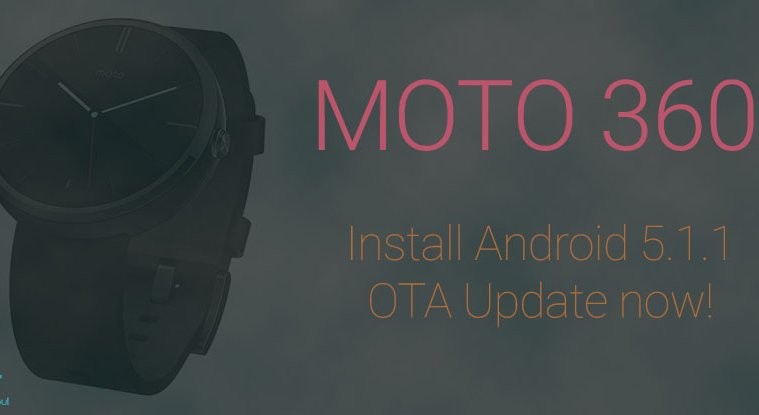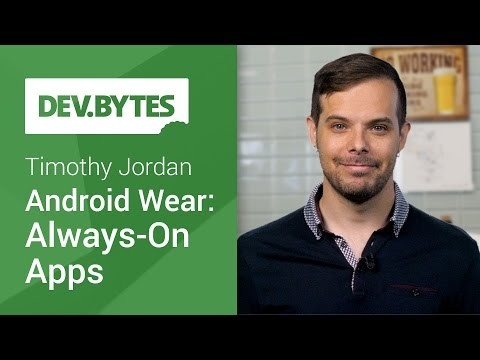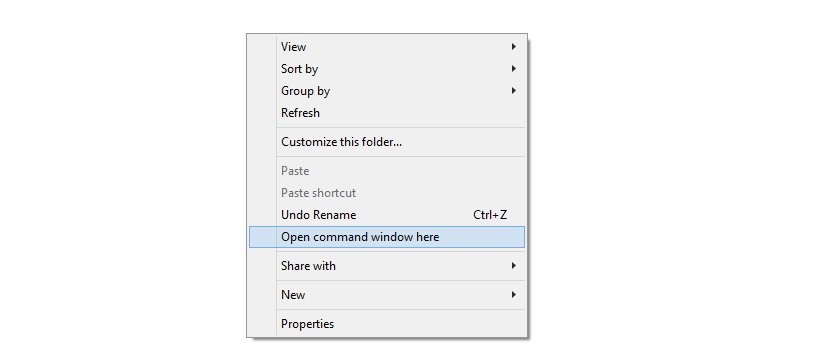UPDATE: It seems there’s a way easier method to get Android 5.1 OTA on your Moto 360, without using the ADB sideload option which is possible after some hardware modding on the watch. Under this trick, you just have to factory reset your watch, and then repair it with phone before checking for update. It seems to be working out for many people, so we thought it’s worth the share. Credit goes to NetworkingPro for this, thanks!
Try the steps below to force update Moto 360 Android 5.1 OTA right away:
- Factory reset your Moto 360. (This doesn’t affect your phone, don’t worry!). For this:
- Tap on Moto 360 to light it up.
- Touch one or two times on screen’s background to get options.
- Scroll down and go to Settings. Tap on it to open.
- Now, scroll down and locate the Reset device option, and tap on it to begin the reset process.
- Now, on your phone, do a ‘clear data’ and ‘clear cache’ of Android Wear app. For this:
- Open Settings app.
- Scroll down and locate and open Applications/Apps option.
- Find the Android Wear app, and tap on it.
- Tap on ‘Clear data’.
- Tap on ‘Clear cache’.
- Pair the Moto 360 to your phone again. This is important!
- Now, charge your Moto 360 to at least 80%.
- Check for updates on your Moto 360. For this:
- Go to Settings again and scroll now and tap on About.
- Now, scroll down and tap on ‘System updates’.
- Tap on ‘Check for update’ button now and it should start downloading the Android 5.1 OTA. The watch will install the 5.1 update automatically, you just sit back and relax.
And hey, do let us know how this trick works out for you. Okay.
Original article below
If you were waiting patiently for the Android 5.1.1 OTA update for your Moto 360, well wait no more, we’ve got the 5.1 OTA on download right here for you – that you can install on your Moto 260 right away to update it to latest and greatest software already.
Important! It needs mention that your Moto 360’s hardware must be modded to support USB connection with PC, as by default there is no USB port on the watch. Sure, your Moto 360 could use ADB connection over Bluetooth, but that doesn’t works in recovery mode, hence not really useful when we are looking to do a ADB sideload — which is what you need here to install OTA update.
Normally, it would take Motorola more than a few days to push the update to your Moto 360, so if patience is not really your strong suit, download the OTA update below now and then follow the guide below that to get the Moto 360 Android 5.1.1 update.
The new Android 5.1.1 update brings lots of cool features to Moto 360, including Always-on apps support that allow apps to display data even when watch is in ambient mode, WiFi connectivity to phone when Bluetooth plays foul, ability to pair more than one Android wear device to phone, browser songs from within watch with Media Browser support, and more features.
Here’s a video most talked about feature in Android 5.1.1 update: Always-on apps
If you own a Moto 360, you should grab the Android 5.1.1 update right away and update your favourite watch to latest and greatest Android Wear OS asap.
How to update T-Mobile Nexus 6 to Android 5.1 using OTA update
Hey, before you try this, be sure to try to force the Android 5.1 update on Moto 360 using the procedure we mentioned at the very top of this article, see that guide first. It’s working, and is the easiest of ways. The below requires your Moto 360 to be hardware modded, which breaks warranty and removes water resistance of the watch too.
Downloads
- Android 5.1.1 OTA update | Filename: 7dc4415e11d07ed092f3e1988fec892aaf5974fb.signed-metallica-LDZ22O-from-LWX49L.7dc4415e.zip
Supported device
- MOTOROLA MOTO 360 smartwatch
- Don’t try on any other device!
Instructions
- Download the update file form above. Disconnect your Moto 360 from PC if it’s connected.
- Install Motorola drivers on PC.
- Also install ADB drivers.
- Now, go to folder where you have the the update file, and rename it to 360-5.1.1-update.zip and be sure that you DO NOT extract it.
- Open a command window in the folder where you have the update file. For this, hold shift key and then right click on empty white space inside the folder to get a pop-up, choose open command window here option from that.
- Enable USB/ADB debugging on your Moto 360.
- On your Moto 360, go to Settings > About, and then tap on build no. 7 times.
- Now, go back to Settings, and tap on Developer options.
- Tap on ADB debugging and then tap on right checkmark to confirm. Exit settings now.
- Connect Moto 360 to PC. You will get a pop-up on watch. Tick the box before “Always allow from this computer” and then tap on OK to confirm ADB connection with your PC.
→ Note: One again, by default, USB connection is not supported on Moto 360. You have to mod it manually to be able to add support for USB port. - Reboot Moto 360 into recovery mode. In the command window, run the following command. (You can copy paste the command and then hit enter key for this.)
adb reboot recovery
- A dead green Android with exclamation mark will show up. That’s stock recovery. But if you have CWM/TWRP recovery you’ll be get respective home screen.
- Choose the option to apply update from ADB.
- On stock recovery (green dead Android on the screen), choose apply ‘update from ADB’. For this, you can swipe up and down to move the highlight to get to this option, and then swipe to the right to select the option.
- On TWRP recovery, simply tap on Advanced > ‘ADB sideload’
- On CWM, tap on ‘Install zip from sideload’
- Install the OTA update. For this, run the following command.
adb sideload 360-5.1.1-update.zip
- The Moto 360 Android 5.1.1 update will transferred and installed and your smartwatch will Moto 360 will automatically reboot thereafter.
That’s it. Enjoy the awesomeness of Always-on apps!
Let us know via comments below if you need help regarding this. You’re welcome!