Warranty may be void of your device if you follow the procedures given on this page. You only are responsible for your device. We won’t be liable if any damage occurs to your device and/or its components. Before you begin with guide instructions below, make sure your android device is adequately charged — at least 50% battery of the device. To make sure your device is eligible with this, you must first confirm its model no. in ‘About device’ option under Settings. Another way to confirm model no. is by looking for it on the packaging box of your device. It must be SCH-I535! Do not use the procedures discussed here on any other Galaxy S3 (including the Galaxy S3 variant at T-Mobile, US-Cellular, AT&T, Verizon and other International variants) or any other device of Samsung or any other company. You have been warned! Back up important data and stuff before you start playing around here as there are chances you might lose your apps and app-data (app settings, game progress, etc.), and in rare case, files on the internal memory, too. For help on Backup and Restore, check out our exclusive page on that linked right below. ► ANDROID BACK UP AND RESTORE GUIDE: APPS AND TIPS You must have proper and working driver installed on your windows computer to be able to successfully flash stock firmware on your Verizon Galaxy S3. In case you’re not sure, follow the link below for a definitive guide for installing driver for your Galaxy S3 on your computer. ► SAMSUNG GALAXY S3 DRIVERS INSTALLATION GUIDE Download the Odin zip file and firmware file given below. Transfer both Odin and firmware file to a separate folder on your computer just to keep things tidy. DOWNLOAD LINK | File name: Latest Odin3 v3.09.zip (951 KB) DOWNLOAD LINK | File name: I535VRBMF1_I535VZWBMF1_VZW.zip (798.7MB) Example video: If you haven’t used Odin before to install a stock firmware or anything else, then we suggest you first watch a video of that to get familiar with the process. The video demonstrates flashing of CWM Recovery on Galaxy S3, but since the procedure is same for flashing stock firmware also, the video will help: Click here to watch the video Important Note: Backup important files stored on internal SD card of your device, so that in case a situation arises requiring you to do a factory reset after flashing stock firmware, which might delete internal sd card too, your files will remain safe on PC. If you see FAIL message instead of the PASS in Odin’s top left box, that’s a problem. Try this now: disconnect your Galaxy S3 from PC, close Odin, remove phone’s battery and put it back inside in 3-4 seconds, open Odin and then repeat from Step 3 of this guide again. Also, If device is Stuck at setup connection or on any other process, then too, try this: disconnect your S3 from PC, close Odin, remove phone’s battery and put it back inside in 3-4 seconds, open Odin and then repeat from Step 3 of this guide again. It was easy to downgrade your Verizon Galaxy S3 to stock Jelly Bean 4.1.2, right? Let us know in comments below. Your suggestions and queries, if any, are most welcomed!STOCK FIRMWARE INFO
Firmware Version
I535VRBMF1
Android Version
Android Jelly Bean 4.1.2
Is this Official?
Yes!
Release Date
June 2013
Credits
SamMobile
WARNING!
VERIZON GALAXY S3 SCH-I535 OFFICIAL JELLY BEAN 4.1.2 FIRMWARE
STEP 0: CHECK DEVICE MODEL NO.
STEP 1: BACKUP YOUR DEVICE
STEP 2: INSTALL LATEST DRIVER
STEP 3: INSTALLATION INSTRUCTIONS
DOWNLOADS
ODIN ZIP FILE
FIRMWARE ZIP FILE
STEP-BY-STEP GUIDE
If you don’t get the Added! message, here are some troubleshooting tips:
FEEDBACK US!
How to Downgrade Verizon Galaxy S3 SCH-I535 to Android 4.1.2 Jelly Bean [Back To Stock]
Contents
show
31 Comments
Comments are closed.

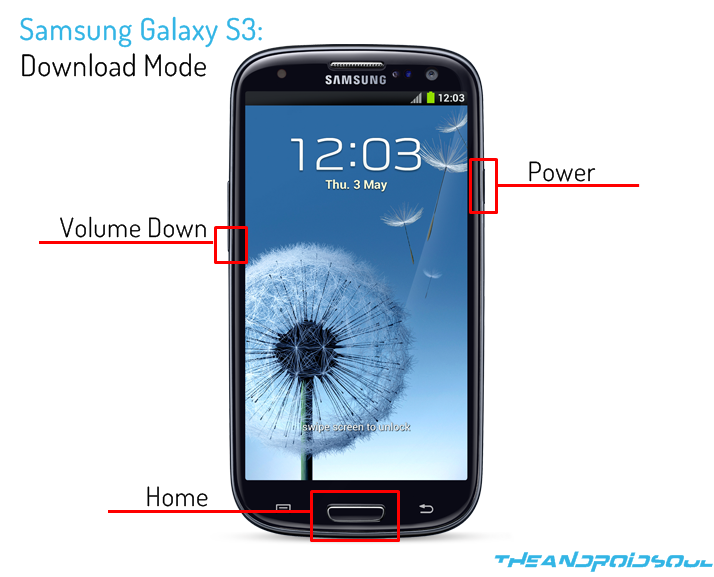

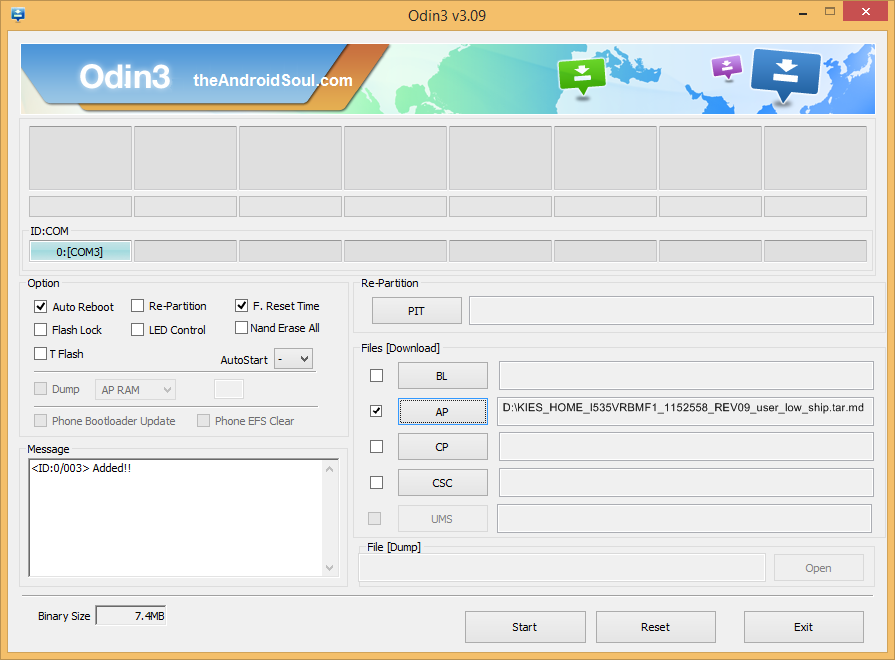





Hi, When Following this guide, I get the fail over and over. Everything I have tried doesn’t work. Could I get some help with this?
Did Odin show FAIL or PASS? Are you on Android 4.3? If on 4.3, you can’t downgrade because of the KNOX security.
It showed fail. I guess it’s because I’m on 4.3 Will there possibly be a work around soon?
Ya.. 4.3 doesn’t downgrade to 4.1.2. Blame KNOX! Will let you know if we find a way thru it. Sure. Why you looking to downgrade, btw?
Mostly because I wanted to get a custom Rom. Thinking that KNOX only kept from installing a custom Rom. Tell me if a bypass is made.
Hey, just found this:http://www.w0lfdroid.com/2013/12/Safe-Root-Android-4.3-Galaxy-S3-S4-Note-No-Warranty-Void.html
I was able to get my phone rooted and install CMW recovery via Rom Manager, but when I go to recovery I get an error message saying System software no authorized by Verizon Wireless has been found on your phone. It won’t let me do anything from there.
Yes, Installing Root is possible and easy, despite of KNOX. Though, KNOX gets triggered and warranty is broken. But, recovery is an issue. You need safestrap recovery for your Verizon S3. Normal way (via ROM Manager), it won’t work.
Hi, When Following this guide, I get the fail over and over. Everything I have tried doesn’t work. Could I get some help with this?
Did Odin show FAIL or PASS? Are you on Android 4.3? If on 4.3, you can’t downgrade because of the KNOX security.
It showed fail. I guess it’s because I’m on 4.3 Will there possibly be a work around soon?
Ya.. 4.3 doesn’t downgrade to 4.1.2. Blame KNOX! Will let you know if we find a way thru it. Sure. Why you looking to downgrade, btw?
Mostly because I wanted to get a custom Rom. Thinking that KNOX only kept from installing a custom Rom. Tell me if a bypass is made.
Hey, just found this:http://www.w0lfdroid.com/2013/12/Safe-Root-Android-4.3-Galaxy-S3-S4-Note-No-Warranty-Void.html
I was able to get my phone rooted and install CMW recovery via Rom Manager, but when I go to recovery I get an error message saying System software no authorized by Verizon Wireless has been found on your phone. It won’t let me do anything from there.
Yes, Installing Root is possible and easy, despite of KNOX. Though, KNOX gets triggered and warranty is broken. But, recovery is an issue. You need safestrap recovery for your Verizon S3. Normal way (via ROM Manager), it won’t work.
Hi, When Following this guide, I get the fail over and over. Everything I have tried doesn’t work. Could I get some help with this?
Did Odin show FAIL or PASS? Are you on Android 4.3? If on 4.3, you can’t downgrade because of the KNOX security.
It showed fail. I guess it’s because I’m on 4.3 Will there possibly be a work around soon?
Ya.. 4.3 doesn’t downgrade to 4.1.2. Blame KNOX! Will let you know if we find a way thru it. Sure. Why you looking to downgrade, btw?
Mostly because I wanted to get a custom Rom. Thinking that KNOX only kept from installing a custom Rom. Tell me if a bypass is made.
Hey, just found this:http://www.w0lfdroid.com/2013/12/Safe-Root-Android-4.3-Galaxy-S3-S4-Note-No-Warranty-Void.html
I was able to get my phone rooted and install CMW recovery via Rom Manager, but when I go to recovery I get an error message saying System software no authorized by Verizon Wireless has been found on your phone. It won’t let me do anything from there.
Yes, Installing Root is possible and easy, despite of KNOX. Though, KNOX gets triggered and warranty is broken. But, recovery is an issue. You need safestrap recovery for your Verizon S3. Normal way (via ROM Manager), it won’t work.
If you attempt to flash anything other than the stock 4.3 firmware after taking the OTA update you will brick your phone. Period. The bootloader is protected and even though you can flash and it will look like everything is ok, on the first reboot the system will lock you out. Flashing blows an internal Qualcomm fuse and when the system boots it checks that fuse.
Good fuse = reboot into phones OS.
Bad fuse = terrorist attack on your phone and Knox kicks in.
If you attempt to flash anything other than the stock 4.3 firmware after taking the OTA update you will brick your phone. Period. The bootloader is protected and even though you can flash and it will look like everything is ok, on the first reboot the system will lock you out. Flashing blows an internal Qualcomm fuse and when the system boots it checks that fuse.
Good fuse = reboot into phones OS.
Bad fuse = terrorist attack on your phone and Knox kicks in.
If you attempt to flash anything other than the stock 4.3 firmware after taking the OTA update you will brick your phone. Period. The bootloader is protected and even though you can flash and it will look like everything is ok, on the first reboot the system will lock you out. Flashing blows an internal Qualcomm fuse and when the system boots it checks that fuse.
Good fuse = reboot into phones OS.
Bad fuse = terrorist attack on your phone and Knox kicks in.
Hey how to downgrade samsung galaxy s3 sch i535 kitkat to jelly bean.
Hey how to downgrade samsung galaxy s3 sch i535 kitkat to jelly bean.
Hey how to downgrade samsung galaxy s3 sch i535 kitkat to jelly bean.
hi how to install a costum rom in sch-i535 4.4.2 kitkat using safestrape?
No need safe traps for 4.4.2 …just download 4.4.2 offical stock rom and boom it through odin in ap simple…
hi how to install a costum rom in sch-i535 4.4.2 kitkat using safestrape?
No need safe traps for 4.4.2 …just download 4.4.2 offical stock rom and boom it through odin in ap simple…