If you own an HTC Vivid and flash custom ROMs quite often, then you must surely be tired of having to use the volume buttons to navigate through recovery. That will now be a problem of the past, as the touch version of ClockworkMod (CWM) recovery for the HTC Vivid has been released, by XDA Recognized Contributor cruzin_cruzing. The ClockworkMod Touch recovery allows you use the touchscreen on your device to navigate through recovery, making your time spent in the recovery less cumbersome than before.
We have a full step-by-step guide on how you can flash the Touch CWM recovery on your HTC Vivid, so keep reading to find out how.
Compatibility
This guide is applicable only for HTC Vivid. DO NOT try this on any other device.
Warning!
The methods and procedures discussed here are considered risky and you should not attempt anything if you don’t know completely what it is. If any damage occurs to your device, we won’t be held liable.
How to Install Touch ClockworkMod (CWM) Recovery on HTC Vivid
- Unlock the bootloader on your HTC Vivid. Use the bootloader unlocking guide for the HTC One X → here, as the procedure is same for both devices, with the only change being that you must choose HTC Vivid (AT&T) in the first step instead of “All other supported models” in the bootloader guide.
- Download the following two files:
- HTC Sync Software
You’ll need it for installing proper drivers for your phone. Skip this step if you already installed the drivers while unlocking the bootloader in step 1. - Fastboot.zip
These are the files required to run fastboot commands on your Windows PC.
- HTC Sync Software
- Now install the HTC Sync software you downloaded in Step 2.1 on your PC. This will install the necessary drivers for the phone (again, skip this if you already installed HTC Sync in step 1 while unlocking the bootloader).
- Download the latest version of Clockworkmod recovery from the development page. Get the fastboot image version to get a file named something like unofficial-clockworkmod-touch-x.x.x.x.img (where x is the latest cwm version).
- Extract the fastboot.zip file you downloaded in Step 2.2 on your PC and you’ll see the following four files inside a folder named fastboot:
- adb.exe
- AdbWinApi.dll
- AdbWinUsbApi.dll
- fastboot.exe
- Now, turn off the phone. Then, turn on the phone in bootloader mode by pressing and holding down the Volume Down + Power keys together. Here, highlight Fastboot by using the volume keys then select it using the Power button to enter fastboot mode. Then, connect the phone to the computer.
- Then, do the following:
- Open the fastboot folder that you extracted in Step 5.
- Then open a Command prompt window inside the fastboot folder. To do that: “Shift + Right Click” on any empty white space inside the folder and select the ‘Open command window here’. See image below:
- Now type the following in the command prompt window and press Enter:
fastboot devices
You will get a string of random numbers and letters on the screen as shown in screenshot below, this is to ensure that your device is detected, if nothing appears on-screen with this command, then it means you don’t have the proper drivers installed on your PC. And if that’s the case you should download and install/re-install the HTC Sync software given in Step 2.1. And also restart your PC if required.
- Now, keep the command prompt window open. Then, copy the .img file downloaded in step 4 to the fastboot folder extracted in step 5, so that you have a total of 5 files inside the fastboot folder.
- Then, enter the following command in command prompt, then press Enter to flash the recovery on your phone:
fastboot flash recovery nameofrecoveryfile.img (replace nameofrecoveryfile.img with the name of the file you downloaded in step 4) - You will get a finished/OKAY message after recovery has been flashed. Then, reboot the phone by typing fastboot reboot and pressing Enter in the command prompt window.
- That’s it. CWM recovery has been installed on your HTC Vivid. To try it out, turn off the phone and boot into bootloader mode as given in step 6 above. Then, highlight the Recovery option and select it using the Power key to enter Clockworkmod recovery.
The ClockworkMod Touch recovery is now installed on your HTC Vivid. Let us know how it works for you, in the comments below.


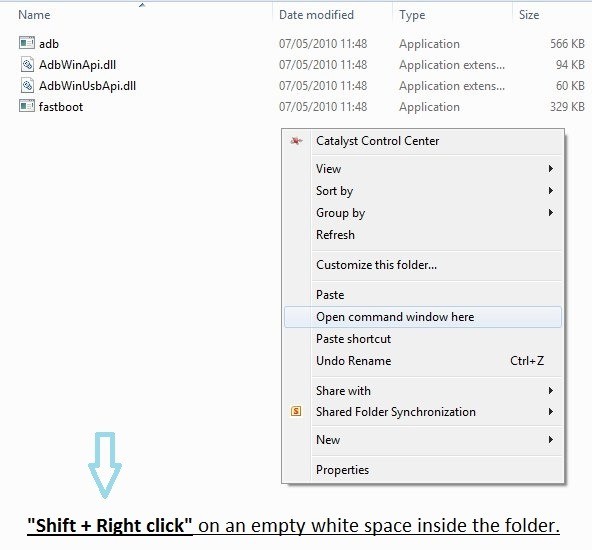



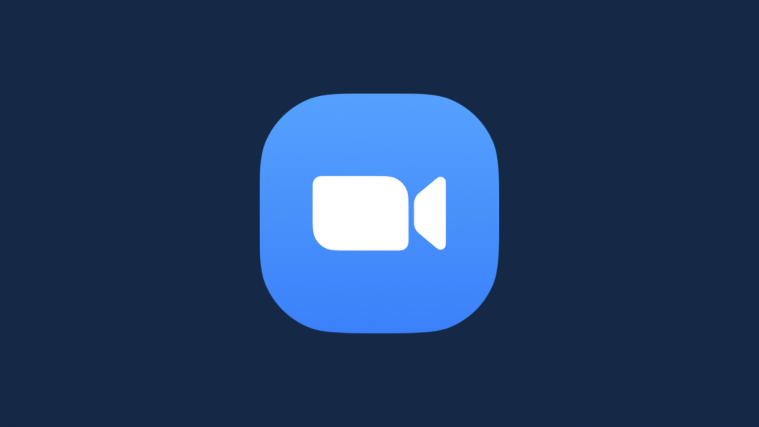

works great!!!!!
works great!!!!!