One reason OnePlus phones keep getting popular beside the clean software and timely updates is the impressive support they get from the development community. Not much has changed with the latest OnePlus 7 Pro apart from the fact that it also has a carrier-variant that makes the process a little longer than usual, but nothing is impossible.
In this article, we will show you how to unlock the bootloader of your T-Mobile OnePlus 7 Pro.
Related:
- OnePlus 7 Pro problems and solutions
- How to register your OnePlus 7 Pro with Verizon
- How to enable VoLTE and VoWiFi on OnePlus 7 Pro
How to unlock T-Mobile OnePlus 7 Pro bootloader
Generally, it has always been a downhill task when it comes to unlocking the bootloader of OnePlus devices. However, since the T-Mobile OnePlus 7 Pro is network-locked, it must first be freed from the Magenta carrier’s chains before the bootloader is unlocked.
Note: Make sure you have taken a backup of all important files, documents, photos, videos, and everything else your device will be wiped during the process.
1. SIM unlock your OnePlus 7 Pro
T-Mobile allows users to SIM unlock their OnePlus 7 Pro phones but only after the device is paid in full. Also, you must have used the phone on the carrier’s network for 40 continuous days before an unlock code is issued to you.
As long as your device meets all the below requirements as set by T-Mobile, go ahead and contact their customer service to request the unlock code and guide on how to SIM unlock your phone.
Device eligibility is determined as follows:
- The device must be a T-Mobile device.
- The device must not be reported as lost, stolen or blocked to T-Mobile.
- The account associated with the device must be in good standing.
- You have requested no more than two device unlock codes per line of service in the last 12 months.
- The device must satisfy all the Postpaid or Prepaid Unlocking terms outlined below.
Unlock eligibility for monthly phones:
- The device must have been active on the T‑Mobile network for at least 40 days on the requesting line.
- If the device was financed using T‑Mobile’s Equipment Installment Plan (EIP), then all payments must be satisfied and the device must be paid in full unless otherwise specified.
- If the device is on an account that has a service contract term, then at least 18 consecutive monthly payments must have been made or the account was migrated to a no-contract rate plan.
- If the device is associated with a canceled account, then the account balance must be zero.
- T‑Mobile may request proof of purchase or additional information in its discretion and certain other exceptions may apply.
Unlock eligibility for prepaid phones:
- The device has been active on the T‑Mobile network for more than 1 year.
- If the device has been active for less than 1 year, then the Prepaid account associated with the device must have had more than $100 in refills since the device’s first use date.
- T‑Mobile may request proof of purchase or additional information in its discretion and certain other exceptions may apply.
2. Enable OEM unlocking
Once your OnePlus 7 Pro is SIM unlocked, it’s time to enable OEM unlocking in the settings menu.
- Enable developer options first.
- Open the Settings app.
- Scroll down and tap on About phone.
- Tap on Build number multiple times until you get a notification that you’re now a developer. (You may need to provide the security password first.)
- Tap on the back button to go back to the main screen of the Settings app.
- Tap on System.
- Tap on Developer options.
- Scroll down a little and tap on OEM Unlocking to enable it.
3. Get IMEI number
You also need the IMEI number of your OnePlus 7 Pro. To get it, open the Phone app and then dial *#06#, which a standard for all Android devices.
Note down the IMEI somewhere. You will need to use it below.
4. Enter fastboot mode to get unlock code
The next step is to boot your phone into fastboot mode. To do this, follow the steps below:
- Download the fastboot zip file from > here.
- Extract its content into a new folder. Remember it as the “root directory” (where you have the adb and fastboot files).
- Boot your OnePlus 7 Pro into Fastboot mode. Here’s how:
- Power off your OnePlus 7 Pro. Wait for 4-5 seconds after the screen goes black.
- Press and hold Volume up + Volume down + Power buttons together until you see anyting on the screen.
- Your device will soon enter the fastboot mode.
- Connect the OnePlus 7 Pro to your computer via USB.
- Open a command prompt window in the root directory. Here’s how: With the root directory open, type cmd in its address bar and then hit the enter key.
- Run the following command to get the unlock code of your OnePlus 7 Pro.
fastboot.exe oem get_unlock_code
- Copy the code in the red border above. Select it by dragging the left key of the mouse, and then right click to copy it. Note down the code somewhere.
5. Provide IMEI and unlock code to T-Mobile to receive unlock token
In order for OnePlus to send you the token to unlock your OnePlus 7 Pro bootloader, you must provide the device IMEI and the unlock code obtained in the steps above.
- Go to OEM Unlock Service Webpage > here.
- Fill in the details asked on the page.
- Click the Submit button to give T-Mobile all the details.
- Wait until T-Mobile sends you the unlock token to your email address. They will send you a file called unlock_token.bin as an attachment to the email.
- Once you get the email, download the unlock_token.bin file on your PC and move to the next step.
Related → How to unbrick a dead OnePlus 7 Pro
7. Unlock your T-Mobile OnePlus 7 Pro
Now we unlock the device. Here’s how:
- Make sure the device is the Fastboot mode.
- Copy the unlock_token.bin file from T-Mobile into the root directory.
- Run this command in the CMD window to flash the unlock_token.bin file.
fastboot flash cust-unlock unlock_token.bin - You will get this message on the CMD window:
- Unlock the device. Run this command for that.
fastboot oem unlock - Look at your device. Confirm the unlocking. Use the Volume Up button to move the highlight to Yes, and then press the Power button to select it.
- The device will reboot now. It will show you the secure boot warning, boot into recovery mode, and delete everything on the device.
- When done, the T-Mobile OnePlus 7 Pro reboot into Android OS automatically. And it is now unlocked.
Done!
That was a pretty lengthy procedure. Hope you were able to do this all successfully, easily.
Let us know of your experience with this whole thing of unlocking the bootloader on T-Mobile OnePlus 7 Pro.
Related:
- Best accessories for OnePlus 7 Pro
- Best cases for OnePlus 7 Pro
- Best ultra-thin cases for OnePlus 7 Pro



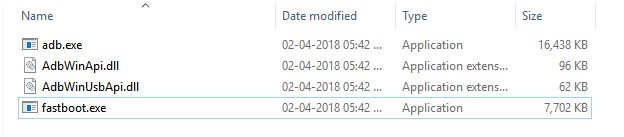
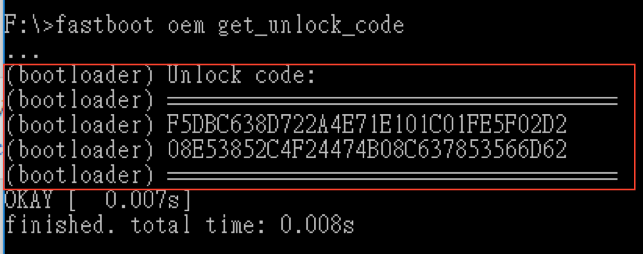







I followed every step and after unlocking the bootloader, but instead of booting into the international firmware it still keeps booting into the same locked version I was running.
Thank you! You’re the first site to actually write a correct guide. Yeah, there are ton of guides for this… but non of them work. This one did!