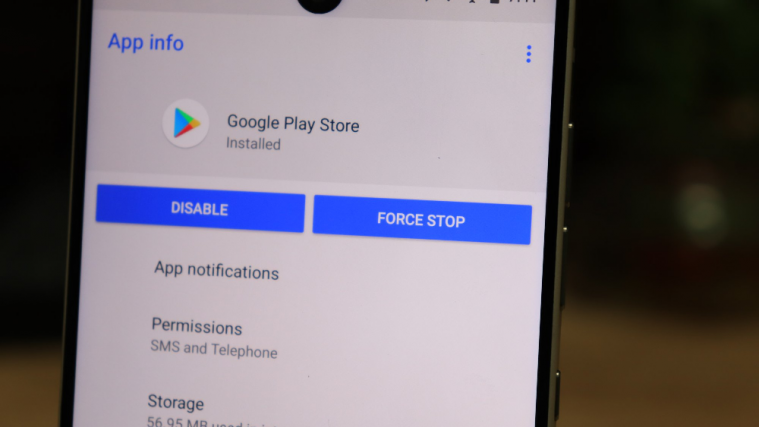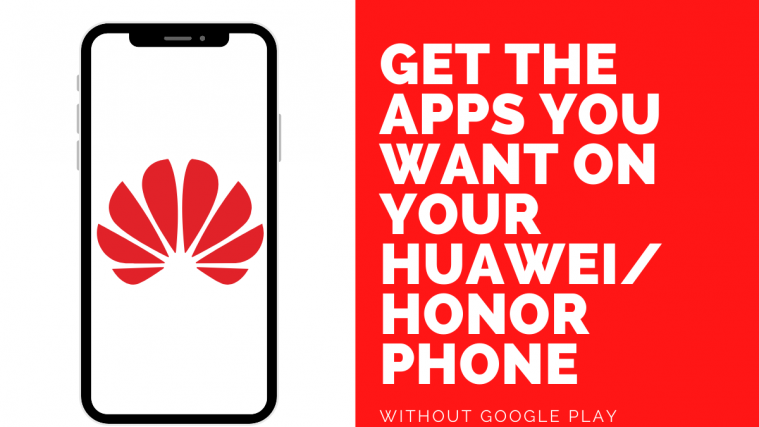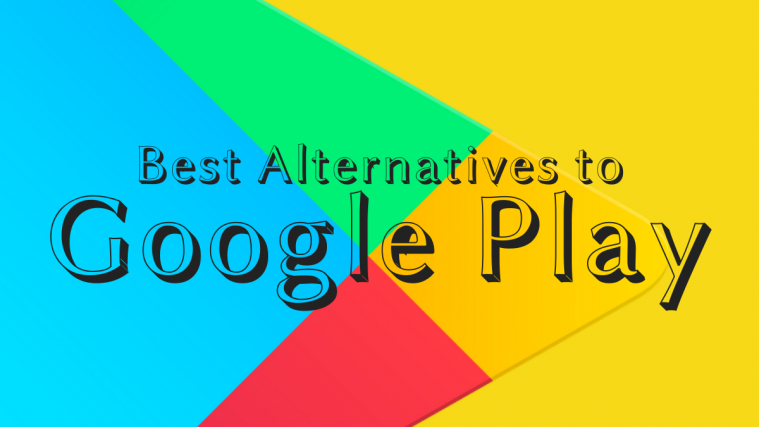The beauty of the open-source environment that Android is built upon is that you can tweak and customize the operating system to no end. Some of the best features on Android devices have been possible because of this flexibility, which includes the ability to ditch the stock software and flash a custom ROM.
Since Google is pushing towards a more secure Android environment, custom ROMs have become scarce and even for the devices that it is available, the issues are quite apparent. One such issue is the “Device not certified by Google” error that users face on Android phones running a custom ROM. Fortunately, there is an official way of bypassing this issue and getting certified access to Google apps on the Play Store.
Step 1: Fetch the GSF number using Device ID app
Google has included a backdoor for non-Google certified Android ROMs to use their apps by verifying the GSF (Google Service Framework) number of the device. However, you will need an app called Device ID from the Google Play Store to fetch it.
- Download the Device ID app using this download link.
- Open the app and tap on the Google Service Framework (GSF) tab.
- From the pop-up window, press the Copy button and the GSF number will be copied to the clipboard.
Step 2: Register Android device
Google has created a specific service for unregistered device manufacturers to register their Android-based devices and make the most out of Google Play services.
- Use the link given here to head over to the Google device registration
- Enter the GSF number you had previously copied and paste it into the empty space at the end of the page and hit Register.
Step 3: Reset the Google Play Store app
- Head over to the Settings app on your Android device and scroll down to open Apps.
- From the list of apps installed on your device, look up the Google Play Store
- Open the Storage section and hit the Clear Data and Clear Cache
- Reboot your device and check to see if the “Device not verified by Google” error has been resolved.
That would be it.
Do let us know if you need any help with this in the comments section right below.