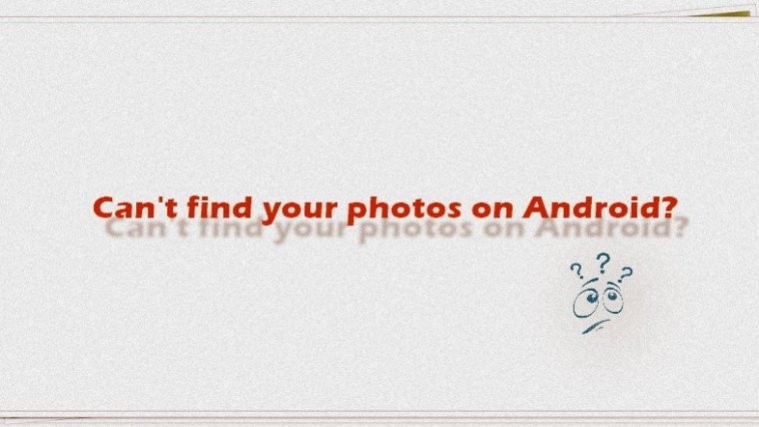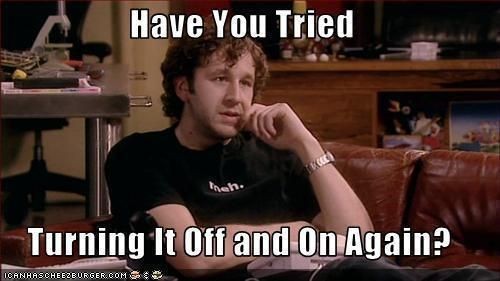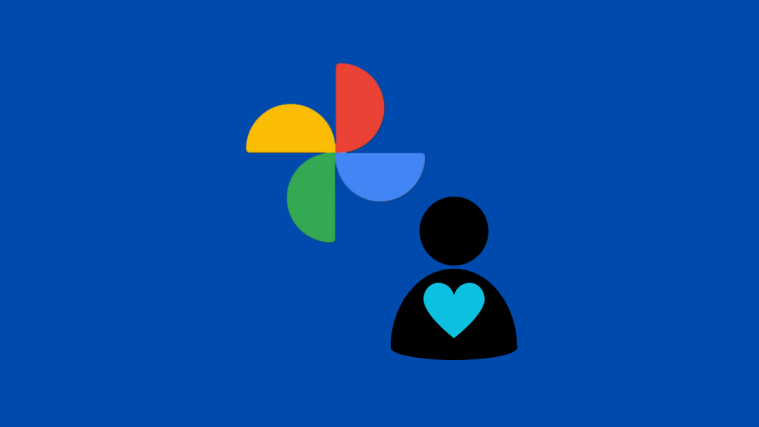Whether you love taking pictures or not, everybody has a bunch of photos on their smartphone. Be it photos captured through the camera or screenshots or photos downloaded from the internet, our phone gallery is never empty.
What if, you find some of the photos missing on your device, what do you do? Well, calm down first and then try the solutions given below.
Check out: Cool hidden features of your Android device
Method 1: Reboot your device
The age-old miracle cure works for everything. So before you move to other methods, reboot your device and see if the issue is fixed.
Method 2: Bring back the deleted photos
Umm…You may have accidentally deleted some of your photos that’s why you aren’t able to find them. If you deleted them through Google Photos, there might still be a chance to recover them. Google Photos like most of the Google apps doesn’t delete your “deleted” things at once, it keeps them in the Trash and deletes them after 60 days.
To see if you might have deleted the photos accidentally and to recover them, follow the steps:
- Open Google Photos app on your device.
- Open the navigation drawer by tapping the icon present at the top left corner.
- Tap Trash and look for the missing photo.
- If you find your photo there, well and good, just tap the photo and hit the three dot menu present at the top right corner followed by “Restore” from the menu. Your photo will be restored to your original location.
Check out: 9 Best download managers for Android
Method 3: View device folders
If Google Photos app is your default app for viewing photos, at times, all device folders aren’t visible under albums and hence, that might also be the reason behind disappearing photos. To view all your device folders on Google Photos app, follow the steps:
- Open Google Photos app on your device.
- Open the navigation drawer by tapping the icon present at the top left corner.
- Tap Device folders. All your photos will be present there.
In case, you still aren’t able to view or find your folders, we would recommend you to follow the methods given below.
Method 4: Download a third party Gallery app
There are many third party Gallery apps available on the Play Store. You can check them here. We would recommend ASUS gallery and QuickPic. Install them and you will be able to view all your photos.
Check out: Best video players for Android
Method 5: View from File Explorer
Sometimes the photos are in a different format, which is not supported by the gallery apps. For this, we would recommend viewing them through your file explorer. Open the file explorer app on your Android device, navigate to the location of your photos and open them in the explorer.
Method 6: Clear cache
The third method requires you to clear cache for the default gallery app on your device. So if you use Google Photos or any other third party gallery app, we would recommend you to clear its cache. Here’s how to do it:
- Open device Settings on your Android device.
- Tap Apps/Application Manager.
- Scroll down and tap Photos or the name of your Gallery app
- Tap Storage.
- Under Storage, tap “Clear Cache”.
- Reboot your device.
That’s all. Hope this guide helps you find your missing photos. Happy Androiding!