The Factory Reset Protection feature that Google introduced to Android devices with Android 5.0 Lollipop update in 2014, might have protected a number of stolen Android devices from unauthorised use, but it has since then put some of genuine users into trouble as well.
FRP lock works by verifying the Google account previously signed-in on the device. So, when in case your phone is stolen, and the thief is able to do a factory reset, he/she still won’t be able to use the device without logging in with the previously signed in Google account. This blocks the device from being used by any other person than you.
However, this has put some genuine users into trouble as well. It gets annoying when you’re locked out of your own device because you can’t remember your Google account password or when you purchased a used device that has been synced to an unknown user account before.
Thankfully, there are ways to bypass the FRP lock Google account verification on some Android devices. We recently did a post on bypassing Google account verification on LG devices, and also on other Android devices in general, but Google has been keenly releasing security patches with monthly security updates to Android.
For the latest security patch release at the time of writing this (May 1st, 2016), the following trick will work to bypass FRP lock Google account verification during device setup. This method has been tested on Nexus 6P and 5X, but should work for other Android devices as well.
How to Bypass FRP Lock (Google Account Verification) during device setup
- Power On your FRP locked phone and connect it to a WiFi network from one of the setup screens.
└ Tip: If you can get another Android phone in hand, then creating a WiFi hotspot from it would be more convenient for you because the trick involves killing off the WiFi network at a specific time. - Once connected to a WiFi network, hit NEXT, and as soon as it says Checking for updates, kill off the WiFi network (turn off your WiFi modem or WiFi hotspot). You’ll get to the screen where you’ve to put in your First and Last name.
└ I may take a couple of tries to get to the “Name” screen. Keep trying.. - One the Name screen, hit NEXT. You’ll get to the “Protect your phone” screen, here set up a PIN, pattern or password.
- Now once you’re on the Google services screen, scroll to the bottom of the screen, then switch ON your WiFi network (or WiFi hotspot), and then select/tap on the “Google Terms of Service and Privacy Policy” link.
- On policies page that opened in a pop-up window, highlight any text/word by holding it, and then select the Share option from the tooltip.
- From the list of sharing options available, press and hold on the Gmail app icon, you’ll get the Gmail app info page.
- On Gmail app info page, select Notifications » App settings » then tap the 3 dots options menu and select Manage accounts from there.
└ This step might be different for users not running Android 6.0 Marshmallow and above Android releases. - On the device settings page, select Google » Search & Now » Now cards » toggle Show cards switch » hit NO THANKS and you’ll get to the Google Search screen.
- On the Google search screen, type Chrome and open the Chrome browser app from the suggested list.
- On the Setup Chrome screen, hit NO THANKS, then OK, GOT IT, and the type the following URL in the browser bar: bit.ly/frplock
- From the URL above, you’ll download the Quick Shortcuts app.
- Once downloading begins, go back to Now cards screen by hitting the Back button on your device.
- Here again toggle Show cards switch » hit NO THANKS and get to the Google Search screen » now type Downloads and open the Downloads app.
- On the downloads app, your download Quick Shortcuts app .apk file should be available. Click on the apk » you’ll get Install blocked screen, hit SETTINGS » scroll down a bit and turn on “Unknown Sources” toggle » hit the back button » open the Quick Shortcuts apk again from the downloads screen » install the app » and Open it once installation is done.
- Once Quick Shortcuts app is opened, search for “Google Account Manager” and tap on it, you’ll get a dropdown list of activities » select “Type Email and Password” activity » hit Try and you’ll get to the re-type password screen » here, hit the 3-dot option menu and select “Browser sign-in”, you’ll get a browser Google sign-in screen.
- Login with your preferred Google Account, and once signed-in, you’ll get back to the Quick Shortcuts app.
- Now go all the way back to the device Settings page by hitting the Back button.
- On the Settings page, select “Backup & Reset” » select “Factory Data Reset” » select “RESET PHONE” » Confirm your PIN, Password or Pattern lock » select “ERASE EVERYTHING”. Your device will now factory reset itself.
- Now once your device boots back, set it up and login using the same Google account that you used in Step 16 above.
That’s all. Hope this guide helps you bypass FRP lock and Google Account Verification on your Android device.
Happy Androiding!

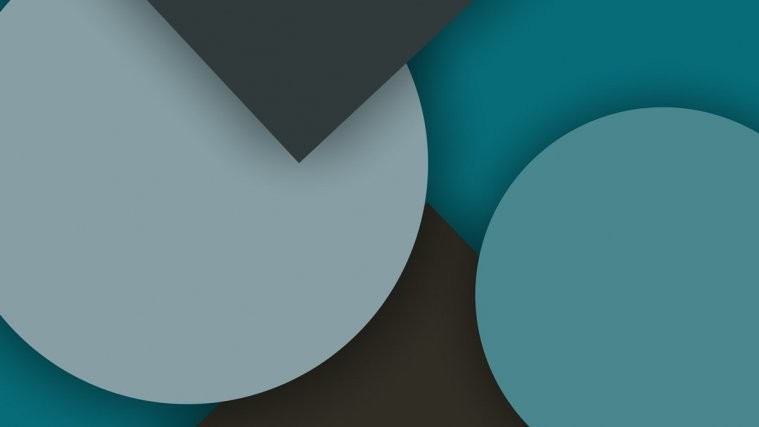




I am stuck on the step to allow installation of apps from sources other than google play store. It will not let me select that to enable it in my LG g4.please help thanks-Melissa
I am stuck on the step to allow installation of apps from sources other than google play store. It will not let me select that to enable it in my LG g4.please help thanks-Melissa
Perfect! Works on my Nexus 5X! Good Work!
Perfect! Works on my Nexus 5X! Good Work!
Perfect! Works on my Nexus 5X! Good Work!
Perfect! Works on my Nexus 5X! Good Work!
work thanks
work thanks
work thanks
work thanks
https://yadi.sk/d/w13tDi30ueawp not have type email and password ….
I have the same problem, I think they have removed that option
did any one find a world around for this I heard if you reinstall account Manager you get then option back can anyone confirm
???
Same problem too. Im assuming no one found a work around yet?
Anything new about that? Found an alternative way?
thanks
https://yadi.sk/d/w13tDi30ueawp not have type email and password ….
I have the same problem, I think they have removed that option
did any one find a world around for this I heard if you reinstall account Manager you get then option back can anyone confirm
???
Same problem too. Im assuming no one found a work around yet?
Anything new about that? Found an alternative way?
thanks
https://yadi.sk/d/w13tDi30ueawp not have type email and password ….
https://yadi.sk/d/w13tDi30ueawp not have type email and password ….
Doesn’t work. Can’t highlight anything when privacy popup comes up. help
Doesn’t work. Can’t highlight anything when privacy popup comes up. help
Doesn’t work. Can’t highlight anything when privacy popup comes up. help
Doesn’t work. Can’t highlight anything when privacy popup comes up. help
Can’t see type email option on app
Can’t see type email option on app
Can’t see type email option on app
Can’t see type email option on app
Amazing, it worked on a Nexus Tablet. Very nice
Amazing, it worked on a Nexus Tablet. Very nice
Amazing, it worked on a Nexus Tablet. Very nice
Amazing, it worked on a Nexus Tablet. Very nice
On the device settings page, select Google » Search & Now » Now cards » toggle Show cards switch » hit NO THANKS and you’ll get to the Google Search screen.
I find Device settings but what does it mean “Select Google”?
On the device settings page, select Google » Search & Now » Now cards » toggle Show cards switch » hit NO THANKS and you’ll get to the Google Search screen.
I find Device settings but what does it mean “Select Google”?
On the device settings page, select Google » Search & Now » Now cards » toggle Show cards switch » hit NO THANKS and you’ll get to the Google Search screen.
I find Device settings but what does it mean “Select Google”?
On the device settings page, select Google » Search & Now » Now cards » toggle Show cards switch » hit NO THANKS and you’ll get to the Google Search screen.
I find Device settings but what does it mean “Select Google”?
In email and password it’s written error login! !in android 7.0 what solution? ??plz tell me!!
In email and password it’s written error login! !in android 7.0 what solution? ??plz tell me!!
In email and password it’s written error login! !in android 7.0 what solution? ??plz tell me!!
In email and password it’s written error login! !in android 7.0 what solution? ??plz tell me!!
hello everyone
i have a mi solution for the ones who have android 7.0 nougat,it´s not FRP but you can use the phone and applications,
it´s a simple trick,follow the same process to get to internet,install apptoide,then look for SIDEBAR PRO application(on apptoide or in the web),install it,
then install Safari(download from apptoide),when you reboot your phone you can easly silde the sidebar from the left,it´s magic you can use all features of your phone except Google Gmail,and playstore,
but you can find all applications in apptoide,you can also custom the sidebar with the needed applications
you need to download also a Launcher from apptoide,
you will see that you have a fully useful phone,
i hope that will help
hello everyone
i have a mi solution for the ones who have android 7.0 nougat,it´s not FRP but you can use the phone and applications,
it´s a simple trick,follow the same process to get to internet,install apptoide,then look for SIDEBAR PRO application(on apptoide or in the web),install it,
then install Safari(download from apptoide),when you reboot your phone you can easly silde the sidebar from the left,it´s magic you can use all features of your phone except Google Gmail,and playstore,
but you can find all applications in apptoide,you can also custom the sidebar with the needed applications
you need to download also a Launcher from apptoide,
you will see that you have a fully useful phone,
i hope that will help
hello everyone
i have a mi solution for the ones who have android 7.0 nougat,it´s not FRP but you can use the phone and applications,
it´s a simple trick,follow the same process to get to internet,install apptoide,then look for SIDEBAR PRO application(on apptoide or in the web),install it,
then install Safari(download from apptoide),when you reboot your phone you can easly silde the sidebar from the left,it´s magic you can use all features of your phone except Google Gmail,and playstore,
but you can find all applications in apptoide,you can also custom the sidebar with the needed applications
you need to download also a Launcher from apptoide,
you will see that you have a fully useful phone,
i hope that will help
hello everyone
i have a mi solution for the ones who have android 7.0 nougat,it´s not FRP but you can use the phone and applications,
it´s a simple trick,follow the same process to get to internet,install apptoide,then look for SIDEBAR PRO application(on apptoide or in the web),install it,
then install Safari(download from apptoide),when you reboot your phone you can easly silde the sidebar from the left,it´s magic you can use all features of your phone except Google Gmail,and playstore,
but you can find all applications in apptoide,you can also custom the sidebar with the needed applications
you need to download also a Launcher from apptoide,
you will see that you have a fully useful phone,
i hope that will help
Almost worked! I installed the shortcut program but when i get to the google account manager and scroll down there is no “type email and password” section. There is one that says “error” but when i select “try” it shows “couldnt sign in, There was a problem communicating with google servers”. Was this back door fixed?
Almost worked! I installed the shortcut program but when i get to the google account manager and scroll down there is no “type email and password” section. There is one that says “error” but when i select “try” it shows “couldnt sign in, There was a problem communicating with google servers”. Was this back door fixed?
Almost worked! I installed the shortcut program but when i get to the google account manager and scroll down there is no “type email and password” section. There is one that says “error” but when i select “try” it shows “couldnt sign in, There was a problem communicating with google servers”. Was this back door fixed?
Almost worked! I installed the shortcut program but when i get to the google account manager and scroll down there is no “type email and password” section. There is one that says “error” but when i select “try” it shows “couldnt sign in, There was a problem communicating with google servers”. Was this back door fixed?
wouldn’t let me change to install from unknown sources.
wouldn’t let me change to install from unknown sources.
wouldn’t let me change to install from unknown sources.
wouldn’t let me change to install from unknown sources.
hello! there!
i did same process and got into settings and download quick shortcut maker and searched google manager through it but there is no “type email & password” activity..
so i cant add new email ..
any help will be highly appreciated..
thank you
anyway… thanks … admin for letting us to know..
but i have cracked through it …
i just install new version of google manager and it replaced older version.. so i again searched for “type email and password”
so this time i found it and added new email address…
boom…
i bypassed it…
thanks… guys
hello! there!
i did same process and got into settings and download quick shortcut maker and searched google manager through it but there is no “type email & password” activity..
so i cant add new email ..
any help will be highly appreciated..
thank you
hello! there!
i did same process and got into settings and download quick shortcut maker and searched google manager through it but there is no “type email & password” activity..
so i cant add new email ..
any help will be highly appreciated..
thank you
anyway… thanks … admin for letting us to know..
but i have cracked through it …
i just install new version of google manager and it replaced older version.. so i again searched for “type email and password”
so this time i found it and added new email address…
boom…
i bypassed it…
thanks… guys
hello! there!
i did same process and got into settings and download quick shortcut maker and searched google manager through it but there is no “type email & password” activity..
so i cant add new email ..
any help will be highly appreciated..
thank you
am stuck on step 15 I hc
Ahave select.google acc-typ email passwd-try-the is no 3dot option menu am using mobicel trendy
am stuck on step 15 I hc
Ahave select.google acc-typ email passwd-try-the is no 3dot option menu am using mobicel trendy
I can’t get past step 5. I can highlight a word, but nothing happens when I tap “share” or “web search”. Can anyone help me?
I can’t get past step 5. I can highlight a word, but nothing happens when I tap “share” or “web search”. Can anyone help me?
am stuck on step 15 I hc
Ahave select.google acc-typ email passwd-try-the is no 3dot option menu am using mobicel trendy
am stuck on step 15 I hc
Ahave select.google acc-typ email passwd-try-the is no 3dot option menu am using mobicel trendy
I can’t get past step 5. I can highlight a word, but nothing happens when I tap “share” or “web search”. Can anyone help me?
I can’t get past step 5. I can highlight a word, but nothing happens when I tap “share” or “web search”. Can anyone help me?
How to bypass or remove FRP of Motorola g4 plus nougat 7.0
are you now how to bypass nougat 7.0
How to bypass or remove FRP of Motorola g4 plus nougat 7.0
How to bypass or remove FRP of Motorola g4 plus nougat 7.0
are you now how to bypass nougat 7.0
How to bypass or remove FRP of Motorola g4 plus nougat 7.0
Thanks!!!, yours was the ONLY ONE on the internet (with a couple of detours) that got my RCA VOYAGER TABLET up and running…
Thanks!!!, yours was the ONLY ONE on the internet (with a couple of detours) that got my RCA VOYAGER TABLET up and running…
HI all:
I can’t get past the first step: every time I connect to wifi –>checking connection–>checking for updates, I kill my modem, but I guess it might stay connected for 1 second longer (?). Once the actual wifi connection dies, it puts me to the previous screen to connect to WiFi.
Any tips?
Thank you – oh how I could love to get back into access on this dang phone (Nexus6)
HI all:
I can’t get past the first step: every time I connect to wifi –>checking connection–>checking for updates, I kill my modem, but I guess it might stay connected for 1 second longer (?). Once the actual wifi connection dies, it puts me to the previous screen to connect to WiFi.
Any tips?
Thank you – oh how I could love to get back into access on this dang phone (Nexus6)
Ok, so I was able to get through all the steps! but upon re-boot, it still prompted me for the original Google account the phone was synced with – perhaps this work-around has been patched? Any new input?
Ok, so I was able to get through all the steps! but upon re-boot, it still prompted me for the original Google account the phone was synced with – perhaps this work-around has been patched? Any new input?
Worked like a charm for Nexus 5. Thank you!!
Worked like a charm for Nexus 5. Thank you!!
Ok, so I was able to get through all the steps! but upon re-boot, it still prompted me for the original Google account the phone was synced with – perhaps this work-around has been patched? Any new input?
HI all:
I can’t get past the first step: every time I connect to wifi –>checking connection–>checking for updates, I kill my modem, but I guess it might stay connected for 1 second longer (?). Once the actual wifi connection dies, it puts me to the previous screen to connect to WiFi.
Any tips?
Thank you – oh how I could love to get back into access on this dang phone (Nexus6)
Thanks!!!, yours was the ONLY ONE on the internet (with a couple of detours) that got my RCA VOYAGER TABLET up and running…