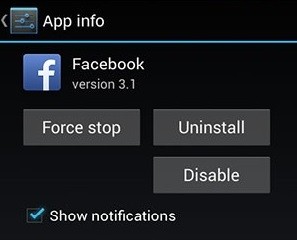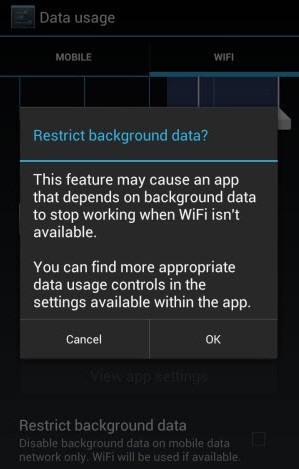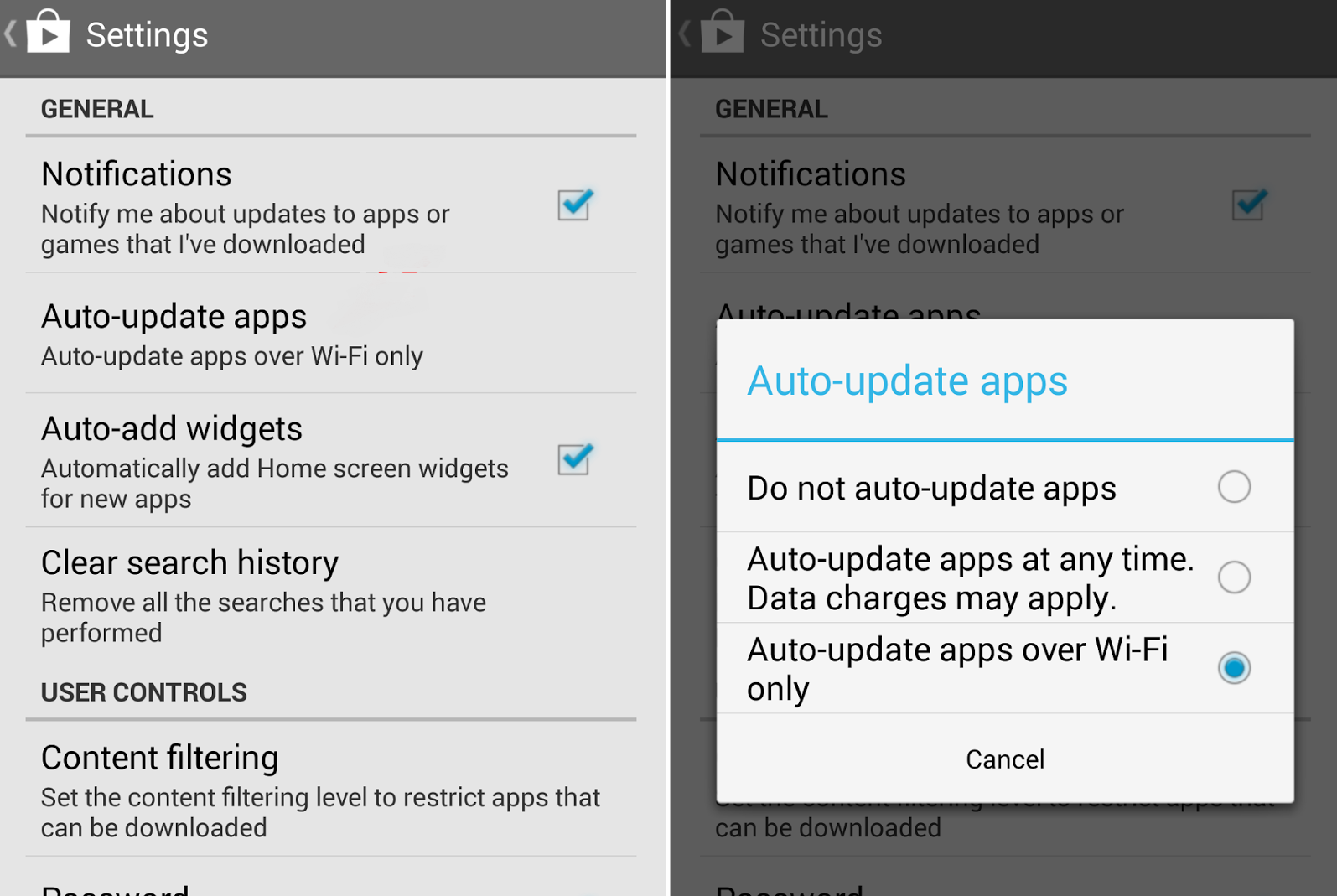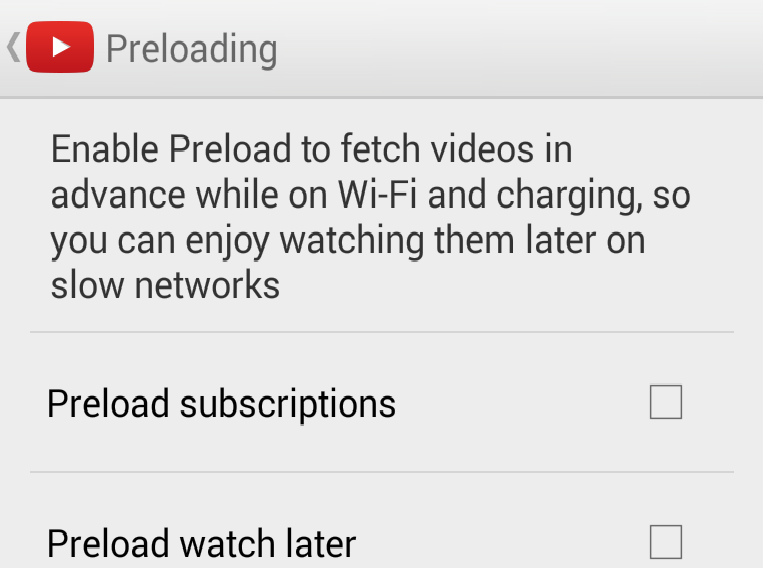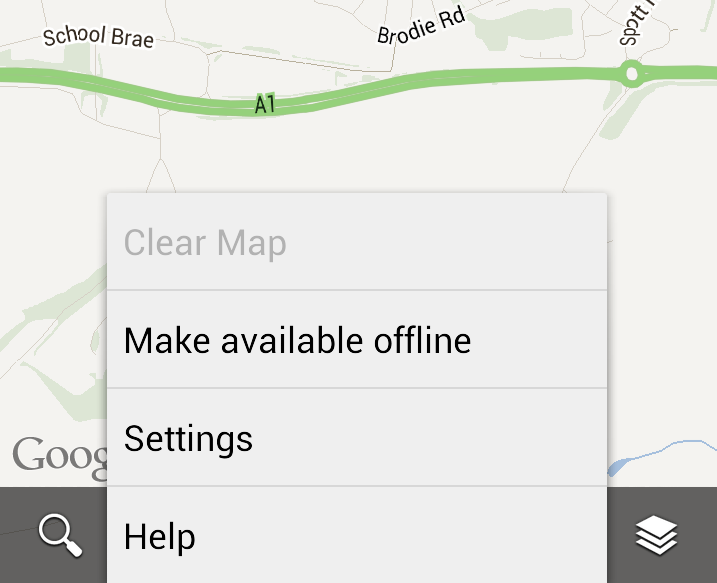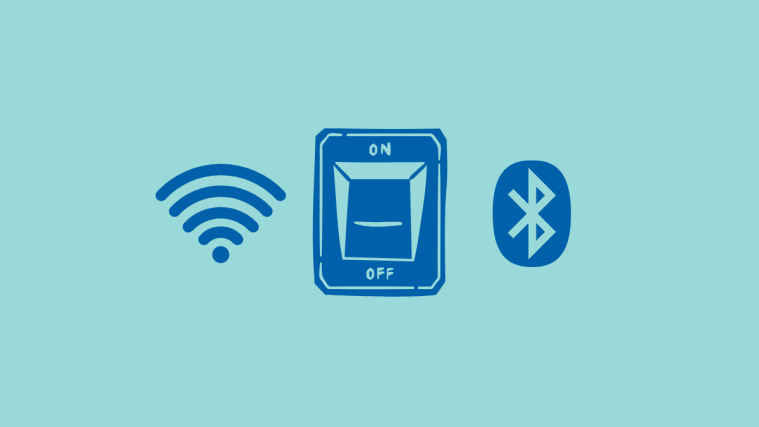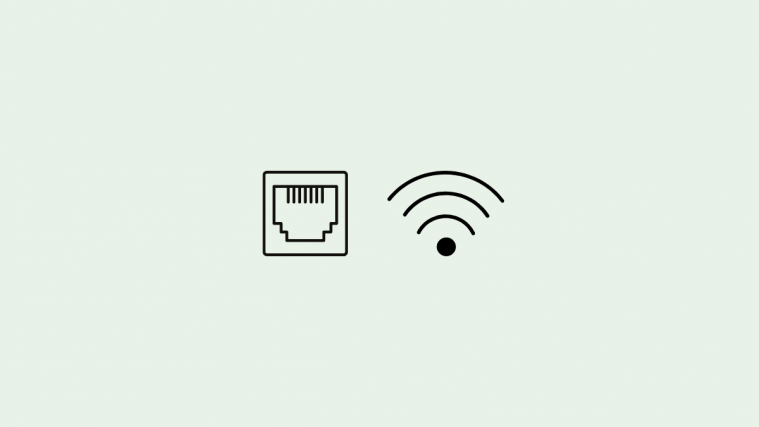People are running on wheels now a days — most of them say but the fact is that People are running on Internet now-a-days. The improved living conditions and the competitive world made people to cope with the world and the most chosen way is the internet which is a source of information and entertainment. Android smartphones has increased the mobility and added the convince and style in communicating with the world and Social Networking on the go.
The rapid advancement in app development has opted cloud services to provide more functionality to the users. And they have proved their mettle but data consumption is the first disease that is resulted by the enormous functionalities. The limited internet plans won’t be able to serve these data hungry services. But the worst part is we can’t avoid most of these apps and services. So the optimum solution would be to minimize the data consumption where ever possible.
So here are few tips on how to minimize the data consumption on your Android Smartphone without compromising on the apps and services you want to enjoy.
MONITOR DATA USAGE
The first step to take for minimizing the data usage on your device is to know what apps are using your data the most. This can be done by using either the native android data usage monitor on ICS or later versions or by using some of the data usage monitor apps on Google Play Store.
- The easy way to monitor the data usage by individual apps is to check on the data usage in your Android settings (On ICS or later versions). This will give you the information on how much data your apps used and on what time. To check the data usage goto Settings»Data Usage.
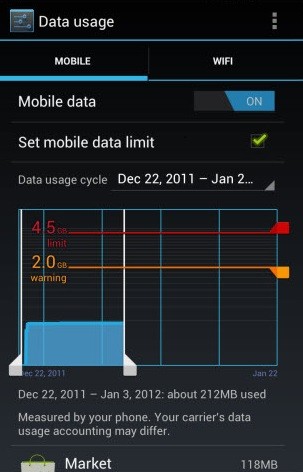
- If you are not into stock data monitoring, you can try a wide range of data monitoring apps on Play store. Most of the apps give details of the data usage, how much time the apps are running and the background process information. Check the below link for some of the data monitoring apps.
► GET TO KNOW YOUR DATA USAGE WITH DATA MONITORING APPS
DECIDE ON YOUR APPS
After monitoring the data usage by the apps, you got to decide whether you really want to use that app or not. There are quite a few options to take on the apps you are not sure if you want to use them or not.
- Un-Install the App: The easiest way to get rid of the data hunger apps is to un-install them if you are not using them anymore. This can be done by navigating to Android Settings»Apps and then press on the app you want to un-install and chose Un-install option.
- Configure in-app settings: If you are not willing to un-install the app completely the other way is to limit its data usage by configuring the in-app settings. To give you a smooth experience, many apps ping servers in the background to keep their content updated. For instance, Google+ backs up your photos and videos as they’re captured. This can be a great burden when it comes to limited data plan. So configure the in-app settings for the apps you don’t use much.
- Restrict Background data: Not all the apps provide options to configure the data usage settings. Nothing to worry about that, you can restrict the background data usage of apps using the android native settings. For this goto Settings»Data Usage, and scroll down to reveal a list of apps with accompanying data usage stats. Then, tap an app to view its usage data, and take a look at the data used by the app. Foreground refers to the data used when you’re actively using the app, while Background reflects the data used when the app is running in the background. If you notice an app is using too much background data, scroll down to the bottom and check Restrict background data.
- Update apps on Wi-Fi only: The app updates are one of the major burden on your data plan. And most of the times you don’t need updates that are not too useful. So configure Play Store to update apps on wi-fi only. To do this head to the Google Play store and tap Menu»Settings»Auto-update apps. Here, be sure that Auto-update apps over Wi-Fi only is selected.
TAKE ADVANTAGE OF CACHING
[ad1]App caching is a wonderful service that some of the app developers are including these days to provide more feasibility to the users. Don’t let these options go waste, get to know the power of using content offline.
- Pre-load Streaming data: Streaming apps are the most data sucking apps of all, due to the high media content they consume more data which may suck you dry out of your data limit within a short time. So use pre-loading or pre-caching feature in apps. Download the media content while you are on WiFi and stream it later. For instance YouTube pre-loads subscriptions and videos on your Watch Later list.
- Cache Google Maps: With its new offline feature, Google Maps now allows you to cache maps. You can download a portion of the map which you are going to use and save it to your list. It takes some time to download the content, so better use WiFi. But once a map is downloaded, you’ll be able to view and navigate it without using your data connection.
- Download Large file over Wifi Only: Try to avoid downloading game data and other files on data connection. It is always idle to download large files over Wifi only.
MANAGE SYNC SETTINGS
Most of the apps set their sync settings on to check whether there is any change in the data in their databases. This pinging activity may cause more load on your data usage than you actually think. So there are a couple of ways to manage the sync settings.
- Change in-app settings: Some apps provide settings to set the refresh limit on their apps. Make use of their functions to fine tune the sync settings.
- Temporarily Turn-off Sync: If you are not quite into updating the app settings frequently, then temporarily turn off sync and manually update your data while you are on a Wifi connection.
MISCELLANEOUS TIPS
Here are a few general tips to be taken care of to reduce your data usage:
- Turn off the data settings when you are not using the internet.
- Use a ad-blocking app to block any ads on your device.
- Put your network into 2G mode when you’re chatting as the background processes may consume more data than your chatting apps.
- Opt for a mobile view to desktop view in browsers.
- Use browsers like Chrome, firefox which compress web pages before downloading them.
Follow these tips carefully and make yourself relieved from running out of data plan quickly wasting lot of money for nothing.