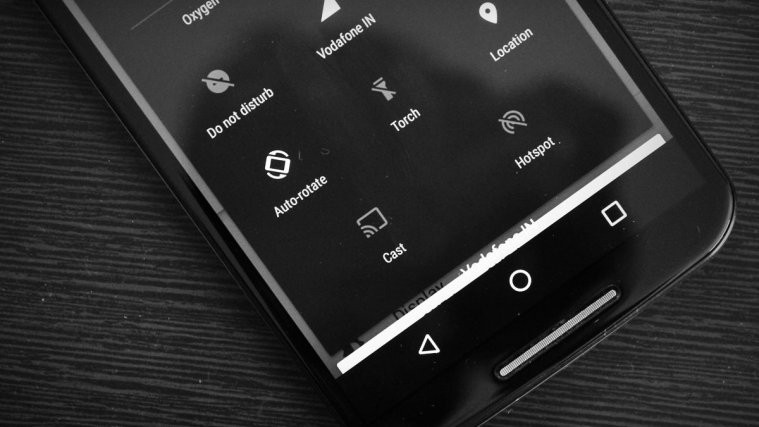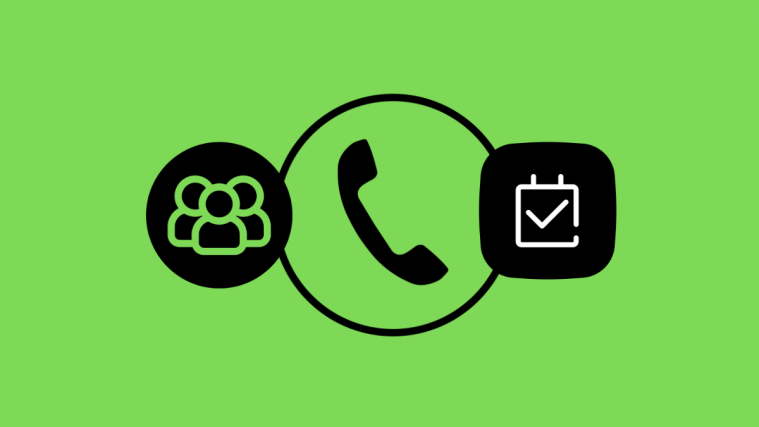Like to keep the screen auto rotate setting switched On on your Android device? Well, many do. But don’t you get irritated when the screen auto rotates and you absolutely don’t want it to? Yes, turning Off auto-rotate is one option but what if we tell you a very neat little trick.
Redditor Idb996 shared with us that if you put your finger on the screen and rotate the phone, it’ll not auto rotate, even when auto-rotate is enabled.
We checked this with multiple apps, especially with photos and it works beautifully. Best use case is when you’re trying to see a picture with an awkward orientation problem.
This trick works for devices with Android 6.0 Marshmallow and above. However, we’ve tested this on our Nexuses only. Let us know if it works for other Android devices as well.
How to Avoid Screen Auto Rotate
- Enable screen auto-rotate setting on your device.
- Open a photo from the gallery app.
- Put your finger on the screen, and rotate the phone.
- Congratulations! The photo won’t rotate as long as you finger is on the screen.
Happy Androiding!