An official Android 4.0 Ice Cream Sandwich firmware – I747UCALH1 – has been leaked for the AT&T Galaxy S3. Yes, this isn’t Jelly Bean, but it’s an update nevertheless, which are always welcome. There is no changelog or list of changes as this is a leaked firmware, but is good for those wanting to stay up to date with the latest firmware.
The guide below will help you flash the firmware on your AT&T Galaxy S3. Keep in mind that since this is a leaked firmware, they may be a few bugs here and there (though it should be stable and good for everyday use). Also, this will not increase the binary flash counter on the device as it is an official firmware.
Try out a few Jelly Bean based custom ROMs for the AT&T Galaxy S3 → here.
Read on to find out how you can update your AT&T Galaxy S3 to the I747UCALH1 Android 4.0 firmware.
Compatibility
This guide below is compatible only and only with the AT&T Galaxy S3. It’s not compatible with any other Galaxy S3, it only works for AT&T variant. Check your device’s model in Settings» About phone.
Warning!
The methods and procedures discussed here are considered risky and you should not attempt anything if you don’t know completely what it is. If any damage occurs to your device, we won’t be held liable.
How to Update AT&T Galaxy S3 to I747UCALH1 Firmware
- [Important!] This procedure will format the whole phone, including the contents of the internal SD card. So make a backup of everything. Use this Android backup guide to know how you can backup your installed apps and app data, then copy the internal SD card contents to a computer (which will include the backed up apps).
NOTE: Don’t forget to at least make a backup of your APN settings, which you can restore later if your data connection does not work after installing the ROM. Use the backup guide to find out how. - Download and install the drivers for the phone on the computer.
Download Drivers - Download the firmware.
Download UCALH1 | Filename: Download I747UCALH1_OneClick_common.exe | Size: 1.1 GB - Turn off your phone. Then boot into download mode. To do so, hold down the Volume Down, Home and then the Power buttons together until a Warning!! message is displayed on the screen. Here, press Volume Up to enter download mode. A green Android and the text Downloading will be displayed on the screen.
- Double-click on the Download I747UCALH1_OneClick_common.exe file to open the Odin flashing program.
- Then, connect the phone to the computer with the USB cable and wait for Windows to finish installing drivers. Odin will say Added!! in the message box on the bottom if the phone is detected. If not, make sure the drivers are installed and also try using a different USB port – preferably a USB port on the back if using a desktop computer.
- Now, hit the START button to start flashing the firmware on your phone. When the flashing is complete, your phone will automatically reboot — and when you see the Samsung logo, you can safely unplug the cable. Plus, you’ll get a PASS message (with green background) in the left-most box at the very top of Odin.
What to do if Odin gets stuck: If ODIN gets stuck and doesn’t seem to be doing anything, or you get a FAIL message (with red background) in ODIN, disconnect the phone from the PC, close ODIN, remove battery, re-insert it, then repeat the procedure from step 4. - [Root] If you want to root the UCALH1 firmware, use the guide → here to do so.
Your AT&T is now running the I747UCALH1 Ice Cream Sandwich Android 4.0 firmware. Do let us know how it works!





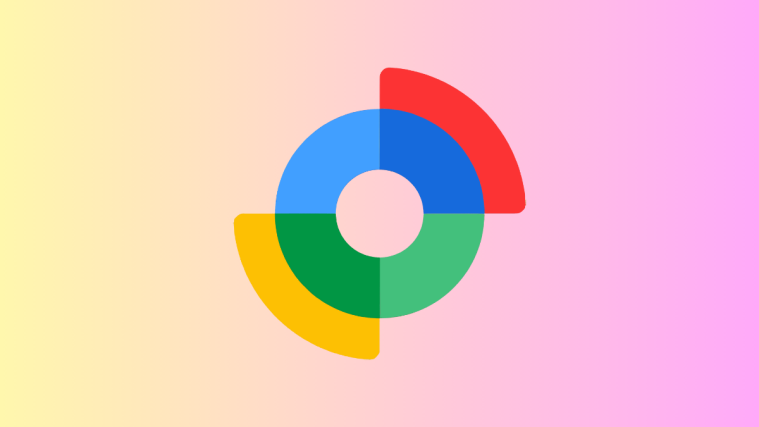
The update worked fine, but the referenced root method won’t work for me now. Any thoughts?
The update worked fine, but the referenced root method won’t work for me now. Any thoughts?