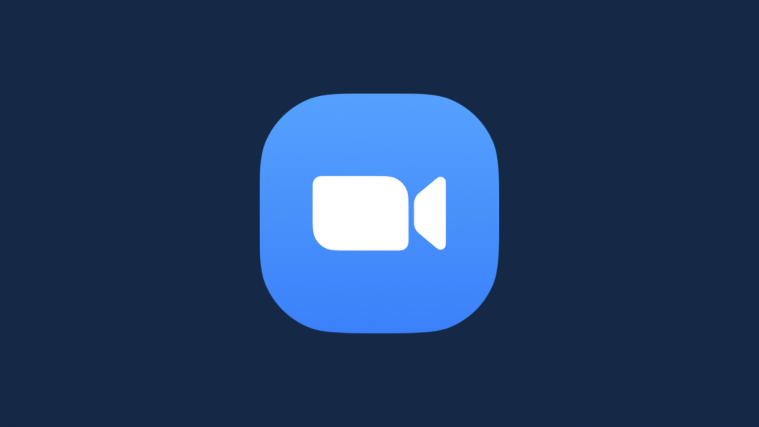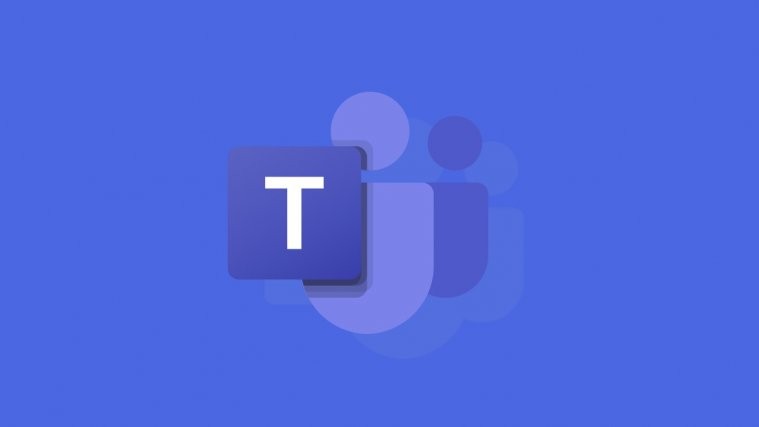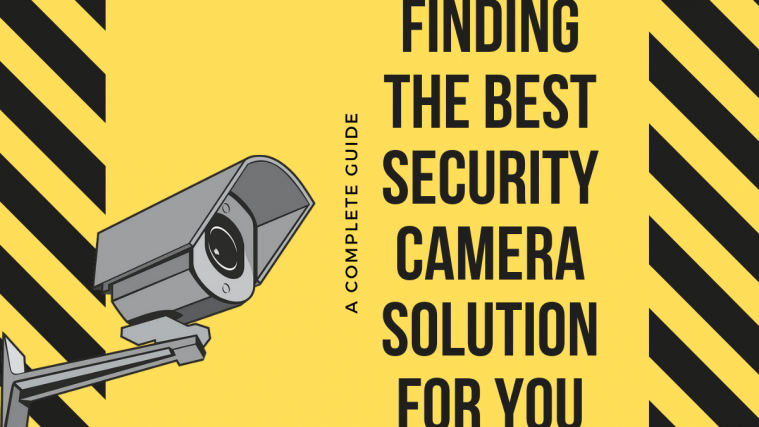The Transformer that started it all – the original Transformer TF101 – has received a port of an Android 4.1 Jelly Bean thanks to XDA Senior Member rayman33. Jelly Bean features a smoother interface, faster performance, advanced voice recognition and search functionality, better and smarter keyboard, improved and actionable notifications area, and a lot more which you can read about here, which you can now experience thanks to this ROM.
NOTE: The ROM is a work in progress and quite an early release, so bugs and issues are to be expected and some things may not work properly or at all, so consider this purely a preview of Jelly Bean. The ROM might not be suitable for daily use.
Here’s the list of currently working/not working things, quoted from the official development page (where you can get the latest list of issues):
What works :
- Android 4.1.1 system
- UI elements (EasterEgg when tapping on the version number does work, too)
- Launcher is buttery smooth !
- Live wallpapers
- Bluetooth
- adb push/pull/…commands
- Overclock up to 1.6 GHZ stable (included Harmony Kernel modded for JellyBean)
- Gallery App
- Keyboard Dock (once docked, it will let you choose your language)
- Lockscreen
- Rotation (no blackscreen!)
What doesn’t :
- WiFi (works, but fails at obtaining IP-adress)
- Camera
- Sound (using volume buttons will cause your device to freeze)
- Music App (due to sound issues, will force-close)
- Maybe more …?
Let’s take a look at how Android 4.1 Jelly Bean can be installed on the Asus Transformer TF101.
Compatibility
This ROM and the guide below are compatible only and only with the Asus Eee Pad Transformer, model number TF101. It’s not compatible with any other device. Check your device model in Settings » About Tablet.
Warning!
The methods and procedures discussed here are considered risky and you should not attempt anything if you don’t know exactly what you are doing. If any damage occurs to your device, we won’t be held liable.
How to Install Jelly Bean Android 4.1 ROM on Asus Transformer
- This procedure will wipe all your apps, data and settings (but it will NOT touch your SD cards, so don’t worry about those). Backup your Apps and important data — bookmarks, contacts, SMS, APNs (internet settings), etc. This Android backup guide would help you.
Important! Don’t forget to at least make a backup of your APN settings, which you can restore later if your data connection does not work after installing the ROM. Use the backup guide to find out how. - Make sure you have ClockworkMod recovery installed on your tablet.
- Download the latest version of the ROM from the official download page. Download the ROM under the [BUTTER] tag on the downloads page.
- Copy the zip file downloaded in step 3 to the SD card (do not extract the file).
- Turn off your tablet and boot into ClockworkMod recovery. To do so, press and hold both Volume Down and Power buttons. When you see words scrolling at the top left of the tablet, immediately push Volume Up within 5 seconds to make the device enter recovery.
In recovery, use Volume keys to scroll up and down and power key to select an option. - Select wipe data/factory reset, then select Yes on next screen to confirm. Wait a while till the data wipe is complete.
- Now select install zip from sdcard, then select choose zip from sdcard. Scroll to the ROM file on the sdcard and select it. Confirm installation by selecting Yes – Install _____.zip on the next screen. The ROM will start installing.
- After the installation is complete, select go back and then select reboot system now to reboot your phone into Android 4.1 Jelly Bean.
Android 4.1 Jelly Bean is now installed and running on your Asus Transformer TF101. Visit the official development page for more info and to get the latest updates on the ROM. Share your thoughts on the ROM in the comments.