- Root your Android device with Magisk systemless interface.
- Use AutoMagisk app to automatically toggle off root (on the fly) when using Android Pay app. It also has option to disable root when the screen is off so you can make payments from Android Pay without turning on phone to disable root.
Google yesterday released Android Pay in the USA and the service will soon expand to other parts of the world as it gains traction, but what must be a burning question for you, us and many other like-minded folks is “Does Android Pay works on a rooted device?”
Well, NO. Right now, Android Pay doesn’t officially work on rooted Android devices. However, it isn’t so rude like Samsung Pay that it won’t ever work on your device if you’ve ever rooted it.
Android Pay can work on Android devices that were previously rooted or have bootloader unlocked, but it won’t officially work on devices with active root access.
Google Wallet had similar restrictions for rooted Android devices, but then Google silently removed the restriction and made Google Wallet work alongside with root access on a device. This may happen to Android Pay as well. At some point in future when Google figures out a way to secure Android Pay from root access, and become really sure about it, it may lift the root restriction for the app.
So Android Pay doesn’t officially supports root access, but that doesn’t mean there’s no workaround. There are a few methods to get Android Pay work with Root.
Method 1: Systemless root workaround for Android Pay
Follow the instructions below to get Android Pay working with Systemless root, thanks to jgummeson for the tip:
- Format/Factory reset your device to stock firmware with no custom modifications.
- Root your device with systemless SuperSU.
- Enable USB debugging on your device:
- Go to Settings » About tablet » and tap Build number 7 times to enable Developer options.
- Go back to Settings » select Developer options » enable USB debugging.
- Setup ADB and Fastboot on your PC.
- Connect your device to PC.
└ If a prompt appears on your device screen asking to allow USB debugging, select “Ok”. - Open a command window on the PC and issue the following command:
adb shell
su
chmod 751 /su/bin - That’s it. Android Pay should now be working with systemless root on your device.
What we did in the systemless root method above is turn off the SafetyNet checks detecting systemless root on the device. Hope it works for you. If not, try the other methods given below as well.
Method 2: Disable Root from SuperSU
As suggested by Turd Fergussen in comments, just disabling root from SuperSU also works:
- Open the SuperSU app on your device.
- Tap the Settings tab.
- Untick the “Enable Superuser” option.
- Open Android Pay and set up your cards.
- Go back to SuperSU app and tick the “Enable Superuser” option.
That’s it. You should be able to make payments now.
Method 3: Use RootCloak Xposed Module
You could use a Xposed module called RootCloak which cloaks your device’ root status, so you can cloak the Google Play Services app (which Android Pay uses) and hide the fact that your device is rooted. Below is a quick guide for the hack:
- Install Xposed Framework on your device.
- Install RootCloak Xposed Module and enable it in the Xposed installer app.
- Open RootCloak app from your launcher.
- Now as a first-time user of the app, open menu (tap 3 dot icon) and select the “Reset to Default Apps” option.
- Now if Google Play Services isn’t already in the list of default apps, add it using the + button.
- Either reboot your device or Force Close the Google Play Services app.
- Open the Android Pay app, it should now work on your rooted device.
Note: If you’re getting force closes while adding your credit or debit cards, you may have to toggle it On/Off repeatedly until you’ve added all of your cards. And finally leaving it On.
Note 2: You may want to use the latest Google Play Services app that released earlier today if things don’t work well.
Alternative Method (untested): Install “No Device Check” Xposed module.
Google introduced a new SafetyNet API recently, which helps app developers check if your device is rooted or modified by returning a “false” status so that their apps can adjust features accordingly.
The “No Device Check” Xposed module changes this behavior and always returns “true” status for your device’ compatibility so that apps think your device isn’t rooted or modified in any way, and thus enable all of its features for you.
[icon name=”download” class=”” unprefixed_class=””] Download “No Device Check” Xposed Module
This may also help us to use Android Pay on a rooted device. Give it a go and let us know if it fares well in the comments section below.
Happy Androiding!

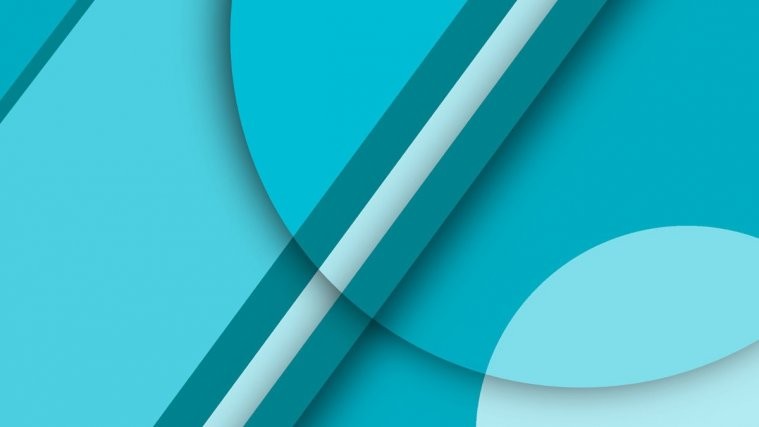




Didn’t work. Says “Android Pay is not available”
I am getting the same result.
Didn’t work. Says “Android Pay is not available”
I am getting the same result.
This seems to work for me.
https://www.reddit.com/r/Android/comments/3k0ge4/android_pay_workaround_without_xposedrootcloak/
None of the above are working.
This seems to work for me.
https://www.reddit.com/r/Android/comments/3k0ge4/android_pay_workaround_without_xposedrootcloak/
None of the above are working.
Tried cloaking with a hide root app from play store and during checkout error “your card is not currently supported”. Oh well…
[…] Tampoco es posible utilizar Android Pay con un teléfono rooteado, al menos de manera oficial ya que se han encontrado algunas formas de saltarse esta protección. […]
Tried cloaking with a hide root app from play store and during checkout error “your card is not currently supported”. Oh well…
Unrooting it supersu worked for me. I haven’t tried to pay yet though and I suspect it may block use then.
Another annoying factor is making you set up device lock. Google wallet had its own pin system in place. Why the hell can’t Android pay do something similar?
Besides unrooting with SuperSU, I also had to uninstall xposed (using flashed xposed-uninstaller) to get it to set up my cards. Then reinstalled xposed and re-enabled SuperSU.
I also haven’t tried to use APay yet.
Unrooting in SuperSU and then setting up the cards will work.
I did the full unroot in SuperSU and set up the cards, I then rebooted into TWRP Recovery and installed SuperSU from the zip file I keep on my phone.
Android Pay works.
Hiding root doesn’t seem to work if your bootloader was unlocked. That seems to be a common thread amongst complaints. Mine is unlocked and hiding root doesn’t work for me, either.
That’s a catch 22 on the Nexus 6, because you can’t root unless your bootloader is unlocked.
Can you root the Nexus 6 and then re-lock the bootloader?
I have tried a number of ways that have been suggested to get Android Pay to work and no success. It must be the bootloader unlocked.
Unrooting it supersu worked for me. I haven’t tried to pay yet though and I suspect it may block use then.
Another annoying factor is making you set up device lock. Google wallet had its own pin system in place. Why the hell can’t Android pay do something similar?
Besides unrooting with SuperSU, I also had to uninstall xposed (using flashed xposed-uninstaller) to get it to set up my cards. Then reinstalled xposed and re-enabled SuperSU.
I also haven’t tried to use APay yet.
Unrooting in SuperSU and then setting up the cards will work.
I did the full unroot in SuperSU and set up the cards, I then rebooted into TWRP Recovery and installed SuperSU from the zip file I keep on my phone.
Android Pay works.
Another attempt by Google to fix what ain’t broken. Wallet worked great rooted, AP is terrible. I’m not even going to bother with a workaround, uninstalled.
Hiding root doesn’t seem to work if your bootloader was unlocked. That seems to be a common thread amongst complaints. Mine is unlocked and hiding root doesn’t work for me, either.
That’s a catch 22 on the Nexus 6, because you can’t root unless your bootloader is unlocked.
Can you root the Nexus 6 and then re-lock the bootloader?
I have tried a number of ways that have been suggested to get Android Pay to work and no success. It must be the bootloader unlocked.
Another attempt by Google to fix what ain’t broken. Wallet worked great rooted, AP is terrible. I’m not even going to bother with a workaround, uninstalled.
I’ll be watching this to see if/when someone figures out how to make this work with an unlocked bootloader/root
I’m on Nexus 6 Cyanogenmod 12.1 nightlies w/TWRP recovery
I’ll be watching this to see if/when someone figures out how to make this work with an unlocked bootloader/root
I’m on Nexus 6 Cyanogenmod 12.1 nightlies w/TWRP recovery
[…] añadir tarjetas pero al final el sistema detecta que somos root y evita el pago. Ya se han visto diversos trucos para evitar esta restricción y lograr pagar con dispositivos root, pero ese no es el motivo del artículo de […]
[…] añadir tarjetas pero al final el sistema detecta que somos root y evita el pago. Ya se han visto diversos trucos para evitar esta restricción y lograr pagar con dispositivos root, pero ese no es el motivo del artículo de […]
Tried all options. Disabling SU is the only one that works! Also, I re-enabled SU afterwards and it worked fine as well. Adroid Pay still works after u re-enable SU! This is a perfect fix for rooted phones. Sooooo SIMPLE!!
What does disable mean? A check mark, Uninstall, Unroot? Please tell us what you did.
Thanks
Tried all options. Disabling SU is the only one that works! Also, I re-enabled SU afterwards and it worked fine as well. Adroid Pay still works after u re-enable SU! This is a perfect fix for rooted phones. Sooooo SIMPLE!!
What does disable mean? A check mark, Uninstall, Unroot? Please tell us what you did.
Thanks
The issue I’ve been running into on my Xperia Z3 is that even after being able to add a card if I re-enable su when I go to use the card I get an error saying the card cannot be used. If I disable su and force close Android Pay then try again it works fine. In the end Android pay ONLY seems to work when su is truly disabled rather than ‘cloaked’. I expect the Android Pay app/service runs multiple checks for root during the process.
The issue I’ve been running into on my Xperia Z3 is that even after being able to add a card if I re-enable su when I go to use the card I get an error saying the card cannot be used. If I disable su and force close Android Pay then try again it works fine. In the end Android pay ONLY seems to work when su is truly disabled rather than ‘cloaked’. I expect the Android Pay app/service runs multiple checks for root during the process.
I managed to get to work by uninstalling SuperSU and removing xposed with the Uninstaller zip, that worked and I could add my cards no prob. However, I flashed the ElementalX kernel and there’s absolutely no way for Android pay to work, even if you have your cards set up, it’ll just show the error saying it couldn’t verify your system is running Android when you go try and pay.
How did you uninstall the xposed without losing everything?
I managed to get to work by uninstalling SuperSU and removing xposed with the Uninstaller zip, that worked and I could add my cards no prob. However, I flashed the ElementalX kernel and there’s absolutely no way for Android pay to work, even if you have your cards set up, it’ll just show the error saying it couldn’t verify your system is running Android when you go try and pay.
How did you uninstall the xposed without losing everything?