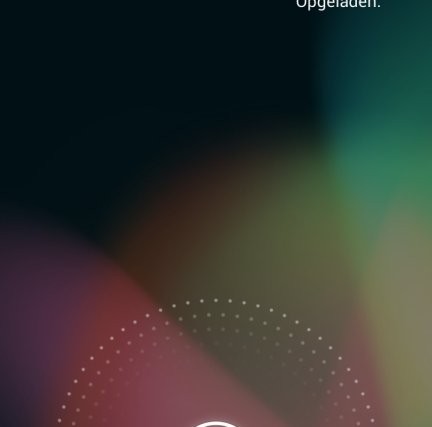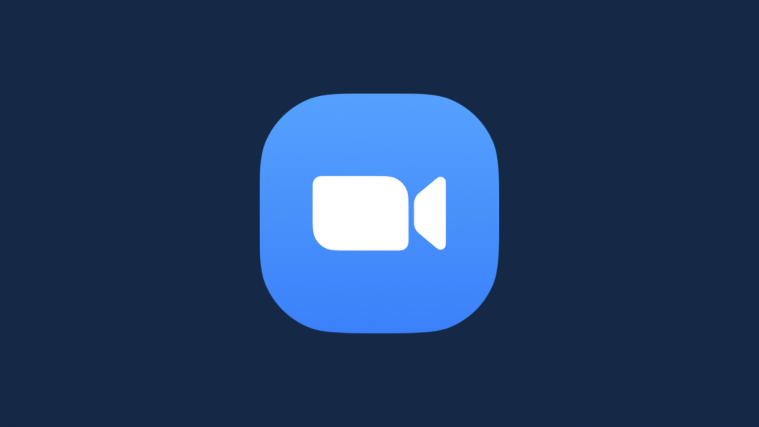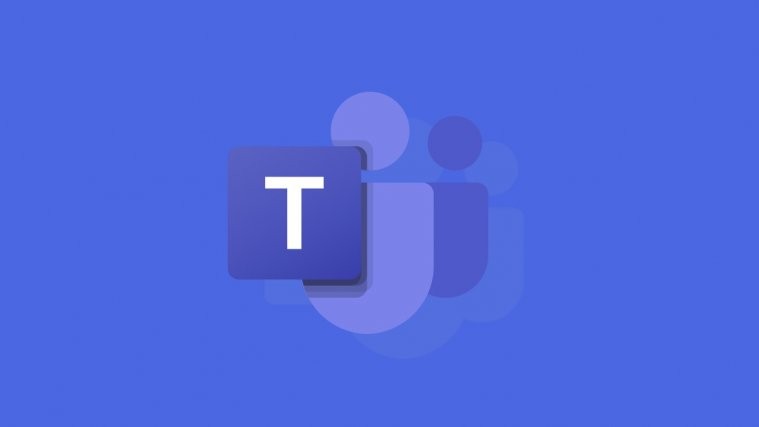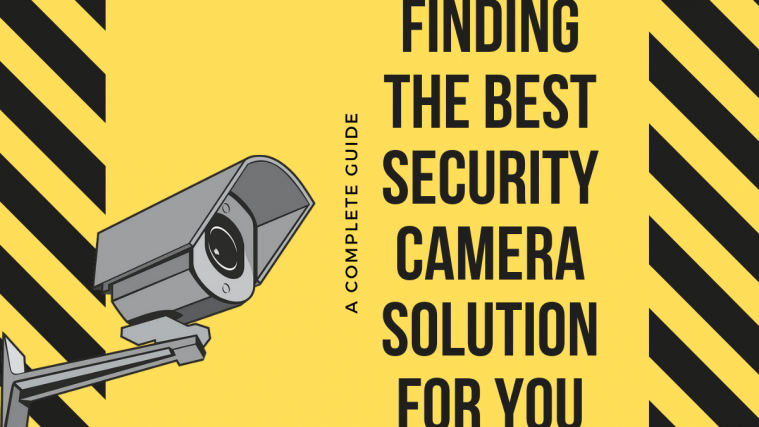A new Jelly Bean Android 4.1 ROM – TripNDroid – has been released for the HTC One X, by development team TripNRaVeR. The ROM is built from Android sources and gives you a taste of Jelly Bean features such as a smoother interface, advanced voice recognition and search functionality, better and smarter keyboard, improved and actionable notifications area, and a lot more which you can read about here.
NOTE: The ROM is an alpha preview of Jelly Bean, so don’t expect it to work properly or be usable as a daily driver, as some things may not work properly and there may be a few bugs and issues.
Here’s the list of working/not working things in the ROM, quoted from the development page:
Working:
Mobile network (call, data, sms etc)
Wifi
Bluetooth
Audio (dont know how much works tough)
Up to 1080P hardware video decoding
USB storageNot working
Camera
Probably some more stuff!
Let’s see how CM10 can be installed on the HTC One X.
Compatibility
This guide is applicable only for HTC One X. DO NOT try this on any other device.
Warning!
The methods and procedures discussed here are considered risky and you should not attempt anything if you don’t know completely what it is. If any damage occurs to your device, we won’t be held liable.
How to Install TripNDroid ROM on HTC One X
- This procedure will wipe all your apps, data and settings (but it will NOT touch your SD cards, so don’t worry about those). Backup your Apps and important data — bookmarks, contacts, SMS, APNs (internet settings), etc. This Android backup guide would help you.
Important! Don’t forget to at least make a backup of your APN settings, which you can restore later if your data connection does not work after installing the ROM. Use the backup guide to find out how. - Unlock the bootloader on your HTC One X by following the guide → here. This will void your warrant and delete your SD card files as well, so save them on your computer.
- Install ClockWorkMod (CWM) recovery by following the guide → here.
- Download and install HTC Sync software on your computer in order to install the required drivers for the phone.
Download HTC Sync
Skip this step if you already installed the drivers while following step 2, or if you have HTC Sync installed already. - Download the latest version of the ROM from the official development page.
- Copy the zip file downloaded in step 5 (don’t extract it) to the SD card.
- Also download the Flash_Boot.zip file from → here. This is required to flash the necessary kernel on the phone.
- Extract the Flash_Boot.zip file to a convenient location on the computer.
- Open the ROM’s zip file (downloaded in step 5) on the computer and extract the boot.img file from inside it. Then, copy the boot.img file to the folder where you extracted the Flash_Boot.zip file in step 8. You will then have the following files in the folder as shown in screenshot below:
- Switch off the phone. Boot into the bootloader mode first by holding the Volume Down button while powering on the phone. Then, select FASTBOOT from there using the volume buttons to navigate and power button to select to enter fastboot mode. Then connect your phone to the computer.
- Go to the folder where you extracted the contents of the Flash_boot.zip file in step 8. Double-click the flash-boot-windows.bat file to flash the required kernel.
- After the kernel is flashed, the window that showed up will automatically close. It might also say OKAY/finished and stay open, which is normal.
- Now, press the power button on the phone to select BOOTLOADER, then navigate to the RECOVERY option and select it using the power button to boot into ClockworkMod recovery.
- Select wipe data/factory reset, then select Yes on the next screen to confirm data wipe. This will only delete your installed apps and settings, but will leave all other files and data on the SD card intact, so don’t worry.
- Then, select install zip from sdcard, then select choose zip from sdcard. Scroll to the ROM file on the SD card and select it. Confirm installation by selecting Yes on the next screen.
- After ROM installation is complete, select go back then select reboot system now to reboot the phone and boot up into TripNDroid ROM.
TripNDroid ROM, based on Android 4.1 Jelly Bean is now installed and running on your HTC One X. Visit the official development page for more info and to get the latest updates on the ROM. Share your thoughts on the ROM in the comments.