A weird and extremely annoying bug was found on some Nexus 5X and Nexus 6P devices. When a user takes a picture with the stock camera app on the Nexus 5X, the thumbnail preview of the picture is shown at the right bottom corner. But upon closing and reopening the app later, the pictures are nowhere to be found. Not in Gallery app either, in case you’re wondering.
And to make things worse, there doesn’t seem to be any pattern for this, as some images would be retained while others gone.
The issue seems to be more prevalent when pictures are taken without a data connection. Though it’s a mystery how this could be the problem when the pictures need to be stored locally on the device.
It’s also believed that when pictures are taken without an active data connection, they get automatically deleted.
Camera pics disappearing issues with fixes for Nexus 5X and 6P
HDR processing issue
Some users were able to reproduce the issue by using HDR+ mode on the stock camera. The issue may be due to the HDR processing in the background which may uncache and clear the application from the memory.
Solution: You could try turning off the HDR+ mode and taking your pictures then.
Camera app gets cleared from RAM
Some users suggest that the camera app may get cleared from the RAM before it can refresh its cache. This may cause the Google app to stop before it can send the photos to Google Photos or Drive.
Solution: These users have come up with a fix where you just have to open the picture that was taken once. This may ensure that the camera app saves it locally onto your device.
Reappearing pictures
A few users have reported that their vanished pictures from months ago have reappeared out of nowhere sometimes.
Solution: You can try clearing the cache of the Camera app or you can wipe the cache partition from the recovery too. Some users have suggested that reopening albums (about 3-4 times) in the Google Photos app brings back pictures too.
To wipe the Camera app cache
- Open Settings » Apps.
- Look for the Camera app.
- Tap on the Camera app to open its App info page.
- Select the Storage option.
- Tap on Clear Cache.
To wipe the cache partition
- Turn off your device.
- Press and hold the power button and volume down button together till you see the Android logo.
- You will enter fastboot mode now.
- Use the volume button to navigate to the recovery mode and press the power button to select it.
- You will see an Android alone lying on its back.
- Press and hold the power button and volume up button to enter the recovery.
- Using the volume buttons, go to Wipe cache partition and select that with the power button.
Updating system date and time
Another small group of users have reported that they were seeing the time and date going to 1970 and so. Even the location of saved pictures show up to be wrong by thousand miles or so. This mix up of location and date & time settings could be causing syncing issues with Google Photos and local storage.
Solution: After resetting the time and date settings to the current time and date, users have reported that the issue seems to have gone and photos could be saved locally.
Update system firmware
A few users have said that after updating the software on their devices to the latest version available, they were able to save photos locally again. Though other users who tried this fix have stated that it hasn’t worked for them. But it wouldn’t hurt to try anyway.
Solution: Head over to Settings » About » Software update to manually check for updates.
If all of the above fixes do not seem to work for you, you can try the next one as a final resort.
Using Google Photos and another Camera app
Google Photos offers literally unlimited syncing of photos to Google’s cloud storage. To be honest, the unlimited storage option is only for High quality images (as Google calls them, and it saves them in up to 12MP). These pictures are compressed by Google to save space on their cloud storage servers. But they do not really lose any image quality for the general user, so you don’t have to worry too much.
Unless you happen to be an expert photographer or you really need images in the RAW format, then you may want to stick with the Original quality option which is limited to your Google Drive storage. To save your mobile data, you can set the Google Photos app to download over WiFi while charging. For that, Open the Google Photos app and swipe left, then hit Settings. Now choose Backup & sync, and select ‘While charging only’.
Another simple solution is to download another camera application to be used instead of the stock camera on the Nexus. A few users reported that they were able to view old pictures again on using a second camera app.
We hope you are able to solve the camera pics issue with the fixes given above. It is extremely frustrating when priceless photos of your child, or in one case, license plate evidence of a hit and run vanish into thin air just like that.
Google may escalate the issue and provide a proper fix, now that it has started affecting a lot more users. For now, it’s best to keep your device up to date.
Source: Google Product Forums

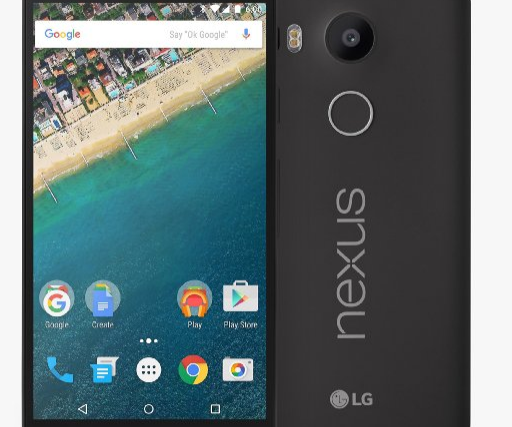




Hi Teffy,
I’m Not use This Phone but Now i know about this issue.Nice Post.Thanks For Sharing with us.
Hi Teffy,
I’m Not use This Phone but Now i know about this issue.Nice Post.Thanks For Sharing with us.