Alien ROM has already been/is being used as a daily driver by several Atrix 4G users. XDA developer kennethpenn is in the process of releasing a new Alien ROM build for the powerhouse from the Galaxy series, the AT&T Galaxy S II Skyrocket.
Alien ROM provides a concocted stew of TouchWiz, and Gingerbread for your Galaxy S II Skyrocket. Samsung’s TouchWiz functionality stays intact, but the Alien theme brings a slight hint of traditional Gingerbread to the party. There are very few theme changes with this ROM.
Personally, after seeing the screenshots over here, I thought it looks pretty cool, but then maybe its just me, as I’ve always preferred the stock Android look and feel 🙂
This is a CWM flashable ROM, so those of you with CWM already installed and working on your rooted devices would just have to wait for the download links to be up soon.
For those of you, who may need information on flashing Custom ROMs through CWM, here’s a brief step-by-step guide to help you out. This is a generic guide and will work with all ROMs and updates that are flashable through CWM. Of course, you would need to have CWM installed 🙂
Flashing a Custom ROM using CWM (ClockworkMod) Recovery
- Download the latest version from here
- Transfer the downloaded .zip file to the root of your SDcard. Do not copy it to just any folder
- Boot your phone into recovery mode ( either through the hardware button combo, or through some extremely nifty apps like Quick Boot or ROM Manager that you can download freely from the Market
- Navigate to “Wipe Data/Factory Reset” using the Volume Up/Down Keys & Select this option using the Power key
***This will wipe all your data, so be sure to create a backup before you start flashing custom ROMs*** - Navigate to “Wipe Cache Partition” using the Volume Up/Down Keys & Select this option using the Power key
- Navigate to “Install Zip from SDcard” using the Volume Up/Down Keys & Select this option using the Power key
- Navingate to “Choose Zip from SDcard” using the Volume Up/Down Keys & Select this option using the Power key
- Navigate to the file you transferred to the SDcard in Step 1, and select it using the Power key
- Confirm that you want to Install the file, and wait for CWM to do its thing
- Reboot phone and enjoy your custom ROM.





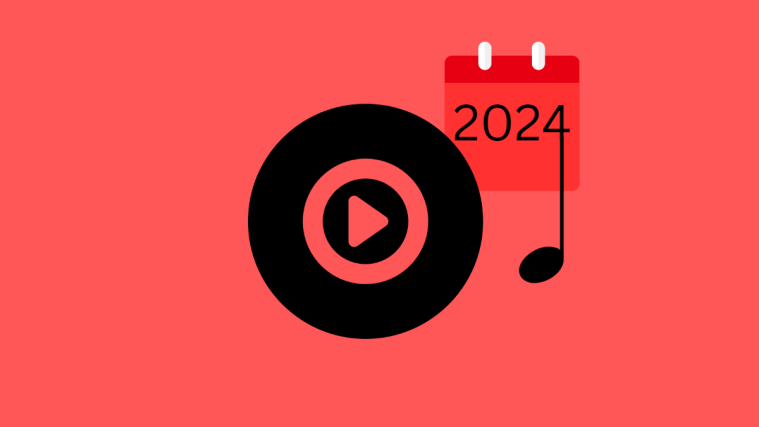
Thanks for the instructions, they seem to have worked flawlessly.
But, PLEASE, for some of the newer crackberry converts, PLEASE —
Change this document!!!
** A L W A Y S ** tell the user to FIRST backup their data THEN navigate to the wipe/factory reset. FAR too many folks have taken my instructions literally in the past, and do a wipe as they are reading it.. Like reading a cookbook. They then see the Note AFTER they have wiped.
For folks that are NEW explain what the root of the sd card is. For the GalaxyS2 and the Skyrocket models (as well as many others) it can be a little confusing when you tell them to not just put it any old place. Tell them a couple of files they should see in that folder and nowhere else, or, get a screen shot up so they can compare and make sure they are putting it in the correct location.
But in any case, thanks again for taking the time to get the instructions out into the public!!!
Thanks for the instructions, they seem to have worked flawlessly.
But, PLEASE, for some of the newer crackberry converts, PLEASE —
Change this document!!!
** A L W A Y S ** tell the user to FIRST backup their data THEN navigate to the wipe/factory reset. FAR too many folks have taken my instructions literally in the past, and do a wipe as they are reading it.. Like reading a cookbook. They then see the Note AFTER they have wiped.
For folks that are NEW explain what the root of the sd card is. For the GalaxyS2 and the Skyrocket models (as well as many others) it can be a little confusing when you tell them to not just put it any old place. Tell them a couple of files they should see in that folder and nowhere else, or, get a screen shot up so they can compare and make sure they are putting it in the correct location.
But in any case, thanks again for taking the time to get the instructions out into the public!!!
Thanks for the instructions, they seem to have worked flawlessly.
But, PLEASE, for some of the newer crackberry converts, PLEASE —
Change this document!!!
** A L W A Y S ** tell the user to FIRST backup their data THEN navigate to the wipe/factory reset. FAR too many folks have taken my instructions literally in the past, and do a wipe as they are reading it.. Like reading a cookbook. They then see the Note AFTER they have wiped.
For folks that are NEW explain what the root of the sd card is. For the GalaxyS2 and the Skyrocket models (as well as many others) it can be a little confusing when you tell them to not just put it any old place. Tell them a couple of files they should see in that folder and nowhere else, or, get a screen shot up so they can compare and make sure they are putting it in the correct location.
But in any case, thanks again for taking the time to get the instructions out into the public!!!
@Bigmack3.. We are glad it worked for you…and thanks for your inputs…We will certainly keep that in mind…Most of our articles, epecially the ones on Custom ROMs are published with the assumption that users understand the consequences of not backing up their data prior to flashing….but in any case, all suggestions are welcome..Cheers
@Bigmack3.. We are glad it worked for you…and thanks for your inputs…We will certainly keep that in mind…Most of our articles, epecially the ones on Custom ROMs are published with the assumption that users understand the consequences of not backing up their data prior to flashing….but in any case, all suggestions are welcome..Cheers
@Bigmack3.. We are glad it worked for you…and thanks for your inputs…We will certainly keep that in mind…Most of our articles, epecially the ones on Custom ROMs are published with the assumption that users understand the consequences of not backing up their data prior to flashing….but in any case, all suggestions are welcome..Cheers