This page will help you know about the best android apps available in the Google Play Store to create backup of important phone data and applications. You will also find some help on full system backup, that is Nandroid Backup, taken via recovery.
Quick tip: For those who would want to save on time and aren’t much keen on knowing about each of the apps we consider best for backup and restore, just know this. If your needs are simple, Super Backup android app is all you need, else go for the ROM Toolbox Lite — it’s got everything. And for storing photos, videos and songs online, you may use mega (50GB free) or SurDoc (100GB free) android app.
Before we check out the apps, let me explain some terms as regards backup.
Phone Data Backup
It’s easy. Simply download the app you like from the list below and use it to have a backup online and/or offline in few clicks.
Btw, by Phone Data, we basically mean Contacts, SMS, Call Logs, System settings, Bookmarks, etc. stuff. You don’t need root access to be able to back up phone data.
Application Backup
We can bifurcate backup of apps in two: without app-data and with app-data.
- Without app-data backup of Apps: Here, installation file of an app, which is in .apk format, is backed up and is saved in the SD card of the device. Using the .apk installation package file, you can install the that app back manually or using such app, but this will be fresh install of the app, meaning your settings or game’s progress is now available back upon restore.
- With app-data backup of apps: If you are looking to back up app-data too along with the app, you got to provide root access to the app. Further, system apps can be backed up only when root access is granted to an app. Apps would keep their data upon restore, and thus your app’s customization and settings are saved as also game’s progress.
Now, let’s check out the some apps that we consider are the best for you to create backup.
Best Android Apps to Backup and Restore Phone Data and Applications
We’ve segregated these very useful apps into two sections:
- Best Android Apps to back up phone data and .apk files of apps. Root not required.
- Best Android Apps to back up apps with app-data (also backs up phone data effortlessly). Root is required!
So, with all that said, let’s check out the apps.
I. Backup of Phone Data and Apps without app-data — Root is not required
SMS and Call Log Backup
If you can sync contacts and calendar with Google — which you should — and chrome is your main browser and thus syncs your bookmarks and history automatically across all devices (PC, smartphones, etc.), and you are not keen on backing up apps, then this is the best app for you to back up your sms and contacts. Very neat, very good!
→ Download SMS and Call Log backup
Features:
- Backup SMS and Call logs very quickly. It’s the best there at what it does, but what does isn’t much. (See what I did there!)
- Quickest Backup. Just one tap after opening the app and both sms and call log is saved to storage you already chose for default under settings.
- Supports online backup, using Dropbox and Google Drive.
- Allows you to restore a particular entry — and avoiding the whole of backup — from sms and call logs backup (done in one .zip, btw!) or even call a person directly from the app without restoring that particular entry or all of backup. Very cool!
- Also grouping sms and call logs by Date, Contact and Direction (incoming, outgoing, missed), whether you are viewing backed up stuff or that currently on your device. Very cool, again!
- Allows you to build on one backup file every time backup is taken, and thus not create separate backup files each time. Helps in easy migration to new device.
- Lovely and very beautiful UI. Awesome!
- Has two themes: light and dark. (I personally like Dark one, which is default too.)
What’s missing:
- Can’t backup Contacts, System Settings, Apps, Calendar, Bookmarks, etc.
- Can’t schedule backups either. A big miss! And one that has left us with a sore mood because of how much awesome it is otherwise. Man!
Super Backup: SMS and Contacts
Super Backup is pretty simple app with all necessary features but with a little bit of dated and very boring UI. Go for it if you don’t care about UI and don’t need a feature rich and root-requiring app like ROM toolbox listed below. Online backup with Super Backup is both very easy and schedule-able, which is coolest.
→ Download Super Backup | Pro version ($5.29)
Features:
- Easily backup your Apps, SMS, Contacts, Call Logs, Calendars and Bookmarks.
- Supports auto-backup of apps as and when it is installed.
- Scheduling is easy and perfect — choice available to take backups every 1/3/7/15/30 days. Only SMS, Contacts and Call Logs are supported, which is good.
- Can upload scheduled backups online to your Gmail account, too, as and when backup is done.
- UI isn’t beautiful but is direct and simple and have all the options in place that you need anytime.
- View your daily backups individually, and can restore or delete a particular backup effortlessly.
- Even takes with-data backup of apps if root access is provided, else only apk file of app. (FYI, only user/downloaded apps are supported and system apps are not, which maybe actually good for casual users.)
- Cool: Reminds you to take backup if not done for 15 days or more.
- Ads-free version available for $1.99 only. (Support development by buying paid version if you love this app.)
What’s missing:
- UI isn’t modern. If it could get Holo UI, it would simply one very awesome app. Nevertheless, it still is very amazing and must-have app.
Go Backup and Restore Pro
Go Backup, well, is a beautiful app, very nicely designed. It’s got pretty handsome features but ironically kind of forces you to upgrade to pro version as even SMS backup isn’t supported under free version, let alone online backup and schedule ability. $4 for pro version may not be worth it, either.
Good thing now is this that the app provides you an option to get the pro version for free from getjar for 80 getjar gold points, which in turn can be earned for free, too. So, yeah, try this app and unlock using the getjar offer, and you’ll love this app for its beauty and nearly all features that it offers under pro version.
→ Download Go backup and Restore Pro
Features:
- Backup Apps, Contacts, Call Logs, Bookmarks, Calendar, User Dictionary for free. (No SMS and MMS under free version).
- Batch backups and restore supported.
- Can take backup of app’s data too (apk+data backup, that is) if root access is provided, else .apk file of apps.
- Can merge duplicate contacts automatically while backing up, retain icons of contacts too and select only contact with phone nos. for backup.
- Also reminds you to back up when it detects a change in contacts.
- Paid version (costs $4 approx) lets you backup SMS and MMS too.
- Paid version supports scheduled backup: daily, weekly and monthly.
- Paid version allows for multiple backups (free under Super Backup app above) and reminds you when it needs to overwrite history.
- Paid version supports cloud/online backup too, done through Dropbox and Google Drive.
- Beautiful UI. Here’s where it scores over Super Backup (yeah, if you are doing hard scrutiny, it lets you back up User Dictionary too which SB won’t).
- Can get app for free from getjar. You need 80 getjar golds for that, which you can collect by installing some 5-6 apps that give you free gold for installing. (Note: don’t directly install from Play Store, rather, tap on the app under ‘free gold’ section to let the app redirect you to play store. Then install and run the number of apps required to collect 80 gold.
What’s missing:
- Backup of SMS and MMS requires paid version.
- Most of the cool and must-have features are available only in paid version. Super backup gets you these features for free.
G Cloud Backup
G Cloud Backup has a nice interface and automatically saves your data both offline and online (at its own servers, for good) pretty neatly. Also, you get to select the device itself under restore options for easy migration. But backing up apps requires paid version, and free storage is low while cost of storage is very high compared to Google, Dropbox, etc.
→ Download G Cloud Backup | Pro Version ($5.29)
Features:
- Backup your Contacts, Call Logs, SMS, Photos and Videos (can select only camera folder for sync), Music, Documents, System Settings and Browser Data.
- Online Backup. 1GB should be more than enough for backup of data only (contacts, sms, mms, call logs, browser data, etc.).
- Can view data online on PC or nay other mobile by opening the website at: https://http://www.gcloudbackup.com/default. Sign in and view your saved data.
- Restoring to other device is easy, and cool. Download the app on new device and select old device under restore option.
- Can schedule backups, which is kind of must have.
- Can backup Apps too, with app-data, by buying a $5.29 costing app that simply unlocks the locked features in the free app. Gets you 4GB storage for free, too. But you might still easily find that free online storage isn’t much.
What’s missing:
- 1GB free online storage is obviously not enough for photos, videos and music. Surdoc and Mega offer 100GB and 50GB free storage, which are thus more cool for backing up media files.
- $5.29 to backups apps with app data? Kidding, right? (So what free 4GB storage, huh.)
- No .APK backups of apps under free version is a let down
SMS Backup+
If you need urgent and as-and-when-arrived backup of SMSes, this is the only app of all apps here to help you with that. SMS Backup+ also backs up messages from whatsapp, which should make many people happy. But know this: there is no option to take backup on a SD card, and only gmail account is available for choice as online storage. Won’t back up your apps either, if you were wondering. Still, pretty good for SMS backup, and thus the name.
→ Download SMS Backup+
Features:
- Backup your SMS, MMS, Call Logs and Whatsapp. Only app here to backup whatsapp messages.
- Online Backup to your gmail supported. No offline backup though. (Strange but true!)
- Allows you to take backup of incoming sms within 1/3/30/60 mins of it being receipt (can select never to not use this feature).
- Allows you to backup all sms every 0.5/1/2/6/24 hrs (can select never to not use this feature).
What’s missing:
- No offline backup. (Why?)
- No support for Dropbox and other online storage providers.
- Cannot take backup of other stuff. Like, contacts, bookmarks, system settings, etc.
That’s it about the best apps for taking phone data backup and backup of installation packages (.apk) of apps (sans data, that is).
II. Best Apps for taking Backup of App Data along with the App [Root Access is required]
The apps we are gonna discuss now require root to do their job — which is pretty heavy: multiple backup of system and user apps with app-data, freezing apps and defrosting them, link and de-lining from market, etc.
But they are also helpful with phone data too, like the ROM Toolbox, which can take backup of nearly all items of phone data with minimum clicks compared to all apps mentioned here. Likewise, My Backup Root is free and very useful both as regards phone data backup and apps backup.
Let’s check out these apps now.
ROM Toolbox Lite
ROM toolbox is not only good at phone data and app backups with or without data, but it also gets you tons of other features to customize your rooted phone to its maximum. UI is nice, too and $4.99 costing pro version is totally worth.
→ Download ROM Toolbox Lite | Pro Version ($4.99)
Features:
- Easily backup and restore your Accounts, App Widgets, Bluetooth Pairing, Bookmarks, Call Logs, Contacts, Country, Language and Time, Data Usage, Playlists, System Settings, Messages (XML), Messages (Data), User Dictionary, Wallpaper and Wifi Settings, together in one shot, in minimum of clicks.
- Free version is better than that of Titanium Backup. Allows for batch backup of both system and user apps, and also batch restore, which Titanium Backup doesn’t under free version.
- Free version also allows you to batch freeze and unfreeze (defrost). Cool!
- Free root explorer comes with it.
- Option to take backup of apps as and when it’s installed.
- Numerous other cool features: rebooter, apps2sd (whether apps will be installed on internal or external storage), auto start manager, ROM Management (allows you to choose recovery for flashing after downloading itself — truly great!, download ROMs, select zips for install via recovery) and many many other exciting and super cool features — all in one free app. Amazing!
- Best $4.99 you’ll ever spend.
- Nice UI overall.
What’s missing:
- Even though it features slide-out navigation and is Holo themed, and that looks great for most part, the app’s UI can be definitely slightly better at some places. Like where list of apps is shown under app manager. And that’s it about ‘what’s missing’. Quite an awesome app, no?
Titanium Backup
Titanium Backup is the most popular backup android app, and will rightly remain so. It’s the Boss when it comes to backup, but yes backup only, as it won’t get you truckload of other super cool features that ROM Toolbox gets you. Moreover, UI isn’t that cool and takes time to get used too. $5.99 costing Pro version is well worth without doubt.
→ Download Titanium Backup | Pro version ($5.91)
Features:
- All-in-one app as regards backup: has every feature think-able.
- Free version is limited in what it does, but still serves very good. Allows you to batch backup all apps, at least.
- Can schedule apps backup under free version, which you can’t under ROM Toolbox Lite.
- Many other cool features available under free version.
- Paid version, costing $5.99, has all the features you want or need any time — you won’t be left wanting for more once you’ve explored paid version to the fullest.
- For list of all features and full comparison between Free and Paid version of Titanium Backup, check out this page.
- Voted as the best android app for root users by many — which is quite deserving for it.
What’s missing:
- Free version doesn’t allow batch restore of apps.
- Free version won’t let you freeze/unfreeze (defrost) an app.
- Paid version cost is a bit high at $5.99, compared to $4.99 you pay for ROM Toolbox Pro which has many many other features too. (Still, when using at its maximum, you won’t be complaining about the price, that’s for sure.)
- UI lacks excitement: cannot be said modern even after recent revisions.
My Backup Root
My Backup root is, actually, the only app here which would take scheduled backups of apps (with or without app-data) and phone data for you for free and save it on your SD card (Pro supports online backup). Yep!
But, a bummer, backup from one device simply won’t restore on any other device, whatsoever, unless you buy paid version. So, don’t rely it on one bit if you are creating backup to migrate from one device to another. And not to forget, the UI is solidly boring and totally kills the mood.
→ Download My Backup Root | Pro Version ($4.99)
Features:
- Backup your Apps (with data), Contacts, Call Logs, Bookmarks, SMS, MMS, System Settings, Android Home, Alarms, User Dictionary, Calendar, Music Playlist and APNs easily.
- Can batch backup apps (with app-data or without) and phone data (SMS, Call Logs, Contacts, etc.)
- Can even schedule backup of apps and phone data for free — something that is missing in all apps here, under free version that is.
- Can also sync backups online under Pro option costing $2.99, which also does a lot of other jobs: freeze, defrost, link to market or un-link, etc.
What’s missing:
- IMPORTANT! It won’t allow you to restore backup of one device to another device, even if both are same models (that is, backup from old Galaxy S4 to restore to new Galaxy S4 won’t happen.)
- Old and totally uninteresting UI.
THAT’S IT about the Best Backup Apps.
What’s the best way to Backup stuff:
Let’s discuss each of the backup items individually, and what’s the best way to keep a backup of them. You’ll get to know that relying on the backup apps isn’t the best way for some items, especially contacts, as Google provides pretty solid tool for that.
Contacts
Always, let me tell you again, always sync your contacts with Google. You can always view your contacts online at Google from any device with internet connection and a browser at this page: https://http://www.google.com/contacts/
Moreover, the restore option that Google provides are just awesome. And when you need them, they indeed become a life saver.
Other than that, merging or cancelling duplicates is super easy, as is managing contacts in groups. Must have thingy!
That said, syncing contacts with Facebook app is also a nice idea, unless, like me, you feel you are kind of better off facebook.
If you are not syncing with Google and are saving all contacts in Phone memory/storage only, then you have to rely on a backup app to be able to restore on any other device. While Google’s service works on all devices, whether mobile or PC. Just enable sync contacts with Google on your device.
Bookmarks
There are various apps above that do that, and they’re cool.
If you are using Google Chrome (or Chrome Beta) browser on Android — which you should, really! — then you don’t need to backup bookmarks at all as Chrome already does it for you continuously, across all your devices with chrome installed and sync enabled in settings. This is why I never have to backup my bookmarks data.
Moreover, browsers apps from Google Play Store, like Opera, Dolphin, Boat browser, etc already have their own export option to save bookmarks. And if you backup these apps with data and restore the data too, then you won’t need to import bookmarks anyway.
Calendar
If you are not, then why are you not using Google calendar? It’s the best as service and also, Google’s own Calendar app for Android is quite awesome.
All calendar apps, whether in Google Play Store or that comes pre-installed in your HTC/Samsung/Motorola device, support Google Calendar. We would very much recommend you to Always choose your gmail ID under settings of your calendar app as the ‘sync’ service. This way, you can switch from one app to another seamlessly and aren’t stuck with the app that came pre-installed. You must do this now!
It even allows you to add your friend’s calendar or any calendar of your interest that you have found on web in iCalendar format. Even more beautiful is the feature ‘Browse Interesting Calendar’, which allows you to view calendars divided into Holidays, Sports and More.
Using this feature, I was easily able to subscribe to calendar of Liverpool, Arsenal and Barcelona, and thus have all the fixtures of these 3 teams on my Calendar app on my Nexus 4. And that’s very cool and useful, right?
SMS and Call Logs
Super Backup is the best. Easy, quick, automatic (thanks to schedule feature), reliable and free. My favorite, along with the ‘SMS and Call Log Backup’ app — the latter is actually ridiculously better in looks and works fast too, but, lacks an option to schedule the backup.
User Dictionary, System Settings, Playlists, etc.
Well, use ROM Toolbox Lite, it’s the best and pretty damn quick among all apps. But you can’t schedule backup of Phone Data with ROM Toolbox, so in case you want the schedule option badly, which is okay to not have actually, go for My Backup Root, or Go Backup Pro (do unlock it for free through getjar).
Backup of Apps with data and sans Data
Super Backup is all you would need for backing up installation packages only (apk files) of apps, with schedule also available as well as option to back up the app as and when it’s installed. And for backups with app-data too, which is actually a must-have but requires root access, even though Super Backup will do that also for you we would recommend ROM toolbox as the SB isn’t capable of backing up system apps and data, and Rom Toolbox is much more reliable, and cool.
Btw, it’s not recommended to restore system apps from one rom to another. That would result in ‘Force Close’ errors. Btw, you can surely restore some system apps that are basically Phone Data. like, bookmarks, SMS, Call Logs, Alarms, etc.
How to Backup Photos, Songs, Videos, Movies, etc.
Well, copying them to PC is one thing that you should habitually do.
And if you want all your songs and multimedia online, for free, then Mega and Surdoc — providing 50GB and 100GB online storage for free respectively — are your best choice.
→ Download Mega Android App | Download SurDoc Android App
Mega’s 50GB free online storage is free for lifetime while SurDoc’s is limited to one year initally, and extendable. Here is what SurDoc says about it:
Official Note about SurDoc’s free storage: “Starting with one year of free storage, you can extend this free storage for as many years as you want by saying “I love SurDoc” to your friends every year”.
Install either of Mega (pretty new, modern and famous!) or SurDoc, and go to its settings and set it up. Both have nice UI and easy set up — you’ll like them.
Enters Google!
But hey, don’t forget that you have an option to auto-upload all photos and videos taken with your device’s camera to Google, for free for lifetime, using auto backup feature in Google+ android app. Upload will be at reduced size of 2 megapixel (2048 pixels at the longest side of the pic/video), but is still pretty good for sharing on web.
Google+ even allows you to upload at original size/resolution but that would eat your 15GB free lifetime storage you get from Google for all services included: Gmail, Google Drive, etc. If 15GB is enough for you, you don’t need to look any further, as regards back up of photos and videos.
About songs, if you have got Google Music available in your country, storing to Google using the comapny’s Music Manager PC software it the best thing to do. You can upload up to 20,000 songs without any limitation to size, with bitrate constrained to 320kbps, which is pretty cool.
You other option is Dropbox, with which you might be already familiar. It gets you free 2GB storage for lifetime. Check out Dropbox’s pricing here and Google’s pricing here. You’ll notice Google is getting you double storage for the same price at dropbox.
Recommendation: Sync photos and videos to Google+ for free at standard resolution. Sync music to Google Music, if available.
Lastly, you can use Mega or SurDoc and their massive free storage to upload all your photos, videos, songs, etc. and other documents or literally anything on sdcard of your android device to web.
Full System Backup
It’s the BEST. Each and every bit of your phone at the given time of backup is saved up. You can restore the whole of backup back to remove (or uninstall, but actually overwrite) what is currently on your device and bring the device back to state it was in when you took backup.
Moreover, both ROM Toolbox and Titanium Backup let you restore apps from Nandroid backup. Plus, there is a nice app called Nandroid Manager, which would let you restore Phone and apps with app-data from the Nandroid. Meaning, using these apps, you don’t even need to reboot into recovery mode and use recovery to restore from Nandroid Backup.
What You Need:
You would need a custom recovery, and it’s a tricky thing to get, too, just like root.
Of course, it isn’t available on Google Play Store or officially by your device’s maker. Rather, you go unofficial for this one, and like root, have to search and trust and download it from the internet (we can help you on this, of course, just search our site) and install on your own. Your phone’s warranty may get voided when you install root or custom recovery.
Availability:
Either of the two popular recoveries, Clockworkmod (CWM) and TWRP (TeamWin Project), would do just fine. If root is available for your device, then cwm/twrp is probably available too, and vice versa.
Using a custom recovery to create Nandroid Backup aka full system backup is pretty easy. All you got to do is reboot into recovery mode and select backup option (including internal/external sdcard) and confirm your intention to do so, and that would be it.
Plus, restore too is equally easy. Reboot to recovery and select restore and then select the backup you wanna restore. Upon restore, everything will be as it was — completely untouched, without any modifications.
With ‘Advanced Restore’ option in recovery, you can even select the part/portion of the backup for restoration. Moreover, certain root-requiring apps would let you restore an app (with its data, too) or phone data (call logs, sms, etc.) from the Nandroid backup without even booting up into recovery. Quite amazing!
Feedback Us!
Okay, that’s it about the backup apps and types and the best practices. Do let us know about what you think about this page and the apps mentioned here.
Does it solve your purpose one and all for good? Do you think we are missing out on any cool android app for the purpose?
Give us a shout, we would love to hear back from you.

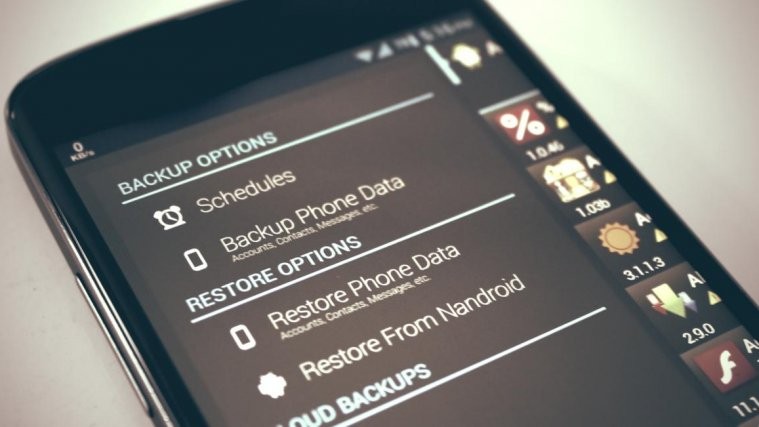














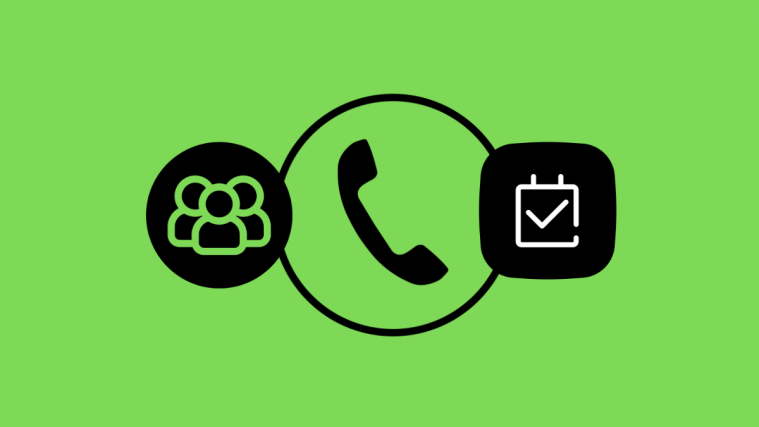

I have Backup Pro — my phone is not rooted, and it did back up my app data. Not sure how, bu tit did! I even spent a lot of time typing the data (note everything is the app) in case it was lost, but it was all there. Which brings me to the second thing wrong you said — that it wouldn’t restore to another phone, but it did! I had to get another LG spectrum because the battery charger port was going bad, so I did a back up and restored to the new phone — worked great!
“my phone is not rooted, and it did back up my app data. ”
I think you’re full of shit. Clearly a paid (or the dev) entry.
I have Backup Pro — my phone is not rooted, and it did back up my app data. Not sure how, bu tit did! I even spent a lot of time typing the data (note everything is the app) in case it was lost, but it was all there. Which brings me to the second thing wrong you said — that it wouldn’t restore to another phone, but it did! I had to get another LG spectrum because the battery charger port was going bad, so I did a back up and restored to the new phone — worked great!
“my phone is not rooted, and it did back up my app data. ”
I think you’re full of shit. Clearly a paid (or the dev) entry.
I have Backup Pro — my phone is not rooted, and it did back up my app data. Not sure how, bu tit did! I even spent a lot of time typing the data (note everything is the app) in case it was lost, but it was all there. Which brings me to the second thing wrong you said — that it wouldn’t restore to another phone, but it did! I had to get another LG spectrum because the battery charger port was going bad, so I did a back up and restored to the new phone — worked great!
“my phone is not rooted, and it did back up my app data. ”
I think you’re full of shit. Clearly a paid (or the dev) entry.
Thanks for your great information, the contents are quiet interesting.I will be waiting for your next post.
root android,,.
Thanks for your great information, the contents are quiet interesting.I will be waiting for your next post.
root android,,.
Thanks for your great information, the contents are quiet interesting.I will be waiting for your next post.
root android,,.
Just what I need, and title says, “Android Backup and Restore Guide”.
But, which Android version? Did I miss it? Not in the title, and a browser search on Gingerbread, through the entire article, gives no hits.
Wish I could search for Jelly Bean, but after a week of ‘hacking around’ on my new phone — and trying to figure out why some methods were inexplicably not working — I discovered the manufacturer ‘faked’ the Android version 🙁 . The Easter Egg image gave it away … Zombies !!
I’m an Android/Linux ‘noobie’, but I do know that some backup methods are version-specific (e.g., Holo). Looking forward to a reply, and what you see above explains why I think it’s important that I and others know, before spending lots-and-lots of time carefully going through the right steps, maybe with the wrong version !
Just what I need, and title says, “Android Backup and Restore Guide”.
But, which Android version? Did I miss it? Not in the title, and a browser search on Gingerbread, through the entire article, gives no hits.
Wish I could search for Jelly Bean, but after a week of ‘hacking around’ on my new phone — and trying to figure out why some methods were inexplicably not working — I discovered the manufacturer ‘faked’ the Android version 🙁 . The Easter Egg image gave it away … Zombies !!
I’m an Android/Linux ‘noobie’, but I do know that some backup methods are version-specific (e.g., Holo). Looking forward to a reply, and what you see above explains why I think it’s important that I and others know, before spending lots-and-lots of time carefully going through the right steps, maybe with the wrong version !
Just what I need, and title says, “Android Backup and Restore Guide”.
But, which Android version? Did I miss it? Not in the title, and a browser search on Gingerbread, through the entire article, gives no hits.
Wish I could search for Jelly Bean, but after a week of ‘hacking around’ on my new phone — and trying to figure out why some methods were inexplicably not working — I discovered the manufacturer ‘faked’ the Android version 🙁 . The Easter Egg image gave it away … Zombies !!
I’m an Android/Linux ‘noobie’, but I do know that some backup methods are version-specific (e.g., Holo). Looking forward to a reply, and what you see above explains why I think it’s important that I and others know, before spending lots-and-lots of time carefully going through the right steps, maybe with the wrong version !
Great thread! Thank you for sharing!
I know another Android data recovery tool, Myjad Android SMS Recovery, it focuses on recovering only messages from Android phone. Simple and Neat.
Great thread! Thank you for sharing!
I know another Android data recovery tool, Myjad Android SMS Recovery, it focuses on recovering only messages from Android phone. Simple and Neat.
Great thread! Thank you for sharing!
I know another Android data recovery tool, Myjad Android SMS Recovery, it focuses on recovering only messages from Android phone. Simple and Neat.
which one to use for saving/backing-up data from a soft bricked phone, before flashing stock ROM to un-brick it so that if data is lost in flashing STOCK ROM, then it can be restored?
For this phone currently no data backup done at all anywhere.
which one to use for saving data from a soft bricked phone before flashing stock ROM to un-brick it? For this phone currently no data backup done at all anywhere.
which one to use for saving data from a soft bricked phone before flashing stock ROM to un-brick it? For this phone currently no data backup done at all anywhere.
which one to use for saving/backing-up data from a soft bricked phone, before flashing stock ROM to un-brick it so that if data is lost in flashing STOCK ROM, then it can be restored?
For this phone currently no data backup done at all anywhere.
Wow…. thanks for great post to select me the best backup and restore android app
Wow…. thanks for great post to select me the best backup and restore android app
Wow…. thanks for great post to select me the best backup and restore android app
Thanks for the Detailed post… Perfect… 🙂
Thanks for the Detailed post… Perfect… 🙂
Thanks for the Detailed post… Perfect… 🙂
WOW!!! 5*****
The best info ever! Keep up the good work!
WOW!!! 5*****
The best info ever! Keep up the good work!
WOW!!! 5*****
The best info ever! Keep up the good work!
Suggest me the app name that can take backup of my memory card or gallery automatically.
Suggest me the app name that can take backup of my memory card or gallery automatically.
Hi, yesterday my phone got bricked for no reason. Since then I’ve been tried to make a back up of my files and photos that I had in that device, but until now it couldn’t be possible. Softwares as Skipsoft, Yodot and Holo Back Up can do that kind of back up but it could’nt be performed because the usb debugging isn’t enabled. Can anyone help me to enable the usb debugging or tell me another way to save my photos, that are the most important files to save. Thanks!
Hi, yesterday my phone got bricked for no reason. Since then I’ve been tried to make a back up of my files and photos that I had in that device, but until now it couldn’t be possible. Softwares as Skipsoft, Yodot and Holo Back Up can do that kind of back up but it could’nt be performed because the usb debugging isn’t enabled. Can anyone help me to enable the usb debugging or tell me another way to save my photos, that are the most important files to save. Thanks!
This is very useful guide. However, I will request you to suggest some Android Backup & Restore apps and i need free apps. Not paid. Thanks a lot.
Wow Amazing List. Suggest me some app names whichcan take backup of my memory card or gallery automatically.
Great Article! Thank you for sharing!
I know another Android data recovery tool which is absolutely free, Myjad Android SMS Recovery, it focuses on recovering only messages from Android phone. Simple and Neat.
Thanks for your great information, the contents are quiet interesting.I will be waiting for your next post.
This is very useful guide. However, I will request you to suggest some Android Backup & Restore apps and i need free apps. Not paid. Thanks a lot.
Wow Amazing List. Suggest me some app names whichcan take backup of my memory card or gallery automatically.
Great Article! Thank you for sharing!
I know another Android data recovery tool which is absolutely free, Myjad Android SMS Recovery, it focuses on recovering only messages from Android phone. Simple and Neat.
Thanks for your great information, the contents are quiet interesting.I will be waiting for your next post.
Thanks for sharing SMS and Call Log backup app for android backup and restore.
Thanks for sharing SMS and Call Log backup app for android backup and restore.
Great Work, Thanks for the Detailed post
Great Work, Thanks for the Detailed post
Great Work, Thanks for the Detailed post
Great Work, Thanks for the Detailed post
Thanks for the Detailed post on Android Backup… Perfect Article
Thanks for the Detailed post on Android Backup… Perfect Article
Thanks for the article. Any automatic backup app available ?
Thanks for the article. Any automatic backup app available ?
Thanks for the Detailed post on Android Backup… Perfect Article
Thanks for the Detailed post on Android Backup… Perfect Article
Thanks for the article. Any automatic backup app available ?
Thanks for the article. Any automatic backup app available ?
I wan’t to back up my android for a long time but the process seems to be rocket science. Thanks for explaining in simple words.
Keep posting!
I wan’t to back up my android for a long time but the process seems to be rocket science. Thanks for explaining in simple words.
Keep posting!
I wan’t to back up my android for a long time but the process seems to be rocket science. Thanks for explaining in simple words.
Keep posting!
I wan’t to back up my android for a long time but the process seems to be rocket science. Thanks for explaining in simple words.
Keep posting!
Thanks!! It helped me 🙂
Thanks!! It helped me 🙂
Thanks!! It helped me 🙂
Bro tell me the app name where I can store my all contacts and messages online.
Bro tell me the app name where I can store my all contacts and messages online.
Bro tell me the app name where I can store my all contacts and messages online.
Bro tell me the app name where I can store my all contacts and messages online.
Thanks for sharing Call and sms Log backup app for android backup and restore. as awaiting for your next post…
Thanks for sharing Call and sms Log backup app for android backup and restore. as awaiting for your next post…
Thanks for sharing Call and sms Log backup app for android backup and restore. as awaiting for your next post…
Thanks for sharing Call and sms Log backup app for android backup and restore. as awaiting for your next post…
Wow Amazing List. Suggest me some app names whichcan take backup of my memory card or gallery automatically
Wow Amazing List. Suggest me some app names whichcan take backup of my memory card or gallery automatically
Wow Amazing List. Suggest me some app names whichcan take backup of my memory card or gallery automatically
I successfully reinstalled the OS Samsung Galaxy Light SGH-T399 and ended up with pass. But the phone does not go beyond he opening screen: white with T Mobile /4G lite.
I successfully reinstalled the OS Samsung Galaxy Light SGH-T399 and ended up with pass. But the phone does not go beyond he opening screen: white with T Mobile /4G lite.
I successfully reinstalled the OS Samsung Galaxy Light SGH-T399 and ended up with pass. But the phone does not go beyond he opening screen: white with T Mobile /4G lite.
I am having a rooted device so I prefer Titanium backup over anything anyday.
this article is very helpful for me, Thanks
thanks for this wonderdul post. its really helpful
The Article Is Really Helpfull Sir
Great Article. Thanks for sharing this article.
Thanks for your great information, the contents are quiet interesting.I will be waiting for your next post.
root android,,
I am having a rooted device so I prefer Titanium backup over anything anyday.
thanks for this wonderful post. it’s really helpful
wow amazing article and well written thanks for the sharing
Wow Amazing List. Suggest me some app names which can take backup of my memory card or gallery automatically
hey this is an amazing article thanks for sharing please keep posting