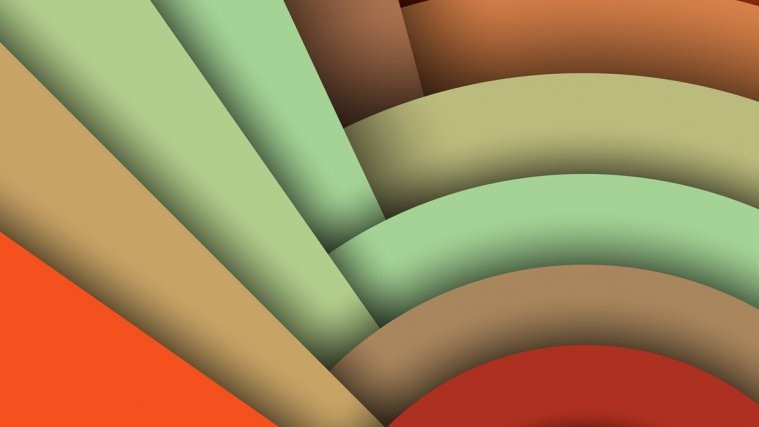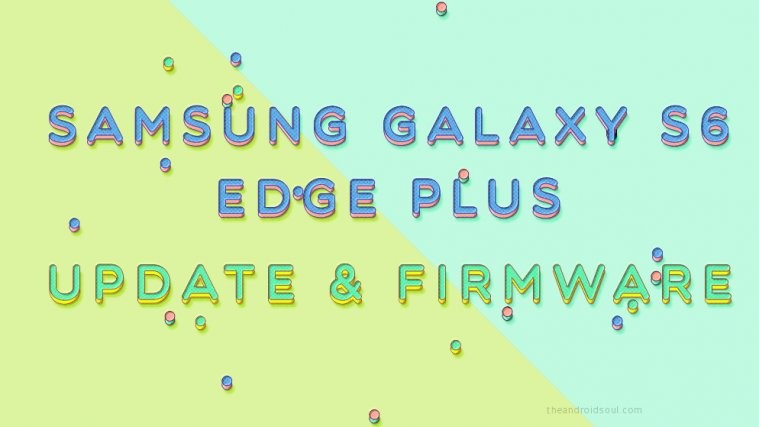One of the coolest features of Android 6.0 Marshmallow is the Adopted SD Card card. This feature let’s you adopt your external SD card as internal storage on your device. Crazy, right?
However, there’s a caveat to this — you can no longer access/view the SD card on a PC when connected via USB cable. But thanks to Akshay Singh Jamwal, we now know of a workaround to see adopted SD card on a PC.
Akshay posted a comment on our post on how to use SD card as internal storage on Marshmallow, and according to him it’s possible to view adopted SD on PC. Follow his instructions in the quoted text from his comment below:
OK, so I got the PC to read/write the SD card at least. Still can’t move apps to the card, although maybe I’ll try formatting the card and changing the memory to internal once I’ve backed everything up.
Steps that fixed it:
- Go to Settings –> Storage and USB.
- Go to Internal Storage –> Cached Data to clear cache.
- Go to Settings –> Apps. Hit the top right corner ellipses, hit “Show System”. That should bring up “Media Storage” in the list of apps.
- Once you open Media Storage, hit “Force Stop”.
- Switch of the phone, and turn it back on.
That should solve the problem, hopefully. It did for me. Repeat 1-5 and try disabling media storage and re-enabling it before turning it back on if a cache dump and force stop doesn’t work.
A number of people have reported Akshay’s tip to be working for them. Let us know in comments below if this works for you as well.
Cheers, happy Androiding!